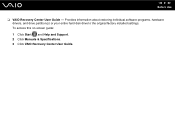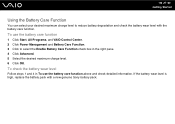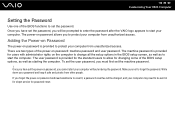Sony VGN-FW140E Support Question
Find answers below for this question about Sony VGN-FW140E - VAIO FW Series.Need a Sony VGN-FW140E manual? We have 1 online manual for this item!
Question posted by Anonymous-29170 on May 19th, 2011
What Is The Bios Password
The person who posted this question about this Sony product did not include a detailed explanation. Please use the "Request More Information" button to the right if more details would help you to answer this question.
Current Answers
Related Sony VGN-FW140E Manual Pages
Similar Questions
Bios Password Reset Needed Vgn C140g
anyone know how to? Without giving out credit cards...
anyone know how to? Without giving out credit cards...
(Posted by computerdoctorpaul 8 years ago)
I Need Master Bios Password For Sony Vpcel22fx Laptop
(Posted by vaneverysrus 11 years ago)
Sony Vaio Vpcw111xx Bios Password
i need a bios passwordsony vaio vpcw111xx bios password
i need a bios passwordsony vaio vpcw111xx bios password
(Posted by dominguezcorp 11 years ago)
I Need Bios Password For Sony Vaio Notebook. Pruduct Number: Vpcz112gd.
I nee SONI VAIO's BIOS password recovery programe. Pruduct Number: VPCZ112GD Model Number: PCG-311...
I nee SONI VAIO's BIOS password recovery programe. Pruduct Number: VPCZ112GD Model Number: PCG-311...
(Posted by borunova 11 years ago)