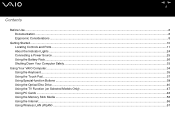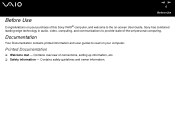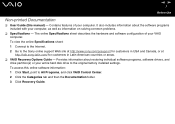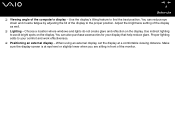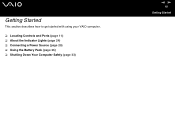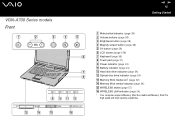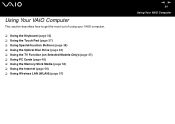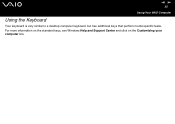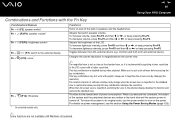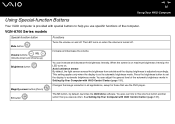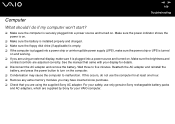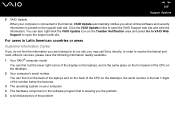Sony VGN-FS640 Support Question
Find answers below for this question about Sony VGN-FS640 - VAIO - Pentium M 1.6 GHz.Need a Sony VGN-FS640 manual? We have 1 online manual for this item!
Current Answers
Answer #1: Posted by tintinb on April 15th, 2013 7:45 PM
If you have more questions, please don't hesitate to ask here at HelpOwl. Experts here are always willing to answer your questions to the best of our knowledge and expertise.
Regards,
Tintin
Supporting Image
You can click the image below to enlargeRelated Sony VGN-FS640 Manual Pages
Similar Questions
where can i find free recovery disks for my sony vaio model vgn fs 640/w online for free download
Please send me the details