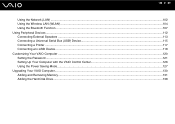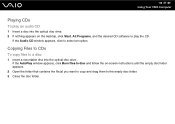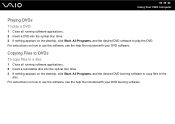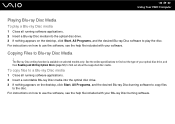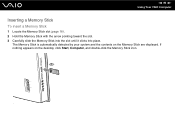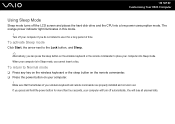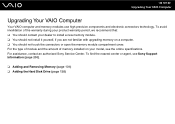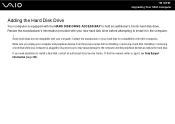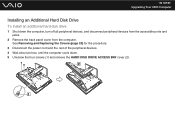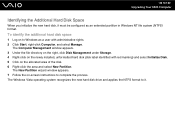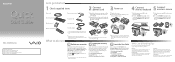Sony VGC-LV250J/S Support Question
Find answers below for this question about Sony VGC-LV250J/S - Vaio All-in-one Desktop Computer.Need a Sony VGC-LV250J/S manual? We have 3 online manuals for this item!
Question posted by marathonfl on March 25th, 2013
Where Is The Hard Drive Located On This Computer?
I'm looking for the hard drive before i take it apart? Not the extra slot thats on top, but the C: drive|
Current Answers
Related Sony VGC-LV250J/S Manual Pages
Similar Questions
Sony Vaio Vpcl2390x All In One Touch Screen Pc Dead Hard Drive.
I would like to replace the hard drive in my Sony VPCL2390X. How to I open the PC without breaking a...
I would like to replace the hard drive in my Sony VPCL2390X. How to I open the PC without breaking a...
(Posted by doctormano 8 years ago)
Is There Any Way To Replace The Hard Drive With A Ssd?
I would like to upgrade my VPCL21BFX only, because this computer has worked flawlessly. I see no rea...
I would like to upgrade my VPCL21BFX only, because this computer has worked flawlessly. I see no rea...
(Posted by jsphmatteucci 9 years ago)
Hard Drive Location
where is is located in the Vgcv 517G and how do I access it to replace it
where is is located in the Vgcv 517G and how do I access it to replace it
(Posted by DAWNPP 11 years ago)
Hard Drive
my hard drive is bad onmy sony vgc 25e lt pc. if i install a hard drive where an additional hard dri...
my hard drive is bad onmy sony vgc 25e lt pc. if i install a hard drive where an additional hard dri...
(Posted by wem1309 12 years ago)