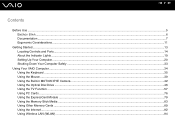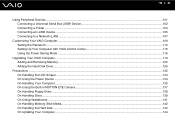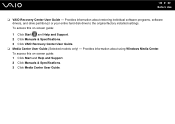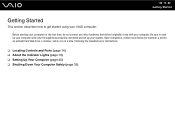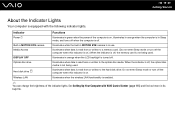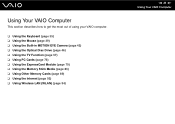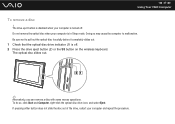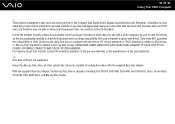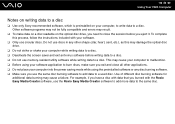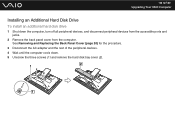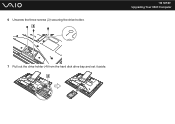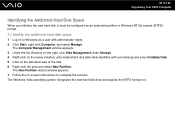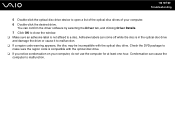Sony VGC-LT35E Support Question
Find answers below for this question about Sony VGC-LT35E - VAIO LT Series PC/TV All-In-One.Need a Sony VGC-LT35E manual? We have 1 online manual for this item!
Question posted by ddev52 on May 25th, 2011
Erased Hard Drive
I have the vaio recovery discs, can I recover the operating system.
Current Answers
Related Sony VGC-LT35E Manual Pages
Similar Questions
Is There Any Way To Replace The Hard Drive With A Ssd?
I would like to upgrade my VPCL21BFX only, because this computer has worked flawlessly. I see no rea...
I would like to upgrade my VPCL21BFX only, because this computer has worked flawlessly. I see no rea...
(Posted by jsphmatteucci 8 years ago)
Vaio Vgc-lt35e How To Change Video Card?
(Posted by lewblal 9 years ago)
Video Card Does Not Work In A Sony Vaio Vgc-lt35e.could Be Replaced ?
video card doesn't work in a sony vaio vgc-lt35e could it be replaced?
video card doesn't work in a sony vaio vgc-lt35e could it be replaced?
(Posted by khalidhawa 11 years ago)
How Do I Retrive The Icon From The Sony Vgc-lt35e In My Computer
(Posted by jblew74 11 years ago)