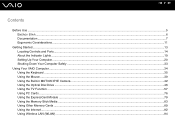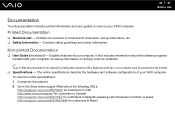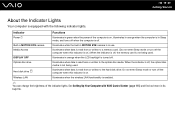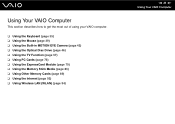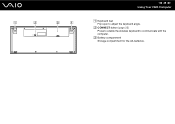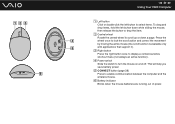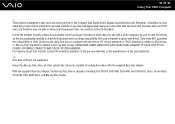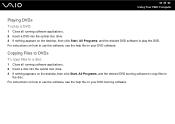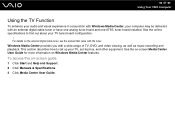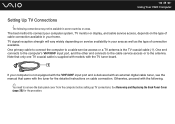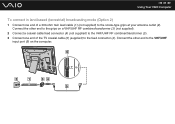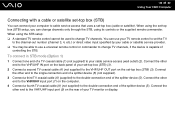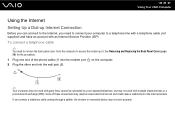Sony VGC-LT35E Support Question
Find answers below for this question about Sony VGC-LT35E - VAIO LT Series PC/TV All-In-One.Need a Sony VGC-LT35E manual? We have 1 online manual for this item!
Question posted by Plp357 on June 22nd, 2018
Enable Wifi
Current Answers
Answer #1: Posted by BusterDoogen on June 22nd, 2018 7:33 PM
I hope this is helpful to you!
Please respond to my effort to provide you with the best possible solution by using the "Acceptable Solution" and/or the "Helpful" buttons when the answer has proven to be helpful. Please feel free to submit further info for your question, if a solution was not provided. I appreciate the opportunity to serve you!
Related Sony VGC-LT35E Manual Pages
Similar Questions
video card doesn't work in a sony vaio vgc-lt35e could it be replaced?
Where can download VIAO ZONE and SONY Media Platform original software for all -in-one PC-TV?