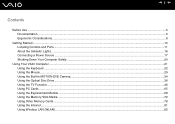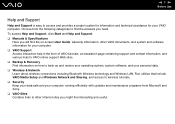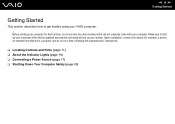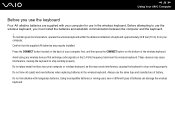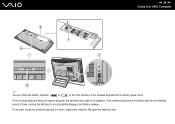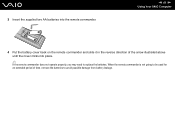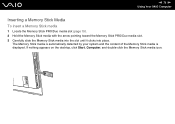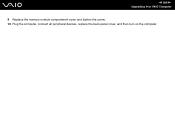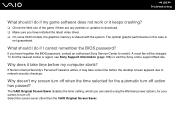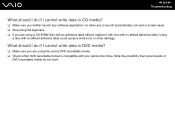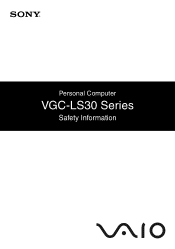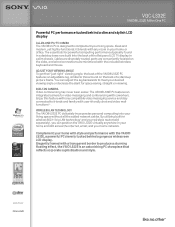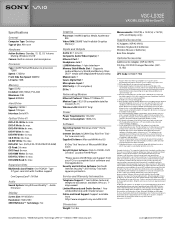Sony VGC-LS32E Support Question
Find answers below for this question about Sony VGC-LS32E - Vaio All-in-one Desktop Computer.Need a Sony VGC-LS32E manual? We have 4 online manuals for this item!
Current Answers
Related Sony VGC-LS32E Manual Pages
Similar Questions
Vgc Js210j Power Button Diagram
Id like to see if there is a piece broken off. Does the inside of the piwer button, below the case a...
Id like to see if there is a piece broken off. Does the inside of the piwer button, below the case a...
(Posted by footsg40 10 years ago)
Video Card Does Not Work In A Sony Vaio Vgc-lt35e.could Be Replaced ?
video card doesn't work in a sony vaio vgc-lt35e could it be replaced?
video card doesn't work in a sony vaio vgc-lt35e could it be replaced?
(Posted by khalidhawa 11 years ago)
How Can I Start Uo My Desktop?
Im unable to start my desktop it after displaying the message Microsoft Windows the screen remains b...
Im unable to start my desktop it after displaying the message Microsoft Windows the screen remains b...
(Posted by jdlriva 11 years ago)
How To Replace Hard Disk For Sony Vgc-lt18e Desktop
(Posted by sassas3000 12 years ago)
My Sony Vaio Vgc-ls32e Turns On But The Video
Screen Will Not Work At All.
I shut my computer off daily. When I turned on my computer one day, i noticed the screen blackened w...
I shut my computer off daily. When I turned on my computer one day, i noticed the screen blackened w...
(Posted by ninai2 12 years ago)