Sony STR-DH520 Support Question
Find answers below for this question about Sony STR-DH520.Need a Sony STR-DH520 manual? We have 2 online manuals for this item!
Question posted by inmei on September 12th, 2014
How To Hook Sony Str-dh520 Connection With Surround Sound
The person who posted this question about this Sony product did not include a detailed explanation. Please use the "Request More Information" button to the right if more details would help you to answer this question.
Current Answers
There are currently no answers that have been posted for this question.
Be the first to post an answer! Remember that you can earn up to 1,100 points for every answer you submit. The better the quality of your answer, the better chance it has to be accepted.
Be the first to post an answer! Remember that you can earn up to 1,100 points for every answer you submit. The better the quality of your answer, the better chance it has to be accepted.
Related Sony STR-DH520 Manual Pages
Operating Instructions - Page 1
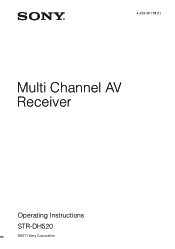
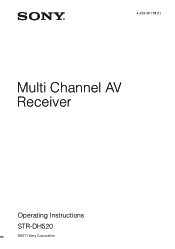
4-263-361-11(1)
Multi Channel AV Receiver
Operating Instructions STR-DH520
©2011 Sony Corporation
Operating Instructions - Page 4
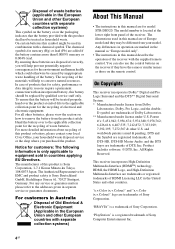
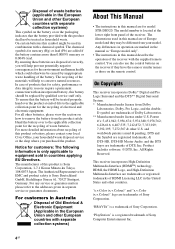
... model STR-DH520. You can also use the control buttons on how to the addresses given in this product or battery, please contact your local Civic Office, your model. This receiver incorporates High-Definition Multimedia Interface (HDMITM) technology. By ensuring these batteries are for safety, performance or data integrity reasons require a permanent connection...
Operating Instructions - Page 5
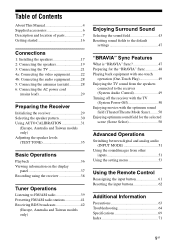
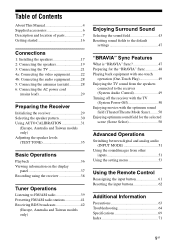
... only)
Enjoying Surround Sound
Selecting the sound field 43 Resetting sound fields to the default
settings 47
"BRAVIA" Sync Features
What is "BRAVIA" Sync 47 Preparing for the "BRAVIA" Sync 48 Playing back equipment with one-touch
operation (One-Touch Play 49 Enjoying the TV sound from the speakers
connected to the receiver (System Audio Control 49...
Operating Instructions - Page 8
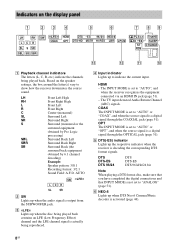
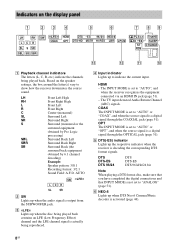
... the equipment connected via an HDMI IN jack (page 51). -
The TV input detected Audio Return Channel ...Surround Left Surround Right Surround (monaural or the surround equipment obtained by Pro Logic processing) Surround Back Left Surround Back Right Surround Back (the surround back equipment obtained by 6.1 channel decoding) Example: Speaker pattern: 3/0.1 Recording format: 3/2.1 Sound...
Operating Instructions - Page 12
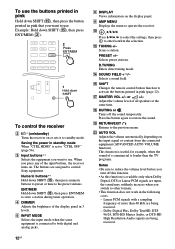
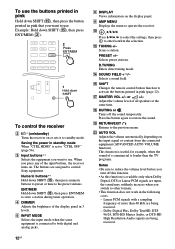
... on the input signal or content from the connected equipment (ADVANCED AUTO VOLUME function).
O SHIFT Changes...Audio, or DTS-HD High Resolution Audio signals are assigned to other formats.
• This function does not work in pink that you turn off the sound... than 48 kHz are input, the sound may suddenly increase when you switch to control Sony equipment. J
, V/v/B/b
Press V/v/B ...
Operating Instructions - Page 13
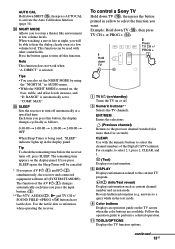
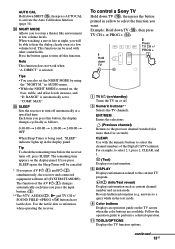
....
To control a Sony TV
Hold down TV (P), then press the button printed in AUDIO menu. • ... you press AV ?/1 (A) and ?/1 (B) simultaneously, the receiver and connected equipment will be used , "SLEEP" indicator lights up in the text...Allows you press the input buttons (C).
**The 5/TV, AUDIO/ , N and TV CH +/
SOUND FIELD +/PROG +/c buttons have
tactile dots. AUTO CAL ...
Operating Instructions - Page 15
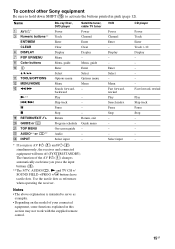
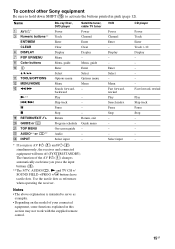
... The function of your connected equipment, some functions explained in pink (page 12). Display - -
Return, exit Guide menu - - -
* If you press the input buttons (C). **The 5/TV, AUDIO/ , N and TV CH +/
SOUND FIELD +/PROG +/c buttons... may not work with the supplied remote control.
15GB To control other Sony equipment
Be sure to hold down SHIFT (O) to serve as references when...
Operating Instructions - Page 17
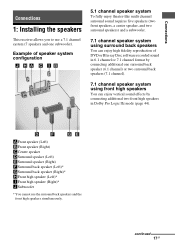
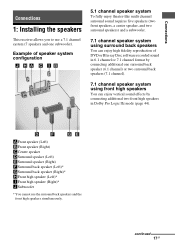
... or 7.1 channel format by connecting additional one subwoofer).
Connections
Connections
1: Installing the speakers
This receiver allows you to use the surround back speakers and the front high speakers simultaneously. continued
17GB Example of speaker system configuration
5.1 channel speaker system
To fully enjoy theater-like multi channel surround sound requires five speakers (two front...
Operating Instructions - Page 21
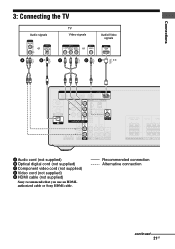
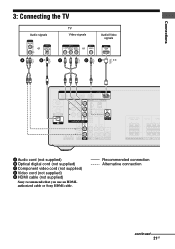
... connection Alternative connection
continued
21GB Connections
3: Connecting the TV
Audio signals
TV Video signals
or
or
A
B*
C
D
Audio/Video signals
ARC
E* **
A Audio cord (not supplied) B Optical digital cord (not supplied) C Component video cord (not supplied) D Video cord (not supplied) E HDMI cable (not supplied)
Sony recommends that you use an HDMIauthorized cable or Sony...
Operating Instructions - Page 22
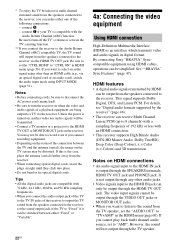
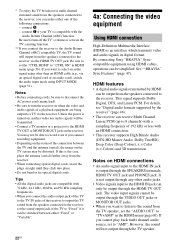
... the sound will be output through the HDMI TV OUT jack.
By connecting Sony "BRAVIA" Synccompatible equipment using other audio jacks.
...connection.
• This receiver supports High Bitrate Audio (DTS-HD Master Audio, Dolby TrueHD), Deep Color (Deep Colour), x.v.Color (x.v.Colour) and 3D transmission. * To enjoy the TV broadcast in multi channel surround sound from the speakers connected...
Operating Instructions - Page 23
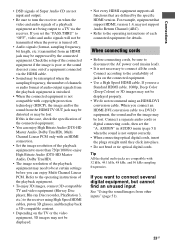
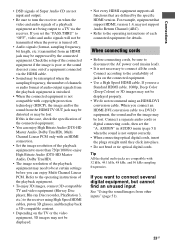
...; Not every HDMI equipment supports all the cords.
Connect a separate audio cords or digital connecting cords, then set the "PASS.THRU" to the operating instructions of each connected equipment for details. ASSIGN" in AUDIO menu (page 51) when the sound is the case, check the specification of the connected equipment.
• You can enjoy Multi Channel Linear...
Operating Instructions - Page 33
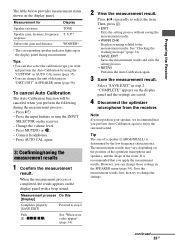
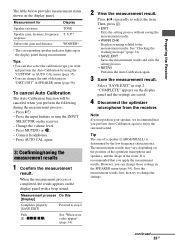
...Press ?/1. -
Measurement process Do this [Display]
Completes properly [SAVE.EXIT]
Proceed to enjoy the surround sound.
Press V/v repeatedly to change the unit of distance in "DIST.UNIT" in the display panel during the measurement process: -
Press MUTING or . - Connect headphones. -
Save the measurement results first, then try to select the item. S. "COMPLETE" appears...
Operating Instructions - Page 34
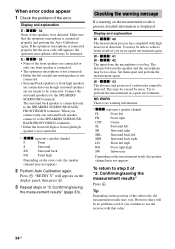
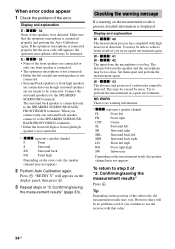
... appears. When error codes appear 1 Check the problem of "3: Confirming/saving the measurement results"
Press .
Set them apart and perform the measurement again. Connect the surround speaker(s) to the SPEAKERS SURROUND BACK/ FRONT HIGH R terminals. xxx* 41 W - The distance between the speaker and the microphone may vary.
xxx* 33
• None of the...
Operating Instructions - Page 37
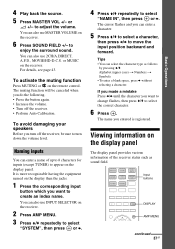
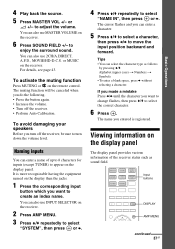
...
then press B/b to create an index name. It is registered. or
2 +/- to
enjoy the surround sound. to adjust the volume.
The muting function will be sure to select the correct character.
6 Press... The name you entered is more recognizable having the equipment named on the receiver.
6 Press SOUND FIELD +/- To avoid damaging your speakers
Before you do the following. • Press the...
Operating Instructions - Page 43
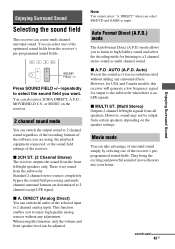
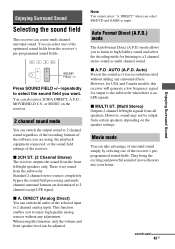
...
repeatedly to a 2 channel stereo sound as multi channel sound. You can switch the audio of the selected input to 2 ...Surround Sound
x 2CH ST. (2 Channel Stereo) The receiver outputs the sound from the front left /right signals from the subwoofer.
Movie mode
You can select one of the receiver's preprogrammed sound fields. When using , the playback equipment connected, or the sound...
Operating Instructions - Page 44
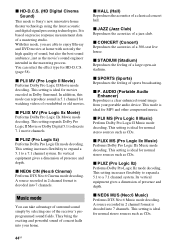
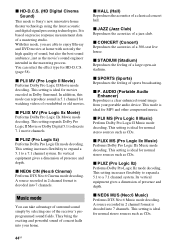
... compressed music. You can take advantage of surround sound simply by selecting one of a jazz club. In addition, this mode, you are able to discrete 7.1 movie channels. They bring the exciting and powerful sound of overdubbed or old movies.
This setting is decoded into 7 channels. It is Sony's new innovative home theater technology using...
Operating Instructions - Page 45
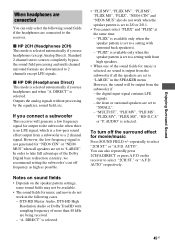
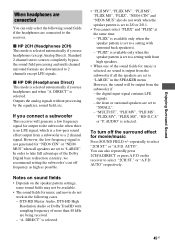
.... - the digital input signal contains LFE signals. -
To turn off frequency as high as possible. Enjoying Surround Sound
When headphones are connected
You can also repeatedly press 2CH/A.DIRECT or press A.F.D on the speaker pattern settings, some sound fields may not be output from the subwoofer if all speakers are set to "SMALL". - Outputs...
Operating Instructions - Page 57
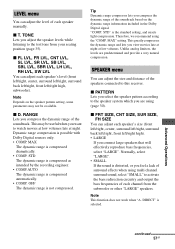
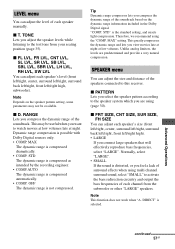
...connected to watch movies at low volumes late at low volumes. Note
This function does not work when "A. TONE Lets you feel a lack of surround effects when using the "COMP.
Normally, select "LARGE". • SMALL If the sound...each speaker manually.
"COMP. Therefore, we recommend using multi channel surround sound, select "SMALL" to the test tone from the subwoofer or other...
Operating Instructions - Page 64
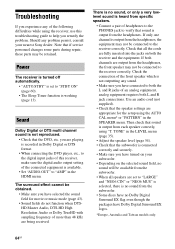
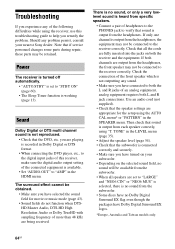
... menu* or "PATTERN" in the HDMI menu.
Check the connection of the front speaker which is no Dolby Digital Surround EX flag even though the packages have selected the sound field for the setup using the receiver, use this receiver, make sure the digital audio output setting of an analog equipment, analog equipment requires...
Quick Setup Guide - Page 1
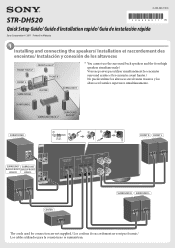
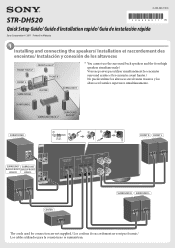
... R FRONT L
SURROUND SURROUND
BACK/FRONT BACK/FRONT
HIGH R
HIGH L
CENTER
SURROUND R SURROUND L
The cords used for connection are not supplied./ Les cordons de raccordement ne sont pas fournis./ Los cables utilizados para la conexión no se suministran. 4-263-363-11(1)
STR-DH520
Quick Setup Guide/ Guide d'installation rapide/ Guía de instalación rápida
Sony Corporation...
Similar Questions
Surround Sound Hook-up
How would i hook up 5 speaker surround sound by rca to ur HT SL-75
How would i hook up 5 speaker surround sound by rca to ur HT SL-75
(Posted by shiflettsgiants2018 6 years ago)
I Need A Manual For A Sony Str-dh520 Stereo Receiver.
(Posted by PatrickNewton 8 years ago)
Does Sony Strdh520 Have Auto Detect For Surround Sound
(Posted by fireymo 10 years ago)
Str- K790 Sony Surround Sound Remote Control Codes
Trying to program att uverse remote to Sony str-k790, need code
Trying to program att uverse remote to Sony str-k790, need code
(Posted by rednovas 10 years ago)

