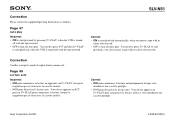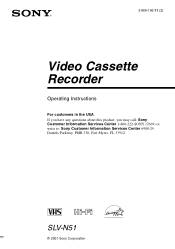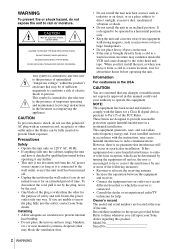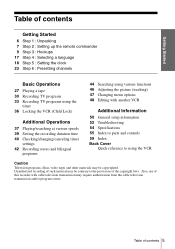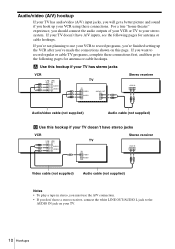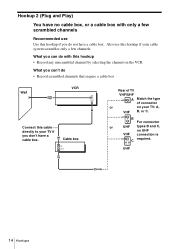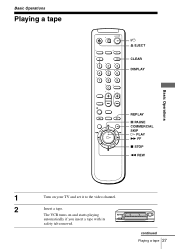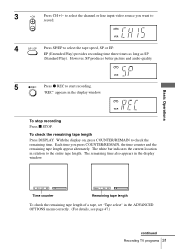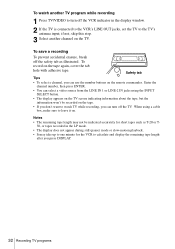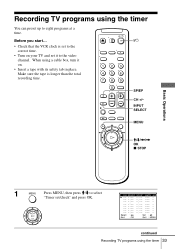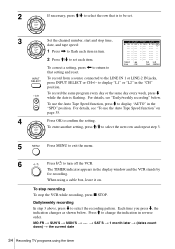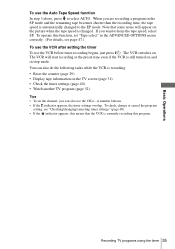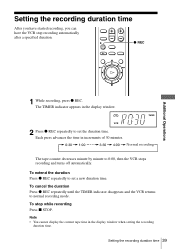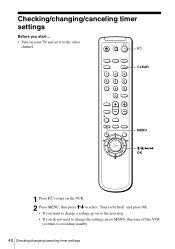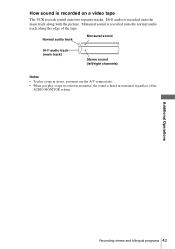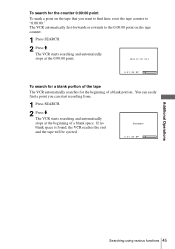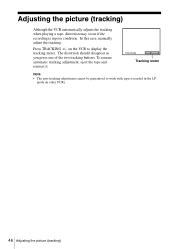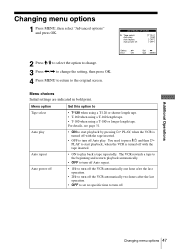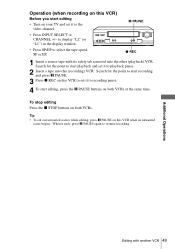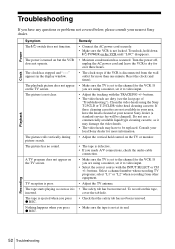Sony SLV-N51 Support Question
Find answers below for this question about Sony SLV-N51 - Video Cassette Recorder.Need a Sony SLV-N51 manual? We have 4 online manuals for this item!
Question posted by gator4x20mm on April 24th, 2012
Tape Won't Eject
Tape played fine. Rewind seemed to be fine. Now, tape won't play, ffwd, or most importantly eject. Opened box. Tape was not held securely, had several loose loops. With power on, eject mechanicals start to work, but unit shuts off after a few seconds, and tape does not raise and does not eject. How can I eject or remove the tape manually? Thanks for any help.
Current Answers
Related Sony SLV-N51 Manual Pages
Similar Questions
Upon Insert Tape Ejects
Tried many different options but tape will not stay in recorder upon loading
Tried many different options but tape will not stay in recorder upon loading
(Posted by des3 11 years ago)
No Power On This Sony Slv-n750 - Video Cassette Recorder
Sony Video Cassette Recorder has no power when plugged in wall, I think, at first sight, that is a p...
Sony Video Cassette Recorder has no power when plugged in wall, I think, at first sight, that is a p...
(Posted by webmaster69945 12 years ago)
Sony Slv-m20hf-video Cassette Recorder
(vhs)
DOES SONY SLV-M20HF-VIDEO CASSETTE RECORDER {VHS} HAVE A DIGITAL TUNER? BECAUSE THERE WAS NO MENTI...
DOES SONY SLV-M20HF-VIDEO CASSETTE RECORDER {VHS} HAVE A DIGITAL TUNER? BECAUSE THERE WAS NO MENTI...
(Posted by Schwartzdavidjack790 12 years ago)
Sony Slv-m20hf-video Cassette Recorder
DOES SONY SLV-M20HF-VIDEO CASSETTE RECORDER (VHS), HAVE A DIGITAL TUNER?.
DOES SONY SLV-M20HF-VIDEO CASSETTE RECORDER (VHS), HAVE A DIGITAL TUNER?.
(Posted by Schwartzdavidjack790 12 years ago)
8 Mm Video Cassette Recorder
I have a new 8 mm SOny video cassette recorder. I was able to import the tapes into I-movie but now ...
I have a new 8 mm SOny video cassette recorder. I was able to import the tapes into I-movie but now ...
(Posted by delmundoc 12 years ago)