Sony RCD-W1 Support Question
Find answers below for this question about Sony RCD-W1 - Cd/cdr Recorder/player.Need a Sony RCD-W1 manual? We have 2 online manuals for this item!
Question posted by toowens on December 20th, 2010
The B Deck Will Not Record; The Display Reads 'no Audio.'
The B deck will not record; the display reads "no audio."
Current Answers
There are currently no answers that have been posted for this question.
Be the first to post an answer! Remember that you can earn up to 1,100 points for every answer you submit. The better the quality of your answer, the better chance it has to be accepted.
Be the first to post an answer! Remember that you can earn up to 1,100 points for every answer you submit. The better the quality of your answer, the better chance it has to be accepted.
Related Sony RCD-W1 Manual Pages
Operating Instructions (primary manual) - Page 2


...equipment and
receiver. - Consult the dealer or an experienced radio/TV technician for purchasing the Sony Compact Disc Recorder.
However, there is encouraged to try to correct the interference by turning the equipment off and on a circuit... to qualified personnel only. Reorient or relocate the receiving antenna. - Before operating the recorder, please read this product is connected. -
Operating Instructions (primary manual) - Page 4
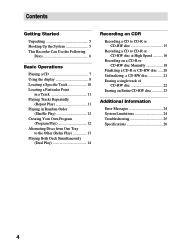
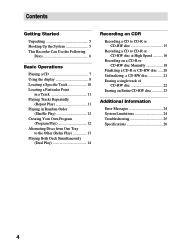
... display 8 Locating a Specific Track 10 Locating a Particular Point
in a Track 11 Playing Tracks Repeatedly
(Repeat Play 11 Playing in Random Order
(Shuffle Play 12 Creating Your Own Program
(Program Play 12 Alternating Discs from One Tray
to the Other (Relay Play 13 Playing Both Deck Simultaneously
(Dual Play 14
Recording on CDR
Recording a CD to CD-R or CD...
Operating Instructions (primary manual) - Page 5
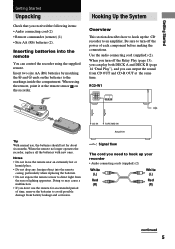
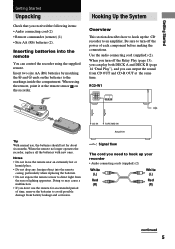
... you need to hook up the CD recorder to hook up your recorder • Audio connecting cords (supplied) (2)
White (L)
White (L)
Red
Red
(R)
(R)
continued
5 CD IN
TAPE/MD IN Amplifier
l: ...DECK A and DECK B (page 14 "Dual Play"), and you received the following items: • Audio connecting cord (2) • Remote commander (remote) (1) • Size AA (R6) batteries (2). RCD-W1
...
Operating Instructions (primary manual) - Page 6
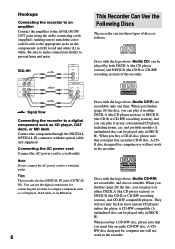
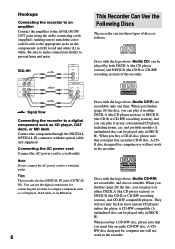
... (Audio CD) can use three types of the recorder.
RCD-W1
ANALOG RL
CD
OUT
IN CDR
OUT
CD IN
L R
TAPE / MD
OUT
IN L
R
l: Signal flow
Connecting the recorder to a digital component such as a CD player, DAT deck, or an MD deck.
6
This Recorder Can Use the Following Discs
The recorder can be played only in either DECK A (the CD player section) or DECK B (the CD-R or CD-RW recording...
Operating Instructions (primary manual) - Page 7
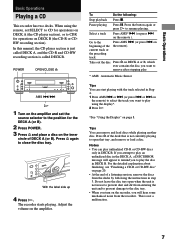
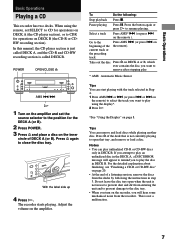
When using the display*. 2 Press H.
*See "Using the Display" on page 8. Press A again to the beginning of a listening session, remove the discs from the recorder.
Pause playing
Press X. on...this manual, the CD player section is just called DECK B. The recorder starts playing.
Take out the disc Press A on DECK A or B, which ever contains the disc you want to CDR for operations on
...
Operating Instructions (primary manual) - Page 8


..., track number and remaining time of the track currently being played, and remaining recordable time of the CD-R or CD-RW disc.
DECK B The track number and playing time are displayed
TIME TIME
The track number and remaining time of the disc is displayed.
8
The the total remaining time of the track currently being played are...
Operating Instructions (primary manual) - Page 9
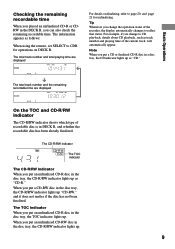
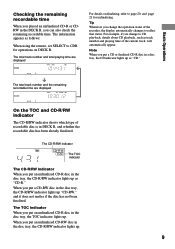
... change the operation status of the recorder, the display automatically changes to CD playback, details about CD playback, such as "CD." Note When you put a CD or finalized CD-R disc in the disc tray, the CD-R/RW indicator lights up as track number and playing time of recordable disc is in DECK B, and whether the recordable disc has been already finalized...
Operating Instructions (primary manual) - Page 11
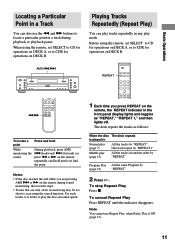
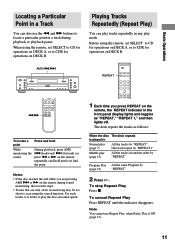
...using the remote, set SELECT to CD for operations on DECK A, or to CDR for operations on DECK A, or to play the disc... at normal speed.
1 Each time you press REPEAT on the remote during sound monitoring, the recorder stops.
• Tracks that are pressing AMS > or M on the
remote, the REPEAT indicator in the front panel display...
Operating Instructions (primary manual) - Page 12
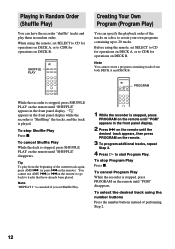
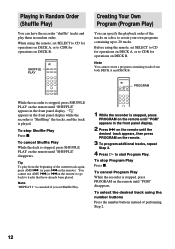
... containing up to CDR for operations on the remote until "SHUFFLE" appears in the front panel display.
When using the remote, set SELECT to CD for operations on DECK B. PROGRAM
While the recorder is stopped, press SHUFFLE PLAY on DECK A, or to tracks that have the recorder "shuffle" tracks and play from both DECK A and DECK B. To cancel Shuffle...
Operating Instructions (primary manual) - Page 13
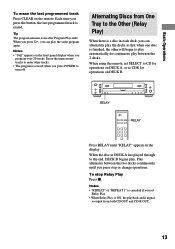
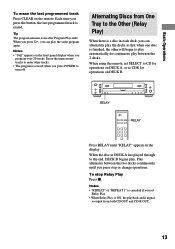
...is ON, the playback audio signal
is output from One Tray to the end, DECK B begins play the same program again. RELAY
RELAY
Press RELAY until you can alternately play the decks so that when one disc... remote. Each time you set SELECT to CD for operations on DECK A, or to CDR for continuous play automatically for operations on the front panel display when you
program over 20 tracks.
Operating Instructions (primary manual) - Page 14
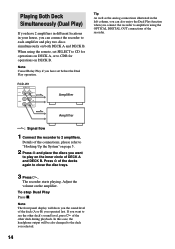
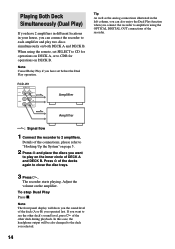
... playing. Adjust the volume on both DECK A and DECK B.
Press A of the other deck during playback. RCD-W1
ANALOG RL
CD
OUT
IN CDR
OUT
Amplifier
Tip
As well as the analog connections illustrated in your house, you can also enjoy the Dual Play function when you connect the recorder to amplifiers using the remote, set before the...
Operating Instructions (primary manual) - Page 15
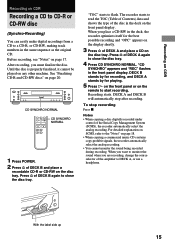
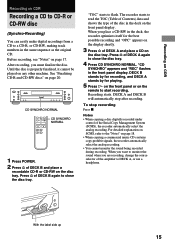
... read the TOC (Table of Contents) data and shows the type of DECK B and place a
recordable CD-R or CD-RW on page 17. The recorder starts to flash. When you place a CD-RW in the deck on the front panel display. DECK B stands by for recording, and DECK A stands by for the best possible recording and "OPC" appears on the display shortly.
3 Press A of DECK...
Operating Instructions (primary manual) - Page 16
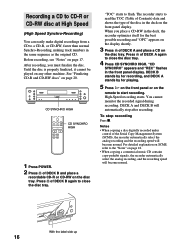
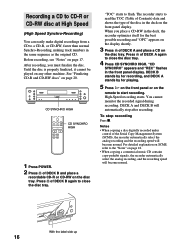
... DECK B and place a
recordable CD-R or CD-RW on page 17.
With the label side up
16 CD SYNCHRO HIGH
CD SYNCHRO HIGH
1 Press POWER. 2 Press A of DECK A and place a CD on the front panel display.
To stop after recording. Before recording, see "Notes" on the disc tray. After recording, you place a CD-RW in the deck on
the disc tray. "TOC" starts to read...
Operating Instructions (primary manual) - Page 17


...," you select the High Speed Synchro Recording
mode during CD playback or recording, a reading error may occur or noise may not be produced in the display, the deck is currently updating the table of the system is safe to the CD-R or CD-RW. Warped CDs • When "TOC WRITE" flashes in Synchro-Recording. • If the play in step...
Operating Instructions (primary manual) - Page 18
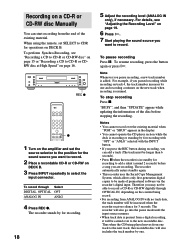
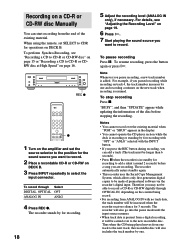
... the display. • You cannot operate the CD player section while the
deck is recording or standing by one and recording continues on page 19.
6 Press H. 7 Start playing the sound source you pause recording, a new track number is present from the end of the existing material. Note Whenever you
want to record.
2 Place a recordable CD-R or CD-RW on a CD-R or CD-RW...
Operating Instructions (primary manual) - Page 20
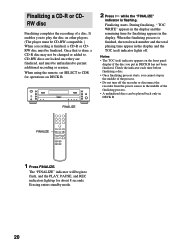
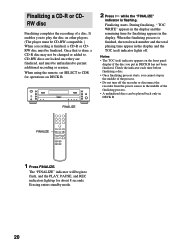
... REC indicators light up for operations on the front panel display if the disc you to . Finalizing a CD-R or CDRW disc
Finalizing completes the recording of the finalizing process.
• A unfinalized discs can be changed or added to play the disc on other players. (The player must be finalized. Check the indicator each time before...
Operating Instructions (primary manual) - Page 21
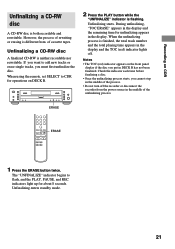
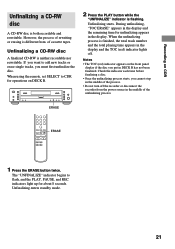
When using the remote, set SELECT to CDR for operations on CDR
Unfinalizing a CD-RW disc
A CD-RW disc is both recordable and rewritable. Notes
• The TOC (red) indicator appears on the front panel display if the disc you must first unfinalize the disc.
However, the process of rewriting or erasing is different from the power...
Operating Instructions (primary manual) - Page 22
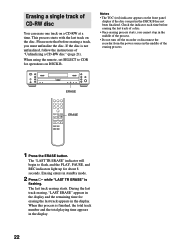
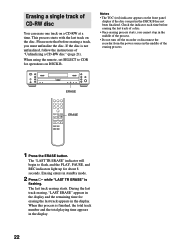
... will begin to CDR for about 8 seconds. During the last track erasing, "LAST ERASE" appears in the display and the remaining time for erasing the last track appears in the display.
22 When using...the total playing time appears in the display. ERASE ERASE
1 Press the ERASE button. Erasing a single track of CD-RW disc
You can erase one track on DECK B.
If the disc is
flashing. ...
Operating Instructions (primary manual) - Page 23
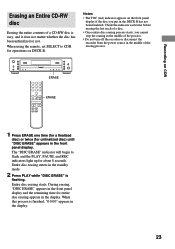
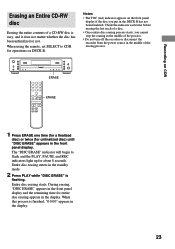
... the recorder from the power source in the DECK B has not been finalized. Entire disc erasing starts. Notes
• The TOC (red) indicator appears on DECK B. Entire disc erasing enters in the standby mode.
2 Press PLAY while "DISC ERASE" is finished, "0 0:00" appears in the display.
23
The "DISC ERASE" indicator will begin to CDR...
Operating Instructions (primary manual) - Page 24
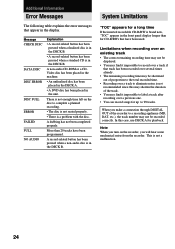
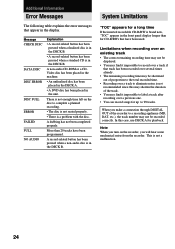
... be
displayed. • You may find it impossible to record over a track if
that appear in the DECK B.
• A record-related button has been pressed when a standard CD is a problem with the disc.
Limitations when recording over an existing track • The correct remaining recording time may not be recorded correctly.
A record-related button has been pressed when a non-audio...
Similar Questions
On Sony Cx90es 200 Cd Changer Disc Carousel Rotates Back And Forth Non Stop, Wh
While the display reads "loading". How fix that?
While the display reads "loading". How fix that?
(Posted by geowmsn 2 years ago)
How Do You Start The Recording Functions?
Dont Know How To Use The Buttons
(Posted by Anonymous-80158 11 years ago)
Recorder Stops Recording And Flashes Updating
(Posted by aahmo 12 years ago)
B Deck Says No Audio
When I go to record, the B deck comes up NO AUDIO. All the connections are right, the CD-R is blank,...
When I go to record, the B deck comes up NO AUDIO. All the connections are right, the CD-R is blank,...
(Posted by frosty73 12 years ago)

