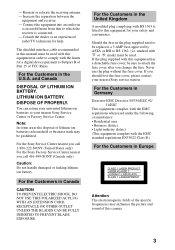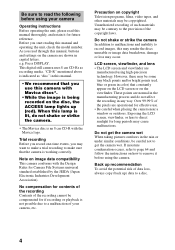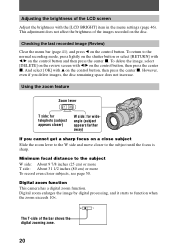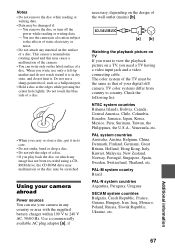Sony MVC CD1000 Support Question
Find answers below for this question about Sony MVC CD1000 - Mavica 2.1MP Digital Camera.Need a Sony MVC CD1000 manual? We have 1 online manual for this item!
Question posted by lgg1063 on June 8th, 2012
Disk Error
Hello, I have a MVC 1000 and am geting a "NO DISK" error although a disk is in the camera. Please help...
Current Answers
Related Sony MVC CD1000 Manual Pages
Similar Questions
Sony Cyber Shot Dsc-p72 Digital Camera Error Message E:61:00 Being Received?
(Posted by chiefcherub 8 years ago)
How Can I Get Free Manual For Sony Mvc-cd200 Mavica Digital Camera
(Posted by zillarye 9 years ago)
Sony Digital Still Camera
Mvc-fd200
Memory Stick Error(c:13:01)
Sony Digital Still Camera MVC-FD200Memory Stick Error(c:13:01)
Sony Digital Still Camera MVC-FD200Memory Stick Error(c:13:01)
(Posted by takeonestudioattock 11 years ago)
Replacement For Flash Bulb In The Camera Sony Dsc H1 Cyber 5.1mp Digital Camera
I need a replacement for fash bulb for Sony DSC H1 Cyberr 5.1. What is the name of the lamp (bulb) a...
I need a replacement for fash bulb for Sony DSC H1 Cyberr 5.1. What is the name of the lamp (bulb) a...
(Posted by haberk 11 years ago)