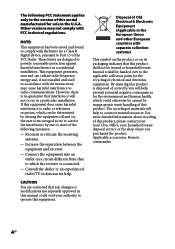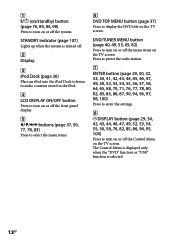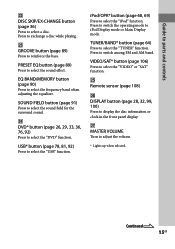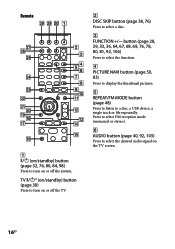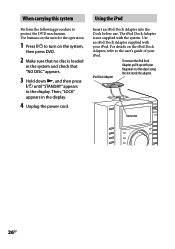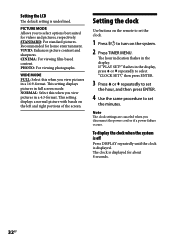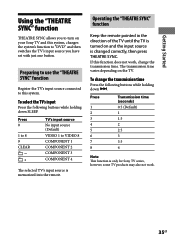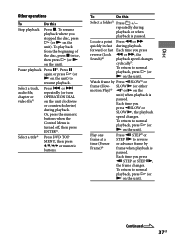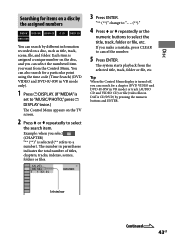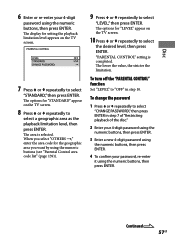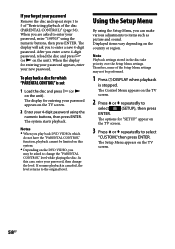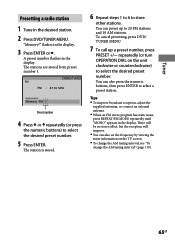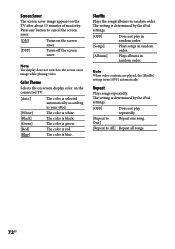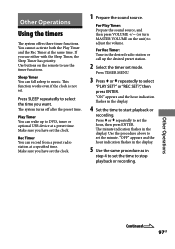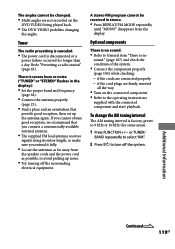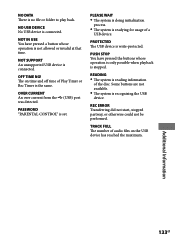Sony LBT-LCD7Di Support Question
Find answers below for this question about Sony LBT-LCD7Di - Mini Shelf System.Need a Sony LBT-LCD7Di manual? We have 1 online manual for this item!
Question posted by tiarastith on July 24th, 2013
I Have A Mini Hifi System And I Turn On The Radio And The Red Button Blinks.
The person who posted this question about this Sony product did not include a detailed explanation. Please use the "Request More Information" button to the right if more details would help you to answer this question.
Current Answers
Related Sony LBT-LCD7Di Manual Pages
Similar Questions
Bliknking Power Button??? Why
Why is piwer button blinking radio not staying on???
Why is piwer button blinking radio not staying on???
(Posted by Mauricefitzgerald620 5 years ago)
Sony Mini Hifi Mhc-ec99i/ec79i/ec69i
hifi has gone into protect, and wont disappear, how do i get it to work
hifi has gone into protect, and wont disappear, how do i get it to work
(Posted by patrickthomas 7 years ago)
Red Light Blinking
stereo was off. came home turned stereo on red light started blinking, i unplugged it and back in no...
stereo was off. came home turned stereo on red light started blinking, i unplugged it and back in no...
(Posted by jojoharold909 11 years ago)