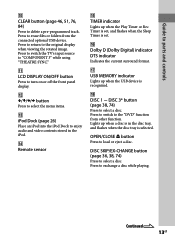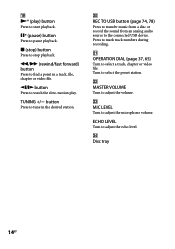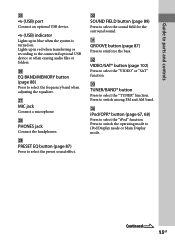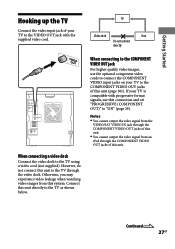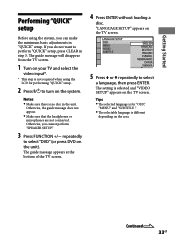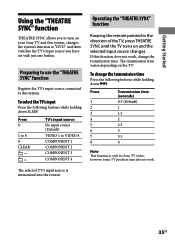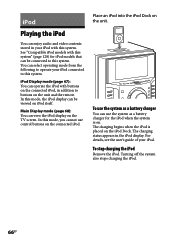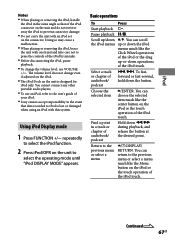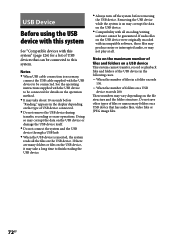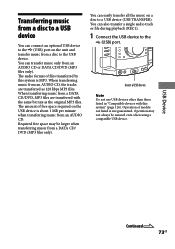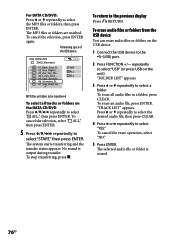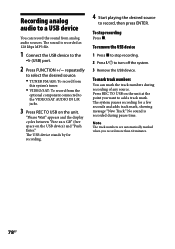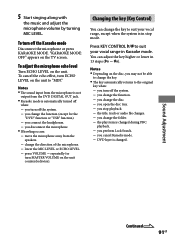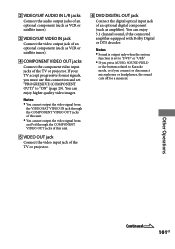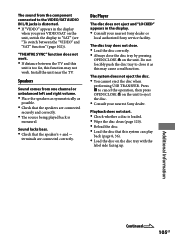Sony LBT-LCD77Di Support Question
Find answers below for this question about Sony LBT-LCD77Di - Compact Hi-fi Stereo System.Need a Sony LBT-LCD77Di manual? We have 1 online manual for this item!
Question posted by blloyd66 on October 13th, 2012
Can You Connect A Cassette Player/turntable To This? (audio Input).
The person who posted this question about this Sony product did not include a detailed explanation. Please use the "Request More Information" button to the right if more details would help you to answer this question.
Current Answers
Related Sony LBT-LCD77Di Manual Pages
Similar Questions
Can You Hook Up A Cassette Player This This Receiver..also Can You Hook Up A Tur
also a turntable to this receiver
also a turntable to this receiver
(Posted by jharden742 8 years ago)
How To Connect Ipod Into Sony Lcd77di
(Posted by LukiANDIE 9 years ago)
The Cassette Player Wont Play Tape, Can A Repair Be Done ?
(Posted by tonyatmoz 10 years ago)
Cassette Player
need belts for cassette player. there are four belts.
need belts for cassette player. there are four belts.
(Posted by ersdaillev 12 years ago)
I Have A Compact Hi-fi Stereo Sony Lbt-a37cdm.
The System Control Cord connects to a male connector in the back of the stereo. I have lost that mal...
The System Control Cord connects to a male connector in the back of the stereo. I have lost that mal...
(Posted by jan135 12 years ago)