Sony KV-36FS13 Support Question
Find answers below for this question about Sony KV-36FS13 - 36" Fd Trinitron Wega Television.Need a Sony KV-36FS13 manual? We have 3 online manuals for this item!
Question posted by sssaini2111 on September 19th, 2014
Remote Control Functions
For Sony Xf21m80 (trintron) Model
Current Answers
There are currently no answers that have been posted for this question.
Be the first to post an answer! Remember that you can earn up to 1,100 points for every answer you submit. The better the quality of your answer, the better chance it has to be accepted.
Be the first to post an answer! Remember that you can earn up to 1,100 points for every answer you submit. The better the quality of your answer, the better chance it has to be accepted.
Related Sony KV-36FS13 Manual Pages
Operating Instructions - Page 7
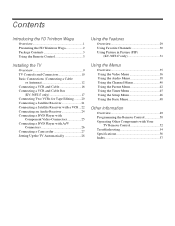
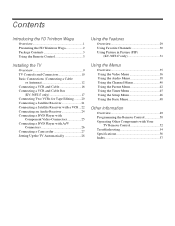
Contents
Introducing the FD Trinitron Wega
Overview 1 Presenting the FD Trinitron Wega 2 Package Contents 3 Using the Remote Control 3
Using the Features
Overview 29 Using Favorite Channels 30 Using Picture in Picture (PIP)
(KV-36FS17 only 31
Installing the TV
Overview 9 TV Controls and Connectors 10 Basic Connections (Connecting a Cable
or Antenna 12 Connecting a VCR and Cable 16 ...
Operating Instructions - Page 9
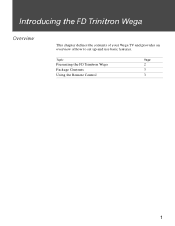
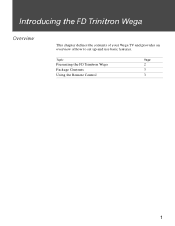
Introducing the FD Trinitron Wega
Overview
This chapter defines the contents of your Wega TV and provides an overview of how to set up and use basic features. Topic
Page
Presenting the FD Trinitron Wega
2
Package Contents
3
Using the Remote Control
3
1
Operating Instructions - Page 10
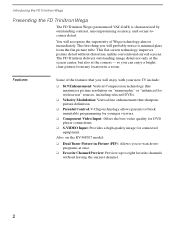
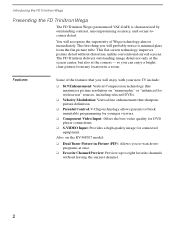
... picture definition.
❑ Parental Control: V-Chip technology allows parents to...flat picture tube. so you will enjoy with your new TV include:
❑ 16:9 Enhancement: Vertical Compression technology that maximizes picture resolution on the KV-36FS17 model:
❑ Dual Tuner Picture in a room. Introducing the FD Trinitron Wega
Presenting the FD Trinitron Wega
The FD Trinitron Wega...
Operating Instructions - Page 11
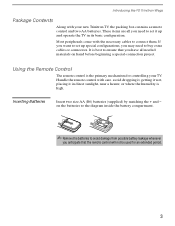
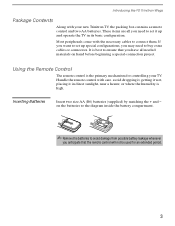
....
Using the Remote Control
The remote control is best to buy extra cables or connectors. avoid dropping it, getting it wet, placing it up special configurations, you need to ensure that the remote control will not be used for controlling your new Trinitron TV, the packing box contains a remote control and two AA batteries. Introducing the FD Trinitron Wega
Package Contents
Along...
Operating Instructions - Page 12
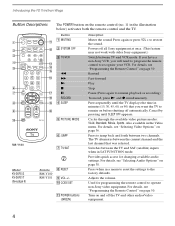
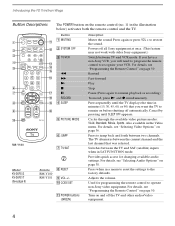
... press VOL + to operate non-Sony video equipment.
Turn on page 50
Rewind
Fast-forward
Play
Stop
Pause (Press again to resume playback or recording)
To record, press N and z simultaneously.
Introducing the FD Trinitron Wega
Button Descriptions
The POWER button on the remote control (no. 11 in the Video menu. RM-Y180
Model
KV-36FS13 KV-36FS17 (See page 6)
Button...
Operating Instructions - Page 13
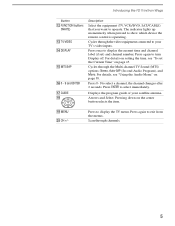
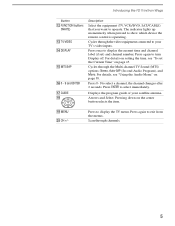
... indicator lights up momentarily when pressed to your satellite antenna. Cycles through the video equipment connected to show which device the remote control is operating. Arrows and Select.
Introducing the FD Trinitron Wega
Button
qs FUNCTION buttons (WHITE)
qd TV/VIDEO qf DISPLAY
qg MTS/SAP
qh 0 - 9 and ENTER qj GUIDE qk
Description
Select the equipment...
Operating Instructions - Page 14
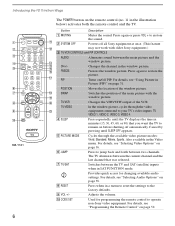
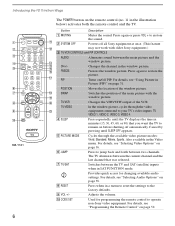
..., 45, 60, or 90) that was selected.
7 TV/SAT
Switches between the main picture and the window picture. Introducing the FD Trinitron Wega
1 2 3 4 5
6 7 8 9 q; Changes the channel in the illustration below) activates both the remote control and the TV.
qk
SWAP
ql
Switches the position of the VCR. For details, see "Selecting Audio Options" on page...
Operating Instructions - Page 15
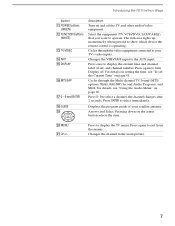
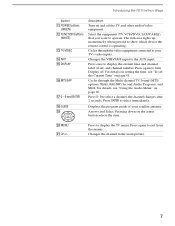
... wa CH+/- Changes the channel in the main picture.
7 Press to show which device the remote control is operating.
For details on setting the time, see "Using the Audio Menu" on page 45...to turn Display off the TV and other audio/video equipment.
Introducing the FD Trinitron Wega
Button
qa POWER buttons (GREEN)
qs FUNCTION buttons (WHITE)
qd TV/VIDEO qf ANT qg DISPLAY
qh MTS/SAP
qj...
Operating Instructions - Page 21


...the TV
Cable and Antenna (KV-36FS17 only)
If your cable provider does not feature local channels, you may find this setup you can:
❑ Use the TV remote control to change channels on your...remote
control. (This is the preferred basic cable TV hookup to use a cable box. pressing the button again selects cable mode.)
2 Turn the Cable to OFF (see page 40).
3 Perform the Auto Program function...
Operating Instructions - Page 36
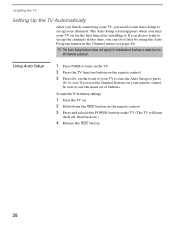
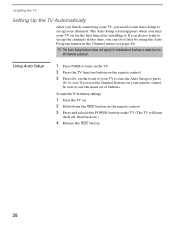
...Auto Setup
1 Press POWER to turn on the TV. 2 Press the TV function button on the remote control. 3 Press CH+ on your remote control, be sure to use a cable box for the first time after installing it.... To reset the TV to factory settings
1 Turn the TV on. 2 Hold down the RESET button on the remote control. 3 Press and release the POWER button on the TV. (The TV will turn your TV on .)
4 ...
Operating Instructions - Page 39
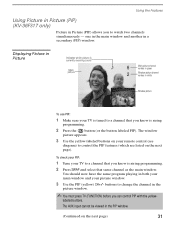
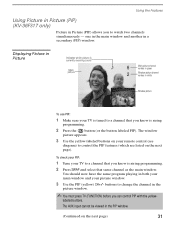
...control the PIP features (which are listed on the next page).
Using the Features
Using Picture in Picture (PIP) (KV-36FS17 only)
Picture in Picture (PIP) allows you to change the channel in the
picture window.
✍ You must press TV (FUNCTION... the main window and another in both your main window and your remote control (see
diagram) to a channel that same channel as the main window.
Operating Instructions - Page 40
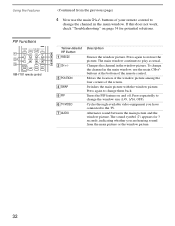
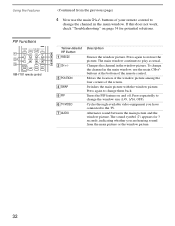
... "Troubleshooting" on and off. Switches the main picture with the window picture.
buttons of the remote control. PIP Functions
1 2 3
RM-Y181 remote control
Yellow-labeled
4
PIP Button
5 1FREEZE
6
7 2CH +/-
3 POSITION 4 SWAP 5 PIP ... page)
4 Now use the main CH+/buttons at the bottom of your remote control to the TV. Alternates sound between the main picture and the window picture...
Operating Instructions - Page 44
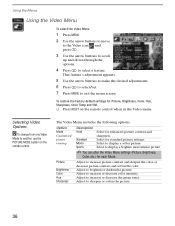
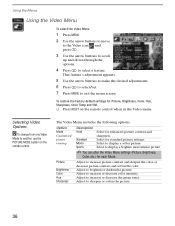
... Temp and VM. ❑ Press RESET on the remote control.
Sports
Select to another, use the PICTURE MODE button on the remote control when in the Video menu. Adjust to increase picture ...6 Press to select/set. 7 Press MENU to sharpen or soften the picture.
36
Option Mode Customized picture viewing
Description
Vivid
Select for standard picture settings. Movie
Select to...
Operating Instructions - Page 58
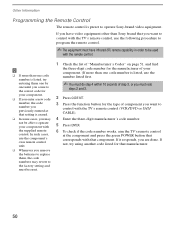
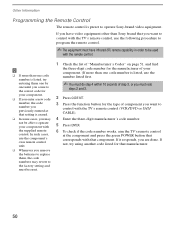
.... (If more than Sony brand that you want to control with the TV's remote control, use the number listed first.
✍ You must do step 4 within 10 seconds of step 3, or you must redo
steps 2 and 3.
2 Press CODE SET.
3 Press the function button for that manufacturer.
50
Other Information
Programming the Remote Control
The remote control is erased.
❑...
Operating Instructions - Page 60


Other Information
Operating Other Components with Your TV Remote Control
Operating a VCR
Operating a DVD Player
To Do This ... to step forward, or ... different chapters of a video disc Select tracks directly Display the menu (Setup)
Press
VCR/DVD (green POWER button) VCR/DVD (FUNCTION button) N x X (press again to resume normal playback) M to step forward, or m to step backward
CH+ to step...
Operating Instructions - Page 62
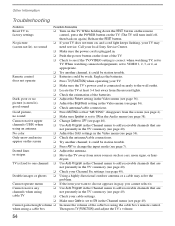
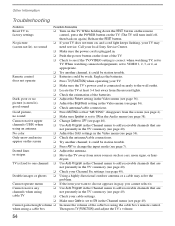
... to see page 36). Call your local Sony Service Center.
...
❏ Try another channel; dryers.
when using the cable box's remote control.
Remote control
❏ Batteries could be station trouble.
Cannot operate menu
❏ ...presently in the Audio menu (see page 36).
does not operate
❏ Press TV (FUNCTION) when operating your Channel Fix settings (see...
Operating Instructions - Page 63
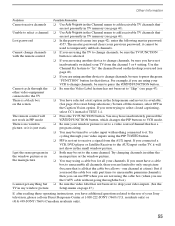
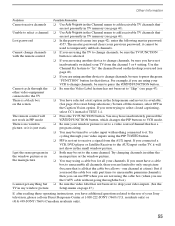
...or 4 setting. If you must have not inadvertently switched your Sony television, please call our Direct Response Center at a time). it ... you have additional questions related to press the green "FUNCTION" button for all channels, then you are not presently...the screen
The remote control will not show in the Channel menu to only one channel at 1-800-222-SONY (7669) (U.S....
Operating Instructions - Page 64
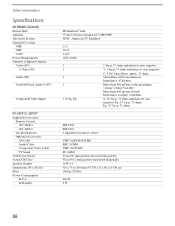
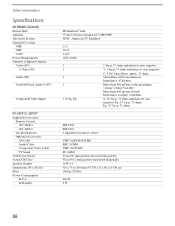
Other Information
Specifications
All Models (General)
Picture Tube Antenna Television System Channel Coverage
VHF UHF CATV Power Requirements Number of Inputs/Outputs Video (IN)
S Video (IN)
Audio (IN)
Variable/Fixed Audio (OUT)
Component Video Input
KV-36FS13, 36FS17
Supplied Accessories Remote Control KV-36FS13 KV-36FS17 AA (R6) Batteries Optional Accessories AV Cable Audio Cable Component ...
Operating Instructions - Page 66
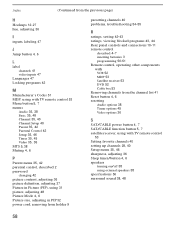
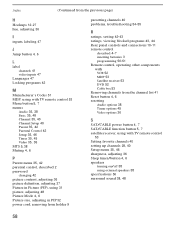
... panel controls and connections 10-11
remote control
described 4-7
inserting batteries 3
programming 50-51
Remote control, operating other components with VCR 52 MDP 53 Satellite receiver 53 DVD 52 Cable box 53
Removing channels from the channel list 41
Reset button 4, 6
resetting Audio options 38 Timer options 45 Video options 36
S SAT/CABLE power button 4, 7 SAT/CABLE function...
Operating Instructions - Page 67
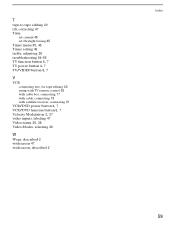
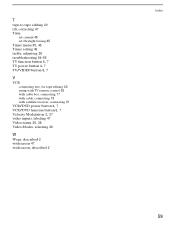
... two, for tape editing 20 using with TV remote control 52 with cable box, connecting 17 with cable, connecting 16 with satellite receiver, connecting 21
VCR/DVD power button 4, 7 VCR/DVD function button 5, 7 Velocity Modulation 2, 37
video inputs, labeling 47
Video menu 35, 36
Video Modes, selecting 36
W
Wega, described 2 widescreen 47 widescreen, described 2
Index
59
Similar Questions
Sony 36 Fd Trinitron Wega Won't Turn On Kv-36hs510 7 Blinks
(Posted by ghorndau 9 years ago)
Does Sony Trinitron Model Kv-36xbr400 Get Digital Tv
(Posted by mogtc 10 years ago)
Sony Fd Trinitron Wega Television Wont Turn On
(Posted by osufaivonn 10 years ago)
How Much Does 36-inch Fd Trinitron Wega Xbr Tv Weigh? 300 Pounds?
(Posted by mleeming 11 years ago)
Sony Fd Trinitron Wega..won't Turn Back On Two Blinks---b+ Over Current Protecti
Sony FD Trinitron WEGA..won't turn back on TWO Blinks---B+ over current protection (OCP) , unit goes...
Sony FD Trinitron WEGA..won't turn back on TWO Blinks---B+ over current protection (OCP) , unit goes...
(Posted by joefinnerty 11 years ago)

