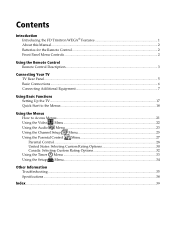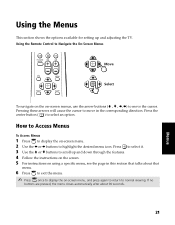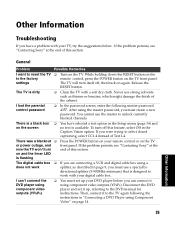Sony KV-36FS120 Support Question
Find answers below for this question about Sony KV-36FS120 - 36" Fd Trinitron Wega.Need a Sony KV-36FS120 manual? We have 5 online manuals for this item!
Question posted by Stephenackey on February 20th, 2016
Reset My Sony Tv Without Remote?
Current Answers
Answer #1: Posted by BusterDoogen on February 20th, 2016 4:01 PM
Switch off the TV wiith its front panel power ON-OFF switch and wait for about 5 minutes.
1 Press POWER to turn on the TV.
2 Hold down RESET on the remote control.
3 Press TV POWER on the TV. (The TV will turn itself off, then back on.)
4 Release RESET.
I suggest you check out this used original remote for your tv or here for a new replacement remote.
I hope this is helpful to you!
Please respond to my effort to provide you with the best possible solution by using the "Acceptable Solution" and/or the "Helpful" buttons when the answer has proven to be helpful. Please feel free to submit further info for your question, if a solution was not provided. I appreciate the opportunity to serve you!
Related Sony KV-36FS120 Manual Pages
Similar Questions
Hola A Todos Me Llamo David, Y Necesito Ayuda De Todos Uds. Qiuero Saber El Codigo O Numeracion Del ...
Sony FD Trinitron WEGA..won't turn back on TWO Blinks---B+ over current protection (OCP) , unit goes...
I try to turn on my tv But all that happens is the red light blinks a few times Help!!