Sony KP-53N77 Support Question
Find answers below for this question about Sony KP-53N77 - 53" Projection Tv.Need a Sony KP-53N77 manual? We have 3 online manuals for this item!
Question posted by phones4uusa on April 18th, 2016
Screen Brightness
how do i adjust the color and screen brightness
Current Answers
There are currently no answers that have been posted for this question.
Be the first to post an answer! Remember that you can earn up to 1,100 points for every answer you submit. The better the quality of your answer, the better chance it has to be accepted.
Be the first to post an answer! Remember that you can earn up to 1,100 points for every answer you submit. The better the quality of your answer, the better chance it has to be accepted.
Related Sony KP-53N77 Manual Pages
Limited Warranty (U.S. Only) - Page 1
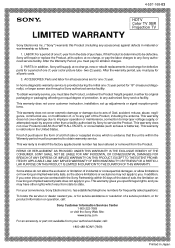
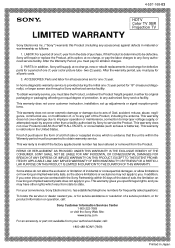
... telephone numbers for 19" (measured diagonally), or larger screen size through a Sony authorized service facility. PARTS: In...warranty does not cover customer instruction, installation, set up adjustments or signal reception problems.
This warranty does not cover... 4-557-168-03
®
LIMITED WARRANTY
HDTV Color TV XBR Projection TV
Sony Electronics Inc. ("Sony") warrants this Product is...
Operating Instructions - Page 2
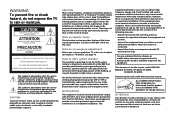
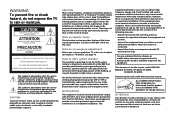
..., KP-48S75, KP-53S75,
KP-53N77, KP-61S75
Please keep the brightness and contrast functions at a high brightness or contrast setting, the image can be determined by turning the equipment off and on, the user is encouraged to try to which can be permanently imprinted onto the screen. This symbol is intended to alert the user to the...
Operating Instructions - Page 4
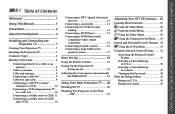
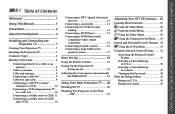
...cable TV system/
antenna to a VCR 10 Connecting a VCR and projection TV
to a cable box 10 Connecting a satellite receiver (SAT) 11 Connecting a satellite receiver (SAT)
and a VCR 12
Connecting a DTV (digital television) receiver... the Projection TV Automatically 18
Adjusting the Convergence Automatically (FLASH FOCUS 19
Using Your New Projection TV .... 20
Watching the TV 20
Watching Two Programs at ...
Operating Instructions - Page 5
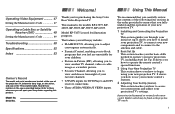
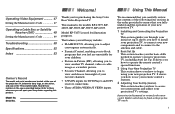
... how to install your projection TV, to view another TV channel, video or cable image as a window picture.
• Favorite Channel, allowing you for models KP-43T75, KP48S75, KP-53S75, KP-53N77, KP-61S75. This manual is used for the remote control.
The features you will enjoy include:
• FLASH FOCUS, allowing you to adjust convergence automatically.
• Parental...
Operating Instructions - Page 6
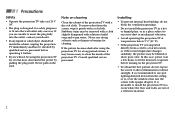
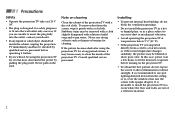
... operating it further.
• If you are not of the projection TV with a soft cloth. If you will not be blurred or show poor color.
If the picture becomes dark after using the projection TV for cleaning. IPnrsetcaalulintigonasnd Connecting the Projection TV (continued)
Safety
• Operate the projection TV only on 120 V AC.
• The plug is recommended to...
Operating Instructions - Page 11


....
min.
2.4m61(a"pprox.
2.1m53(a"pprox. 1.8m48(a"pprox. 1.5m43(a"pprox.
8ft.) 7ft.) 6ft.) 5ft.)
60°
20° 20°
7 min.
Installing and Connecting the Projection TV
Carrying Your Projection TV
Carrying the projection TV requires three or more people. min. For KP-48S75/53S75/53N77/61S75 The projection TV has been equipped with casters for easy movement on a hard surface.
Operating Instructions - Page 17
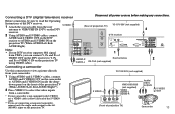
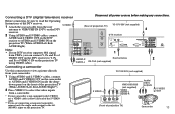
...yellow) instead of the S VIDEO cable.
** If you can connect Y, PB and PR of projection TV)
Camcorder
13 S VIDEO
(Rear of projection TV)
YC-15V/30V (not supplied)
2
AUX
IN VIDEO 1 VIDEO 3
S VIDEO
OUT
MONITOR...receiver to AUDIO and S VIDEO IN on the projection TV using VIDEO cables. Connecting a DTV (digital television) receiver
Disconnect all power sources before making any connections.
Operating Instructions - Page 22
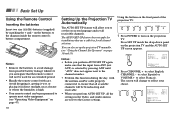
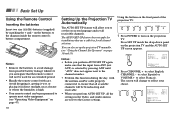
... to reflect your choice.
- Notes: • Remove the batteries to set the on-screen language and set up the projection TV manually. (see "Using the Channel Set Up menu" on pages 30 and 31)
Notes:... (see "Operating Video Equipment" on the projection TV and the AUTO SET UP screen appears. on the front panel of the projection TV:
- + FLASH FOCUS TV/VIDEO
VOLUME
- The AUTO SET UP feature ...
Operating Instructions - Page 23
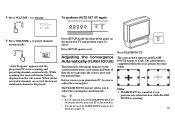
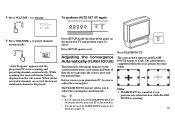
..., the received channel will be sure to adjust the convergence automatically. Adjusting the Convergence Automatically (FLASH FOCUS)
The projection tube image appears on the sub screen. If they do not converge, the color is displayed. FLASH FOCUS
Press FLASH FOCUS.
CHANNEL +
Auto Program
"Auto Program" appears and the projection TV starts scanning and presetting channels automatically...
Operating Instructions - Page 24
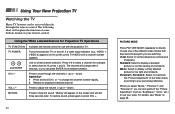
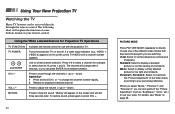
... "Brightness," "Color," etc.) to select channel 10, press 1 and 0).
The channel will dim three seconds later. Press to display the desired channel.
When you select "Movie," "Personal 1" and "Personal 2," you can press ENTER for low light environments.
Press 0-9 to adjust the volume (+ up or -
Press to select a channel (for use with the projection TV. "Muting...
Operating Instructions - Page 25


... ON THE INSIDE FRONT COVER OF THIS MANUAL AS YOU
REVIEW THIS CHART
21 The projection TV will skip the video input you need to copy down information that appears on page ... menu, your projection TV will jump between two channels. This is useful when you selected. (see "Video Label" on the TV's screen. Using the White Labeled Buttons for Projection TV Operations
TV/VIDEO
Press repeatedly...
Operating Instructions - Page 26


...
Displayed on the screen if the broadcaster offers this service. (see "Effect" on page 27)
TV/VTR
Press when you are finished using a VCR and you want to switch to the TV input. The VCR power will remain on page 27)
Press to turn off automatically.
Cancel by pressing until the projection TV displays the...
Operating Instructions - Page 28


... displayed.
In this case, erase the snowy channel. (see "Watching the TV" on page 20) Speed Surf 1 Press and hold CH + or - Using Your New Projection TV (continued)
Using the Yellow Labeled Buttons for PIP Operations
CH JUMP
or 0...the main picture. ANT
(white labeled button)
Press to select the TV channel on which the symbol "b" (or "B") is snowy, the entire screen may become unstable.
Operating Instructions - Page 29
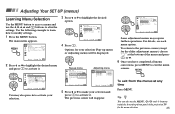
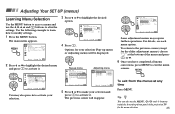
... you have completed all menu
corrections, press MENU to exit the menu screens.
To return to the previous screen (except for the slider adjustment menus), choose " " at any time
Press MENU. MENU
To exit from the menus at the bottom of the projection TV
for your selection (Pop-up menu
Set Up Parental Control Caption...
Operating Instructions - Page 35
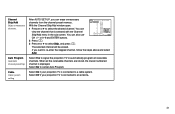
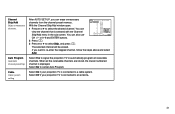
...to an antenna.
31 Select Off if your projection TV is selected with the Channel Skip/Add menu in the sub screen. Auto Program Automatic channel presetting
Cable Cable system ... unnecessary channels from the channel preset memory. Select Yes to signal the projection TV to select the desired channel. Select On if your projection TV is displayed.
You can also use
Channel Skip/Add
ch
1: Skip ...
Operating Instructions - Page 39
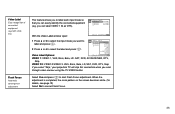
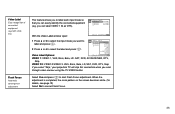
... adjustment is completed, the cross pattern on the screen becomes white. (for details, see page 19) Select No to start Flash Focus adjustment. SAT, VHS, etc.)
Flash Focus Automatic convergence adjustment
This... 2/VIDEO 3, VHS, 8mm, Beta, LD, SAT, DVD, DTV, Skip
If you select "Skip," your projection TV will skip this connection when you want to label and press .
2 Press V or v to select the ...
Operating Instructions - Page 54
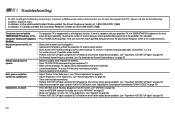
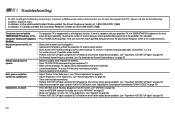
... Sony projection TV, please call one of the following instructions, you inform qualified Sony personnel of flashes. front panel flashes (self-diagnosis • Press POWER on the panel will flash repeatedly. Dark, poor or no picture (screen lit), good sound
• Adjust "Picture" in the Video menu. (see "Picture Adjustment" on page 26) • Adjust "Brightness" in...
Operating Instructions - Page 55
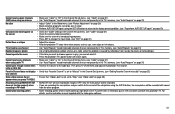
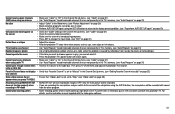
...8226; Increase the volume at the TV screen with an electronic gun or rifle cannot be used with this projection TV.
Then press TV (FUNCTION) and adjust the projection TV's volume. Only the main picture ...TV's memory. (see "Auto Program" on page 31)
No color
• Adjust "Color" in the Video menu. (see "Picture Adjustment" on page 26) • Black and white programs cannot be seen in color...
Operating Instructions - Page 56
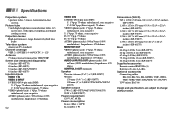
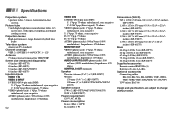
... and liquid cooling system
Projection lenses High performance, large diameter hybrid lens F1.05
Television system American TV standard
Channel coverage VHF: 2-13/UHF: 14 -69/CATV: 1 - 125
Antenna 75 ohm external terminal for VHF/UHF
Screen size (measured diagonally) 43 inches (KP-43T75) 48 inches (KP-48S75) 53 inches (KP-53S75/53N77) 61 inches (KP-61S75)
Inputs/outputs VIDEO...
Operating Instructions - Page 57
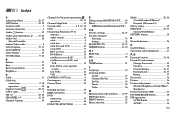
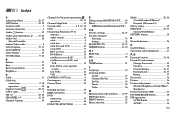
...Brightness 26
C Cable 31 Cable box
connection 9, 10 operation 49 Caption Vision CC 22, 34 CATV cable 9 CH 20, 24 CHANNEL 18, 19 Channel Caption 30
Channel Set Up menu operations ch 30, 31
Channel Skip/Add 31 Coaxial cable 8, 9, 10, 12 Color 26 Connecting Projection TV... 26 Picture Adjustment 26 (Picture/Brightness/Color/Hue/ Sharpness) Picture-in-Picture (PIP 23 PICTURE MODE...
Similar Questions
Sony Tv Model Number Kp-61xbr300
where can I find and buy a replacement bulb for a Sony tv model Number kp-61xbr300
where can I find and buy a replacement bulb for a Sony tv model Number kp-61xbr300
(Posted by kumorinochi 9 years ago)
Sony Rear Projection 2000 Kp-61v85
Can I replace the bulbs and where can I get them? Is it hard to replace the bulbs?
Can I replace the bulbs and where can I get them? Is it hard to replace the bulbs?
(Posted by jerryhukill1983 11 years ago)
Sony Fs57m91 Rear Projection Television.
My Sony television, when powered on, goes to standby mode with led blinking thrice before repearing ...
My Sony television, when powered on, goes to standby mode with led blinking thrice before repearing ...
(Posted by rhljain 11 years ago)
How To Fix Sony Kp-65ws510 65' Hi Scan Projection Television?
(Posted by marquezjacqueline 12 years ago)

