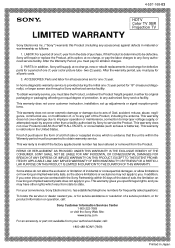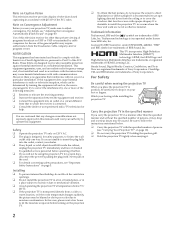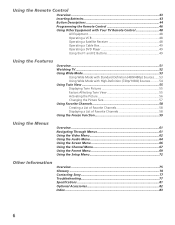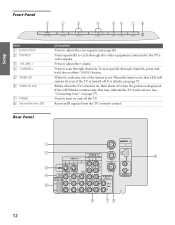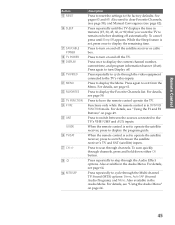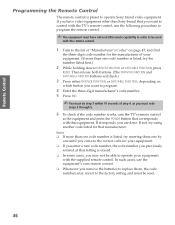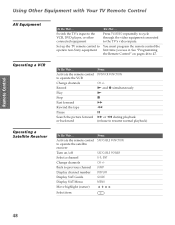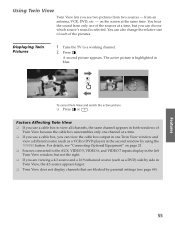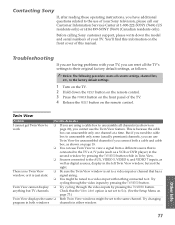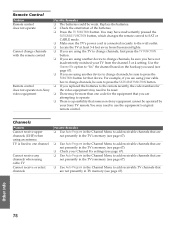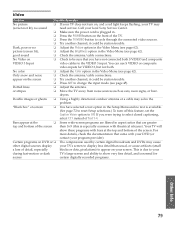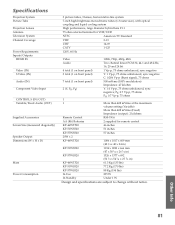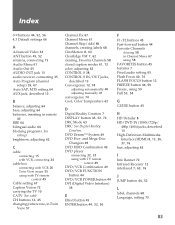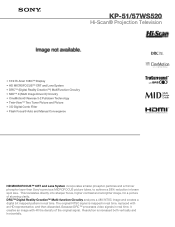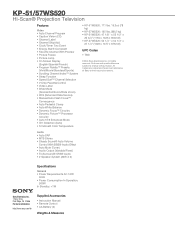Sony KP-51WS520 Support Question
Find answers below for this question about Sony KP-51WS520 - 51" Hi-scan Projection Television.Need a Sony KP-51WS520 manual? We have 4 online manuals for this item!
Question posted by ekbegbi on May 20th, 2014
How To Remove Aux 3 Display On Wega Sony Tv Kp-51ws520
The person who posted this question about this Sony product did not include a detailed explanation. Please use the "Request More Information" button to the right if more details would help you to answer this question.
Current Answers
Related Sony KP-51WS520 Manual Pages
Similar Questions
Sony Wega Kp-51ws520 Standby Light Blinking Tv Will Not Turn On
(Posted by kinMel 9 years ago)
How To Replace Sony Wega Tv Lamp Kp-51ws520
(Posted by minuxsmas 10 years ago)
Sony Wega Tv Kdf60wf655 Does Not Turn On Red Light Blinks 6 Times
(Posted by jangcolor 10 years ago)
How To Make Sony 3lcd Wega Tv Display 16:9 Aspect Ratio Instead Of 4:3
(Posted by arielipe 10 years ago)
The Brightness On My Kp-51ws520 Sony 51 Inch Rear Projection Tv Is Very Low.
The brightness is to low, most of the time even though I turn of the lights, still barley able to se...
The brightness is to low, most of the time even though I turn of the lights, still barley able to se...
(Posted by affablearun 11 years ago)