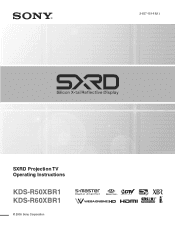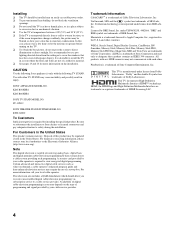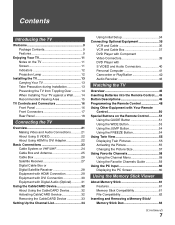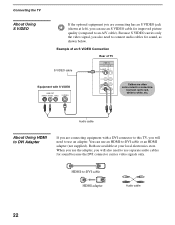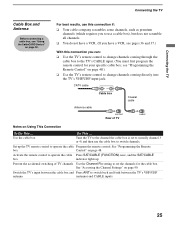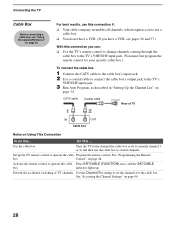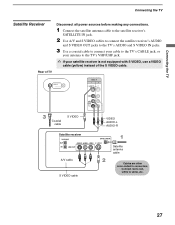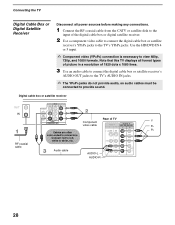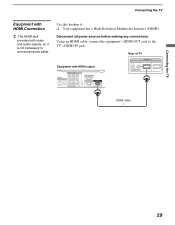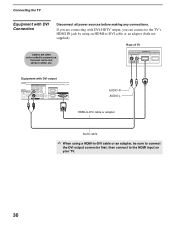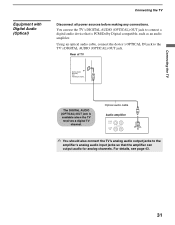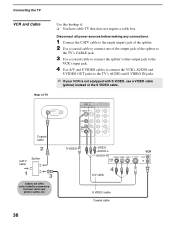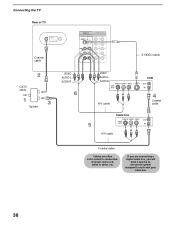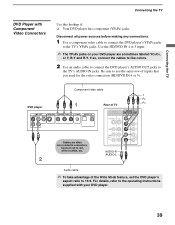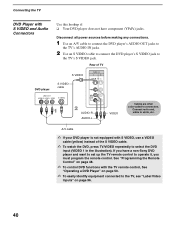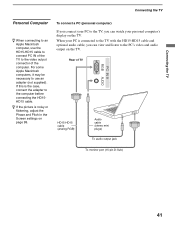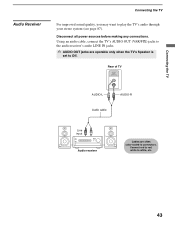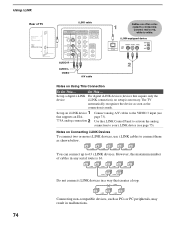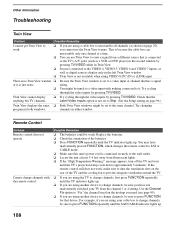Sony KDS-R60XBR1 Support Question
Find answers below for this question about Sony KDS-R60XBR1 - 60" Rear Projection TV.Need a Sony KDS-R60XBR1 manual? We have 1 online manual for this item!
Question posted by mvinVant on March 16th, 2014
How To Change The Fan On A Sony Kds60a2000
The person who posted this question about this Sony product did not include a detailed explanation. Please use the "Request More Information" button to the right if more details would help you to answer this question.
Current Answers
Related Sony KDS-R60XBR1 Manual Pages
Similar Questions
How Do You Switch The Tv Antenna Off On A 60 Inch Sony Kds R60xbr1 Tv
Won't to kno how to switch from antenna to cable on the television can't do it
Won't to kno how to switch from antenna to cable on the television can't do it
(Posted by chezallen 9 years ago)
How To Replace The Lamp Dc Fan On A Sony Kds R60xbr1
(Posted by rodTa 10 years ago)
How To Replace Cooling Fan In Sony Rear Projection Tv
(Posted by ioige 10 years ago)
Sony Fs57m91 Rear Projection Television.
My Sony television, when powered on, goes to standby mode with led blinking thrice before repearing ...
My Sony television, when powered on, goes to standby mode with led blinking thrice before repearing ...
(Posted by rhljain 11 years ago)
Separating Tv From Stand?
We have the stand and tv but do not know how to disconnect the tv from it's stand
We have the stand and tv but do not know how to disconnect the tv from it's stand
(Posted by rrrobert 12 years ago)