Sony KDF E50A10 Support Question
Find answers below for this question about Sony KDF E50A10 - 50" Rear Projection TV.Need a Sony KDF E50A10 manual? We have 1 online manual for this item!
Question posted by sorftaf on April 1st, 2014
How To Reset Lamp Timer On Sony Kdf-e50a10
The person who posted this question about this Sony product did not include a detailed explanation. Please use the "Request More Information" button to the right if more details would help you to answer this question.
Current Answers
There are currently no answers that have been posted for this question.
Be the first to post an answer! Remember that you can earn up to 1,100 points for every answer you submit. The better the quality of your answer, the better chance it has to be accepted.
Be the first to post an answer! Remember that you can earn up to 1,100 points for every answer you submit. The better the quality of your answer, the better chance it has to be accepted.
Related Sony KDF E50A10 Manual Pages
Operating Instructions - Page 9


... any video source by minimizing the signal deterioration caused by digital mapping processing. This manual is inserted into the TV's rear panel
(Continued)
9
See page 95 for purchasing this Sony's HD LCD projection TV. Introducing the TV
Introducing the TV
Welcome
Package Contents Features
Thank you to receive not only standard definition but also high definition television.
Operating Instructions - Page 14


... a protective measure, secure the TV as follows. r1o.8x.m2).0 m) 6655˚.
Recommended Viewing Area
Your viewing position may affect the picture quality. E42A10)/SU-RG11M (for KDF-E50A10) with support belts ❑ Sony strongly recommends using the SU-RG11S (for KDF-E42A10)/SU-RG11M (for KDFE50A10) stand for KDF-
Model
KDF-E42A10 KDF-E50A10
Viewing distance
min. 5.9 ft...
Operating Instructions - Page 20


Example of an S VIDEO Connection
Rear of TV
S VIDEO cable Equipment with this TV, you will also need to use separate audio cables for sound ...). You can use an HDMI-to connect audio cables for sound, as DVI connector is for video signals only. Connecting the TV
About Using S VIDEO
If the optional equipment you are connecting equipment with DVI connector with S VIDEO
S VIDEO
VIDEO
L ...
Operating Instructions - Page 23
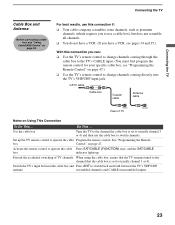
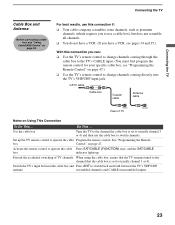
... on page 30.
CATV cable
IN OUT
Cable box
Coaxial cable
Antenna cable
CABLE
Rear of TV channels When using the cable box, ensure that the TV remains tuned to the channel that the cable box is set to the TV's CABLE input. (You must first program the remote control for your specific cable...
Operating Instructions - Page 24


... jack. 2 Use a coaxial cable to connect the cable box's output jack to switch channels.
CATV cable Coaxial cable
VHF/UHF
Rear of TV channels When using the cable box, ensure that the TV remains tuned to the channel that the cable box is set to operate the cable Program the remote control.
Activate...
Operating Instructions - Page 25


....
✍ If your satellite receiver is not equipped with S VIDEO, use a VIDEO
cable (yellow) instead of TV
S VIDEO
S VIDEO
VIDEO
L (MONO) AUDIO
R
1
3
VIDEO IN
VIDEO AUDIO-L AUDIO-R
Satellite receiver
A/V cable S VIDEO cable
Satellite antenna cable
Cables are often color-coded to white, etc.
25 CABLE VHF/UHF
Rear of the S VIDEO cable.
Operating Instructions - Page 26


...
3 Use an audio cable to connect the digital cable box or satellite receiver's
AUDIO OUT jacks to the TV's AUDIO IN jacks.
✍ The Y PB/CB PR/CR jacks do not provide audio, so audio ...cables
must be connected to provide sound. Digital cable box or satellite receiver
RF coaxial cable
Rear of the digital cable box or digital satellite receiver.
2 Use a component video cable to connect ...
Operating Instructions - Page 27


Rear of TV
AUDIO
Equipment with HDMI Connection
z The HDMI jack provides both video and audio signals, so it is not necessary to the TV's HDMI IN jack.
Disconnect all power sources before making any connections. Connecting the TV
Connecting the TV
Equipment with HDMI output
RL
6
HDMI cable
27 Using an HDMI cable, connect the...
Operating Instructions - Page 28


Rear of TV AUDIO
RL
6
Equipment with DVI output
AUDIO-R AUDIO-L
HDMI-to-DVI cable or adapter
Audio cable
✍ When using an HDMI-... first;
Connect red to red, white to -DVI cable or an adapter (both not supplied). Connecting the TV
Equipment with DVI-HDTV output, you can connect to the TV's HDMI IN jack by using a HDMI-to-DVI cable or an adapter, be sure to connectors. then ...
Operating Instructions - Page 29


Rear of TV
DIGITAL AUDIO (OPTICAL) OUT
PCM/ DOLBY DIGITAL
The DIGITAL AUDIO (OPTICAL) OUT jack is PCM/Dolby Digital compatible, such as an audio amplifier. Connecting the TV
Equipment with Digital Audio (Optical)
Connecting the TV
Disconnect all power sources before making any connections. You can use the TV's DIGITAL AUDIO (OPTICAL) OUT jack to...
Operating Instructions - Page 34


Connect red to red, white to connectors.
Rear of the S VIDEO cable. Connecting the TV
VCR and Cable
Use this hookup if: ❑ You have cable TV that does not require a cable box. Disconnect ...of the splitter. 2 Use a coaxial cable to connect one of the output jack of the splitter to
the TV's CABLE jack.
3 Use a coaxial cable to connect the splitter's other output jack to the
VCR's input ...
Operating Instructions - Page 36


Connect red
to red, white to work with your
cable box.
36 Connecting the TV
Rear of TV
CABLE VHF/UHF
S VIDEO
Y PB/CB
VIDEO
PR/CR
L (MONO) AUDIO
R
L AUDIO
R
1
3
VIDEO IN
45
HD / DVD IN (1080i/720p/480p/480i)
S VIDEO cable
CATV ...
Operating Instructions - Page 37
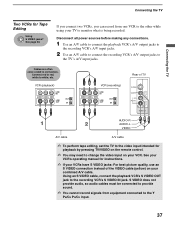
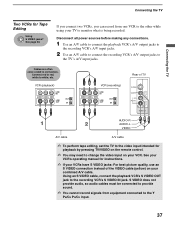
...
VIDEO
L (MONO) AUDIO
R
1
3
VIDEO IN
AUDIO-R AUDIO-L
VIDEO
A/V cable
A/V cable
✍ To perform tape editing, set the TV to the video input intended for Tape Editing
Using S VIDEO jacks?
VCR (playback)
VCR (recording)
Rear of the VIDEO cable (yellow) on your combined A/V cable. If you connect two VCRs, you can record from...
Operating Instructions - Page 38


... any connections.
1 Use a component video cable to connect the DVD player's YPBPR jacks
to
the TV's AUDIO IN jacks. Be sure to use the same row of the Wide Mode feature, set the... AUDIO OUT jacks to the TV's Y PB/CB PR/CR jacks. DVD player
Component video cable Rear of TV
Y PB/CB PR/CR
Cables are sometimes labeled YCBCR,
or Y, B-Y and R-Y. Connecting the TV
DVD Player with your DVD ...
Operating Instructions - Page 39


...to
the TV's AUDIO IN jacks.
2 Use an S VIDEO cable to connect the DVD player's S VIDEO jack to connectors. Rear of the S VIDEO cable.
✍ To watch a DVD, press TV/VIDEO repeatedly to the TV, see... control. Connecting the TV
Connecting the TV
DVD Player with S VIDEO and Audio Connectors
DVD player
Use this hookup if: ❑ Your DVD player does not have a non-Sony DVD player and want...
Operating Instructions - Page 40


... the Phase and Pitch in the Screen settings on page 71. Rear of the computer. z If the picture is connected to the TV with the HD15-HD15 cable and optional audio cable, you can ...watch your PC to the computer before connecting the HD15HD15 cable.
Connecting the TV
Personal Computer
z When connecting to an Apple Macintosh computer, use an adapter (not supplied). To...
Operating Instructions - Page 41


... "PlayStation" to VIDEO IN 1 Use A/V and S VIDEO cables to connect the AUDIO and S VIDEO OUT jacks on the left side of the TV.
✍ If your TV. For easy connection, use VIDEO IN 1 on the rear panel of the TV.
To connect a camcorder or "PlayStation" to the AUDIO and S VIDEO IN jacks on the...
Operating Instructions - Page 42


Rear of TV
L
R
AUDIO UT
(VAR/FIX)
AUDIO-L
AUDIO-R
Audio cable
Line input
Audio receiver
Cables are operable only when the TV's Speaker is set to connectors. Disconnect all power sources before making any connections. Connecting the TV
Audio Receiver
For improved sound quality, you may want to white, etc.
42
Connect red to red...
Operating Instructions - Page 65


... to restore the factory default settings. Selecting PC Video
To display the PC screen:
Options
Press TV/VIDEO repeatedly on the
Video 7
PC
remote control until VIDEO 7 (PC)
Video
appears. Neutral...while the TV is
displaying the PC screen. Reset
Select to give the white colors a red tint. 2
65 Adjust to exit
Display Mode
Video
Reset
Iris
Max
Picture
Max
Brightness
50
Color Temp...
Operating Instructions - Page 94


...; 720 pixels)
Projection Lens
High Performance, large diameter hybrid lens F2.4
Antenna
75-ohm external terminal for VHF/UHF
Lamp
100W, XL-2400
Television System
NTSC
American TV Standard
ATSC (8VSB terrestrial)
ATSC compliant 8VSB
QAM on cable
ANSI/SCTE 07 2000
Visible Screen Size (Picture measured KDF-E42A10: 42 inches
diagonally)
KDF-E50A10: 50 inches
Channel Coverage...
Similar Questions
How To Reset Sony Tv Kdf Lamp Timer
(Posted by mmmnssm 9 years ago)
How To Reset Lamp Timer On Sony Tv Kdf-50we655
(Posted by ahsanrg 9 years ago)
How To Reset Lamp Timer For Kdf-55e2000
(Posted by rickyjhho 10 years ago)
How To Reset Lamp Sony Kdf-e50a10
(Posted by Danihili 10 years ago)
How To Reset Lamp Timer Kdf-50e2000
(Posted by ncweri 10 years ago)

