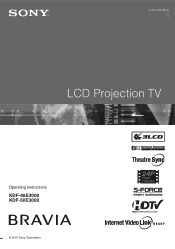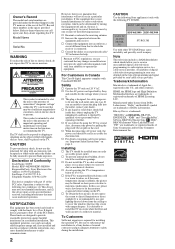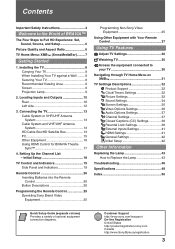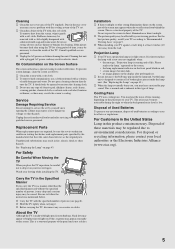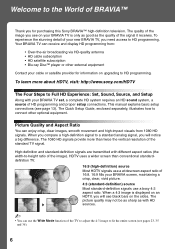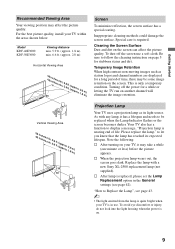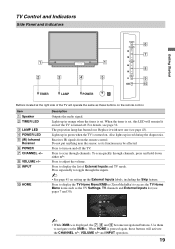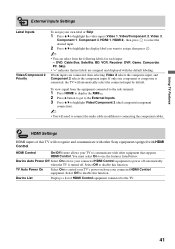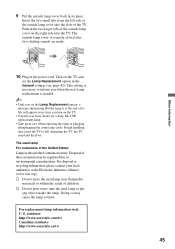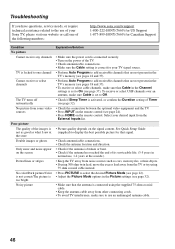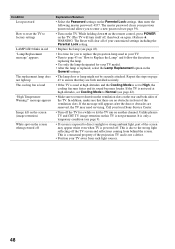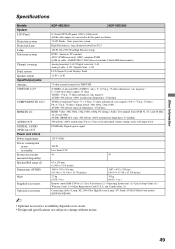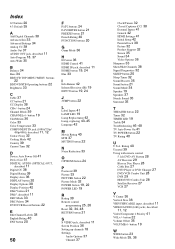Sony KDF-50E3000 Support Question
Find answers below for this question about Sony KDF-50E3000 - 50" Rear Projection TV.Need a Sony KDF-50E3000 manual? We have 1 online manual for this item!
Question posted by jgccola on February 12th, 2014
Sony Tv Kdf-50e3000 How To Get Out Of Lamp Reset
The person who posted this question about this Sony product did not include a detailed explanation. Please use the "Request More Information" button to the right if more details would help you to answer this question.
Current Answers
Answer #1: Posted by StLFanMan on February 18th, 2014 12:54 PM
This would mean that you need to replace your TV lamp. You can find directions on how to do this on page 43 of the User Manual: https://docs.sony.com/release/KDF-E3000.pdf
- Turn off the power on the main unit. Wait several minutes, then unplug the power cord. (The cooling fan will continue to operate for about two minutes after turning the power off).
- Wait at least 30 minutes after unplugging the power cord to allow the lamp to cool down before replacing it. To avoid being burned, do not touch the lamp receptacle once the lamp has been removed.
- Take the new lamp out of the box. Do not touch the glass portion of the new lamp.
- Remove the outside lamp cover. Using equal force, press both hooks (marked by 1) towards the TV screen in the direction the arrows are pointing. While pressing the two hooks (marked by 1), push the center lever (marked by 2) towards the TV screen and pull the lamp cover towards you. The lamp cover should come off easily.
- Remove the lamp door. Holding the door knob, press the door lever toward the door knob in the direction the arrow is pointing. Then, pull the lamp door out of the TV towards you.
- Pull the lamp out of the TV. Grip the lamp by the indented grooves as illustrated below. Pull the lamp straight out of the TV as illustrated below.
- Slide the new lamp into its place. Insert the new lamp into place by holding the indented grooves firmly. Make sure the lamp is securely mounted into the compartment. Failure to do so may cause a fire or the screen to go dark.
- Reattach the lamp door. Be sure that the word "TOP" imprinted on the lamp door is on top while placing the door lamp into the compartment. Grip the door knob, but do not hold in the door lever when sliding the lamp door into the compartment. While keeping the lamp door at a slant, slide the lamp door into the compartment by leading with the left side. Insert the two tabs into the slot and follow the guide rail. Once the left side can no longer be pushed in, press the lamp door lever toward the door knob. Shut the lamp door by releasing the door lever.
- Put the outside lamp cover back in its place. Insert the two small tabs from the left side of the outside lamp cover into the slots of the TV. Push in the two larger tabs of the outside lamp cover on the right side into the TV. The outside lamp cover is securely closed after two clicking sounds are made.
- Plug in the power cord. Turn on the TV and set the Lamp Replacement option in the General settings. This setting is necessary to inform you when the next lamp replacement is needed.
Related Sony KDF-50E3000 Manual Pages
Similar Questions
Sony Tv Kdf-50e3000 If I Unplug Will It Reset Lamp Hours
(Posted by JL2Dejp1 10 years ago)
How To Adjust Color Settings Sony Bravia Projection Tv Kdf 50e3000
(Posted by ssokaMu 10 years ago)
Sony Tv Kdf-50e3000 How To Reset Lamp Hours
(Posted by madmor 10 years ago)
Sony Grand Wega Kdf-55e2000 55-inch 3lcd Rear Projection Television Why Is It
so dark
so dark
(Posted by rdelesalleh 10 years ago)
Problem With 2002 50' Rear Projection Tv
I have just purchased 2002 used tv. My problem is that after tv has been on for 20 to 30 min it shut...
I have just purchased 2002 used tv. My problem is that after tv has been on for 20 to 30 min it shut...
(Posted by jjauhola 13 years ago)