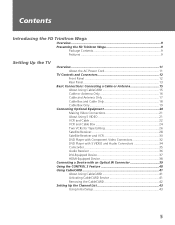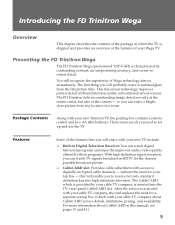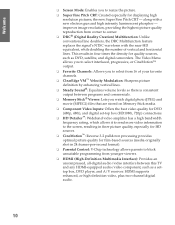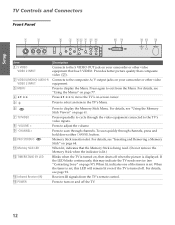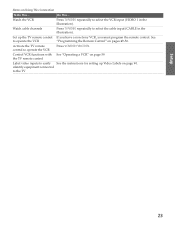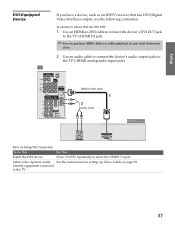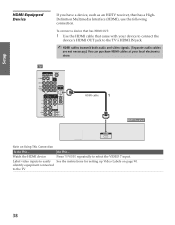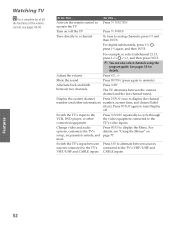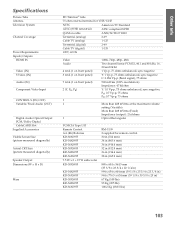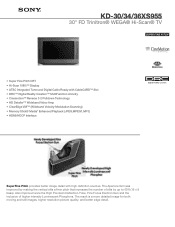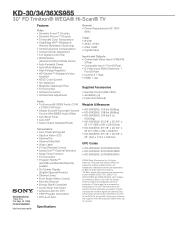Sony KD-36XS955 Support Question
Find answers below for this question about Sony KD-36XS955 - 36" Fd Trinitron Wega.Need a Sony KD-36XS955 manual? We have 6 online manuals for this item!
Question posted by mikehodge32 on September 25th, 2011
How To Get Input 6 Or 7 To Show Up On Tv/video Selection
The person who posted this question about this Sony product did not include a detailed explanation. Please use the "Request More Information" button to the right if more details would help you to answer this question.
Current Answers
Related Sony KD-36XS955 Manual Pages
Similar Questions
Sony 36 Fd Trinitron Wega Won't Turn On Kv-36hs510 7 Blinks
(Posted by ghorndau 9 years ago)
Sony Fd Trinitron Wega Tv Wont Stay On Seven Blinks
(Posted by djbooeta 10 years ago)
How Much Does 36-inch Fd Trinitron Wega Xbr Tv Weigh? 300 Pounds?
(Posted by mleeming 11 years ago)
Sony Fd Trinitron Wega..won't Turn Back On Two Blinks---b+ Over Current Protecti
Sony FD Trinitron WEGA..won't turn back on TWO Blinks---B+ over current protection (OCP) , unit goes...
Sony FD Trinitron WEGA..won't turn back on TWO Blinks---B+ over current protection (OCP) , unit goes...
(Posted by joefinnerty 11 years ago)
Memory Stick Screen Comes On And We Are Not Able To Watch Tv Screen
(Posted by cjr3703 12 years ago)