Sony ICD-UX200 Support Question
Find answers below for this question about Sony ICD-UX200 - Digital Flash Voice Recorder.Need a Sony ICD-UX200 manual? We have 1 online manual for this item!
Question posted by yiminwu on May 28th, 2014
Windows 7 Won't Recognize It As A Flash Drive
Windows 7 won't recognize it as a flash drive. It shows up in Devices and Printers. But won't show up as a flash drive.
Current Answers
There are currently no answers that have been posted for this question.
Be the first to post an answer! Remember that you can earn up to 1,100 points for every answer you submit. The better the quality of your answer, the better chance it has to be accepted.
Be the first to post an answer! Remember that you can earn up to 1,100 points for every answer you submit. The better the quality of your answer, the better chance it has to be accepted.
Related Sony ICD-UX200 Manual Pages
Operating Instructions - Page 4
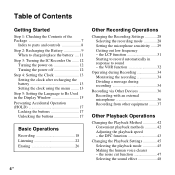
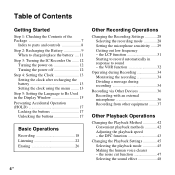
...to sound - the LCF function 31 Starting to record automatically in response to Be Used in the Display Window 15 Preventing Accidental Operation (HOLD 17 Locking the ...voice clearer - the VOR function 32
Operating during Recording 34 Monitoring the recording 34 Dividing a message during recording 34
Recording via Other Devices 36 Recording with an external microphone 36 Recording...
Operating Instructions - Page 6
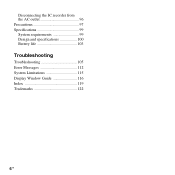
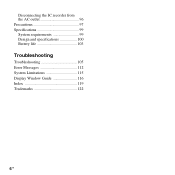
Disconnecting the IC recorder from the AC outlet 96 Precautions 97 Specifications 99 System requirements 99 Design and specifications 100 Battery life 103
Troubleshooting
Troubleshooting 105 Error Messages 112 System Limitations 115 Display Window Guide 116 Index 119 Trademarks 122
6 GB
Operating Instructions - Page 7


Getting Started
Getting Started
Step 1: Checking the Contents of the Package
IC Recorder (1)
Battery case (1) Operating Instructions
Remove the film on the display window before you use the supplied USB connection support cable.
7GB
NH-AAA (size AAA) rechargeable battery (1)
You are cautioned that any changes or modifications not ...
Operating Instructions - Page 8
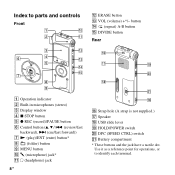
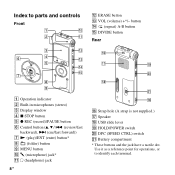
..., or to parts and controls
Front
L ERASE button M VOL (volume) +*/- button N (repeat) A-B button O DIVIDE button
Rear
A Operation indicator B Built-in microphones (stereo) C Display window D x STOP button E z REC (record)/PAUSE button F Control button (v, V / . (review/fast
backward), > (cue/fast forward)) G N (play)/ENT (enter) button* H (folder) button I MENU button J m (microphone) jack...
Operating Instructions - Page 9
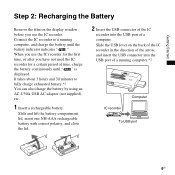
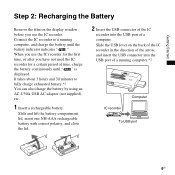
... " is displayed. Slide the USB lever on the display window before you have not used the IC recorder for the first time, or after you use the IC recorder for a certain period of time, charge the battery continuously ...Started
Step 2: Recharging the Battery
Remove the film on the back of the IC recorder in the direction of the arrow, and insert the USB connector into the USB port of a computer....
Operating Instructions - Page 13
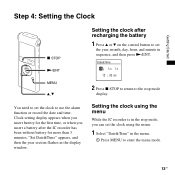
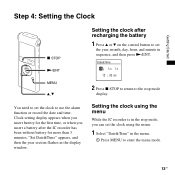
Getting Started
Step 4: Setting the Clock
x STOP
Setting the clock after the IC recorder has been without battery for more than 3 minutes, "Set Date&Time" appears, and then the year section flashes in the display window.
2 Press x STOP to return to the stop mode, you insert a battery after recharging the battery
1 Press v or V on...
Operating Instructions - Page 15


... names, etc. from 3 languages.
1 Press MENU to use, and then press N/ENT.
15GB Getting Started
Step 5: Setting the Language to Be Used in the Display Window
2 Press v or V on the control button to be displayed.
4 Press v or V on the control button to
select "Language," and then press N/ ENT. You can select...
Operating Instructions - Page 18
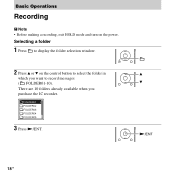
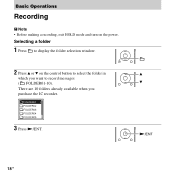
N/ENT
18 GB
V
There are 10 folders already available when you want to record messages
( FOLDER01-10). Selecting a folder
1 Press to display the folder selection window.
2 Press v or V on the power. Basic Operations
Recording
P Note • Before making a recording, exit HOLD mode and turn on the control button to select the folder in
v
which you...
Operating Instructions - Page 20
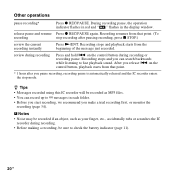
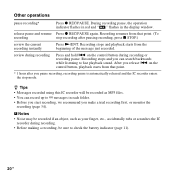
.... P Notes • Noise may be sure to 99 messages in the display window. Recording stops and you can record up to check the battery indicator (page 11).
20 GB After you pause recording, recording pause is automatically released and the IC recorder enters the stop recording after you release . release pause and resume Press z REC/PAUSE again...
Operating Instructions - Page 32
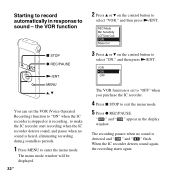
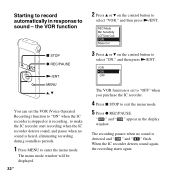
... V on the control button to make the IC recorder start recording when the IC recorder detects sound, and pause when no sound is detected and " " and " " flash. The recording pauses when no sound is set the VOR (Voice Operated Recording) function to "ON" when the IC recorder is stopped or is recording, to
select "VOR," and then press N/ENT...
Operating Instructions - Page 39
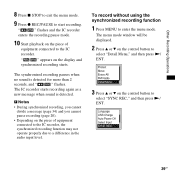
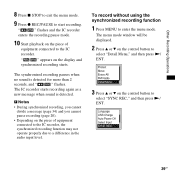
... may not operate properly due to a difference in the audio input level. The IC recorder starts recording again as a
new message when sound is detected for more than 2
seconds, and "
" flashes. The menu mode window will be displayed.
2 Press v or V on the control button to
select "Detail Menu," and then press N/ ENT.
3 Press v or...
Operating Instructions - Page 52
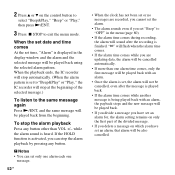
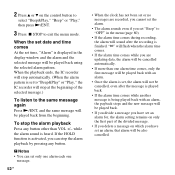
..."Beep" or "Play," then press N/ENT.
3 Press x STOP to "OFF" in the display window and the alarm and the selected message will be also cancelled.
If the HOLD function is activated, you... alarm will not be cancelled, even after the recording is finished. "," will flash when the alarm time comes.
• If the alarm time comes while you are recorded, you cannot set the alarm.
• The...
Operating Instructions - Page 61
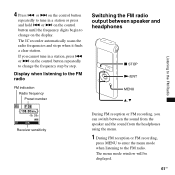
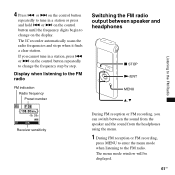
... and headphones
x STOP N/ENT MENU v, V
Receiver sensitivity
During FM reception or FM recording, you cannot tune in a station or press and hold .
or > on the ...recording,
press MENU to enter the menu mode when listening to tune in a station, press . The menu mode window will be displayed.
61GB or > on the control button repeatedly to change on the control button until the frequency digits...
Operating Instructions - Page 64
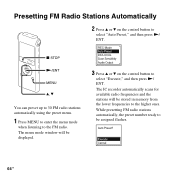
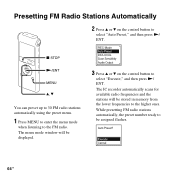
... control button to
select "Execute," and then press N/ ENT. The IC recorder automatically scans for available radio frequencies and the stations will be displayed.
3 Press v or V on the control button to the FM radio.
The menu mode window will be assigned flashes.
64 GB
x STOP
N/ENT
MENU
v, V
You can preset up to 30...
Operating Instructions - Page 84
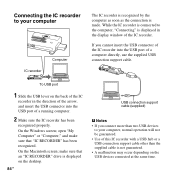
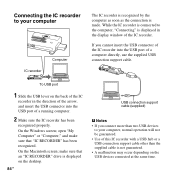
... of the IC
recorder in the display window of the IC recorder. open "My Computer" or "Computer," and make sure that "IC RECORDER" has been recognized. make sure that an "IC RECORDER" drive is not guaranteed....displayed on the USB devices connected at the same time. While the IC recorder is connected to your computer
IC recorder
Computer
The IC recorder is recognized by the computer as...
Operating Instructions - Page 86
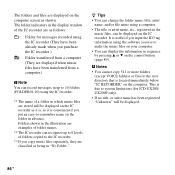
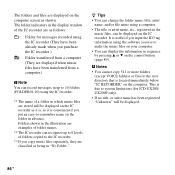
... follows:
: Folder for ICD-UX200/ UX200F only).
• If no title, or artist name has been registered "Unknown" will be displayed on the IC recorder as being in advance. It is convenient if you use to -remember name on the control button (page 89). The folder indicators in the display window of folders copied...
Operating Instructions - Page 88
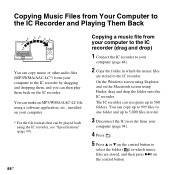
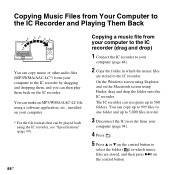
... play them , and you can recognize up to 5,000 files in total.
3 Disconnect the IC recorder from your computer to the IC recorder (drag and drop)
1 Connect the IC recorder to your
computer (page 84)....Recorder and Playing Them Back
You can copy music or other audio files (MP3/WMA/AAC-LC*) from your computer to the IC recorder by dragging and dropping them back on the IC recorder. On the Windows...
Operating Instructions - Page 96
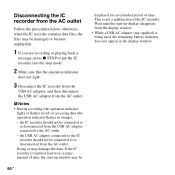
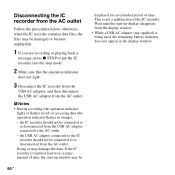
P Notes • During recording (the operation indicator
lights or flashes in red) or accessing data (the operation indicator flashes in the display window.
96 GB
the IC recorder should not be
displayed for an extended period of time. Wait until the start -up display disappears from the display window.
• While a USB AC adaptor (not supplied) is...
Operating Instructions - Page 116


... operation mode
: stop : playback : recording : recording standby/recording pause
: recording with the VOR function
: recording pause with the VOR function (flashing) If you press z REC/PAUSE to pause recording when "VOR" is displayed in hours and minutes. Display Window Guide
Display when stopped or recording
A Elapsed time/Remaining time/ Recording date and time indication
B ( ) Folder...
Operating Instructions - Page 119
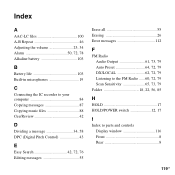
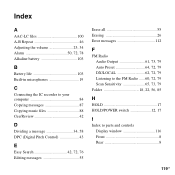
... 103
B
Battery life 103 Built-in microphones 19
C
Connecting the IC recorder to your computer 84 Copying messages 87 Copying music files 88 Cue/Review 42
D
Dividing a message 34, 58 DPC (Digital Pitch Control 43
E
Easy Search 42, 72, 76 Editing messages 55
... 18, 22, 56, 85
H
HOLD 17 HOLD/POWER switch 12, 17
I
Index to parts and controls Display window 116 Front 8 Rear 8
119GB
Similar Questions
Sony Digital Flash Voice Recorder (icd-px312) How To Activate The Voice Only
record setting
record setting
(Posted by JiCapir 9 years ago)
How To Reset Sony Digital Flash Voice Recorder (icd-px312) Memory Full
(Posted by wilsorclar 10 years ago)
My Sony Digital Recorder Icd-px720 Does Not Turn On
(Posted by bimmena 10 years ago)
Unable To Upload From I
C Recorder Icd-p28 To Windows 7 Desktop.
Device Driver required for uploading audio file recorded in ICD-P28 to desktop computer.
Device Driver required for uploading audio file recorded in ICD-P28 to desktop computer.
(Posted by ramvaidya 11 years ago)

