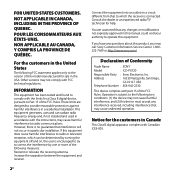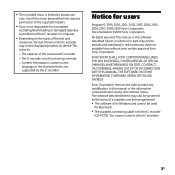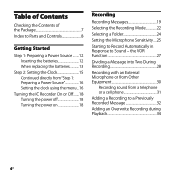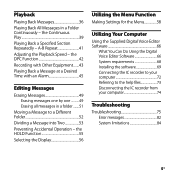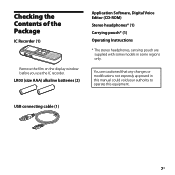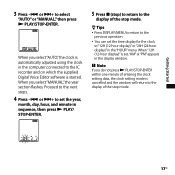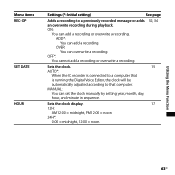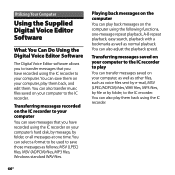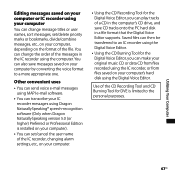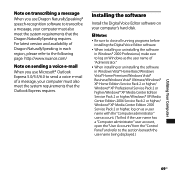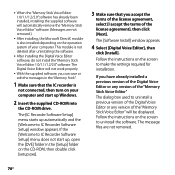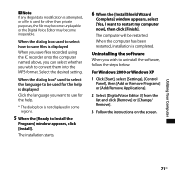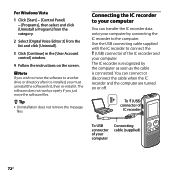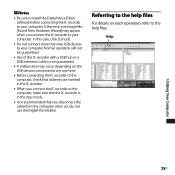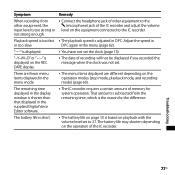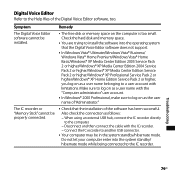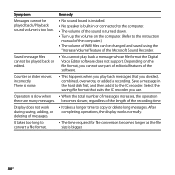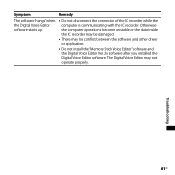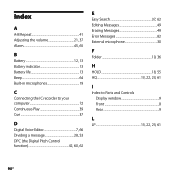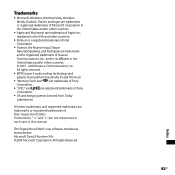Sony ICD PX720 Support Question
Find answers below for this question about Sony ICD PX720 - 1 GB Digital Voice Recorder.Need a Sony ICD PX720 manual? We have 1 online manual for this item!
Question posted by julioaguirre5 on April 11th, 2021
Grabadora Icd Px720
Current Answers
Answer #1: Posted by Vktech1 on April 13th, 2021 3:22 AM
direction from that of the arrow. The IC
recorder turnes on.
Tips
9790;
When you are not going to use the IC
:320;
recorder for a long time, we recommend to
turn off the IC recorder.
When 10 minutes have passed after you
:320;
have turned on the IC recorder and leave it
without doing anything, the display goes
off automatically. (Press any button to show
the display.)
Vasanth
Related Sony ICD PX720 Manual Pages
Similar Questions
Is the Dragon software usable on a Mac? How do I make sure?