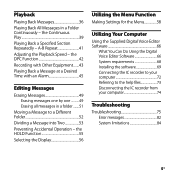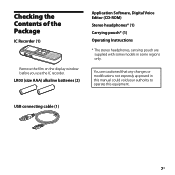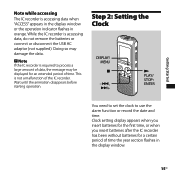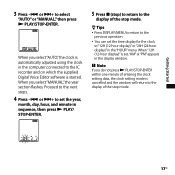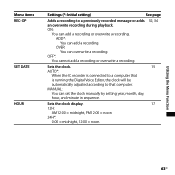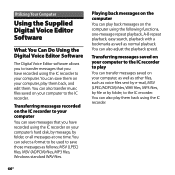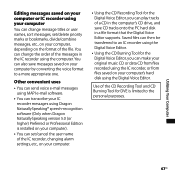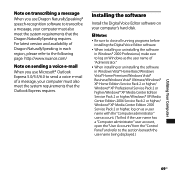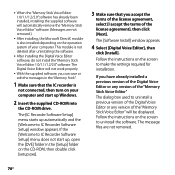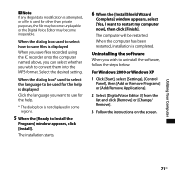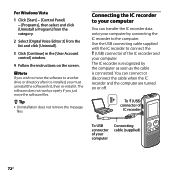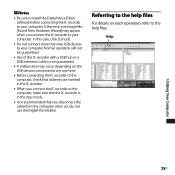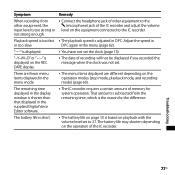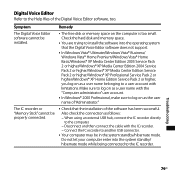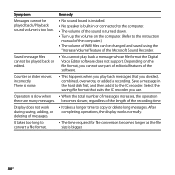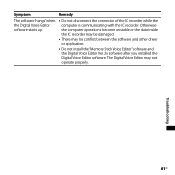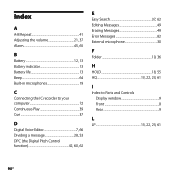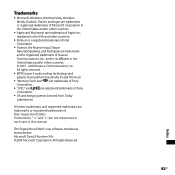Sony ICD PX720 Support Question
Find answers below for this question about Sony ICD PX720 - 1 GB Digital Voice Recorder.Need a Sony ICD PX720 manual? We have 1 online manual for this item!
Question posted by fantimolla on January 30th, 2012
The Dvr Cannot Save Data
during recording conditions the recorded data not save but to stop recording it shows in the display err01,err02-err 05
Current Answers
Related Sony ICD PX720 Manual Pages
Similar Questions
How To Mac Sony Px720 Digital Voice Recorder
(Posted by franhu 10 years ago)
Convert Mp3 To Digital Voice Recognition So I Can Save It To Ic Recorder
(Posted by kld5rai 10 years ago)
Sony Icd-px333d Digital Voice Recorder With Dragon Software
Is the Dragon software usable on a Mac? How do I make sure?
Is the Dragon software usable on a Mac? How do I make sure?
(Posted by donnamaloof 10 years ago)
Is Sony Icd Px312 2 Gb Digital Voice Recorder Suitable For Dictation
(Posted by dazahi 10 years ago)
How Do I Get A Manual For A 64mb Thomson Digital Voice Recorder
can you please email me a manual so I can use my voice recorder
can you please email me a manual so I can use my voice recorder
(Posted by c3123859 12 years ago)