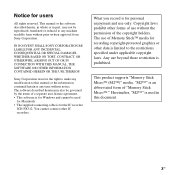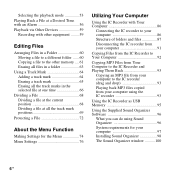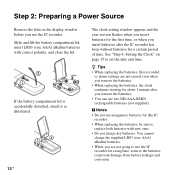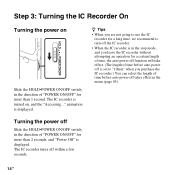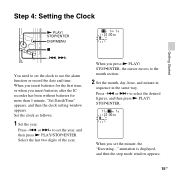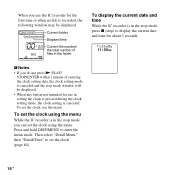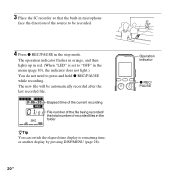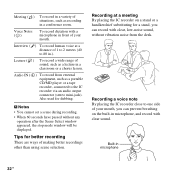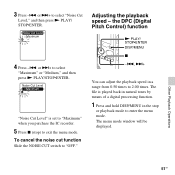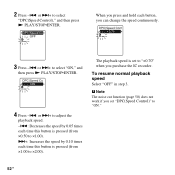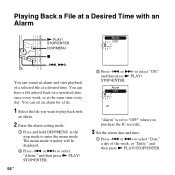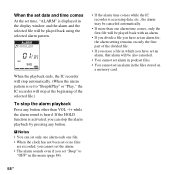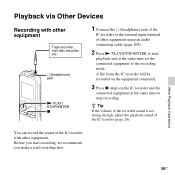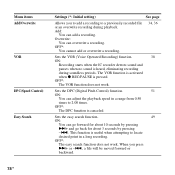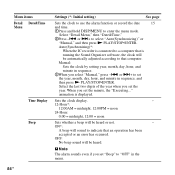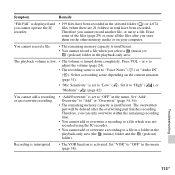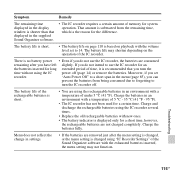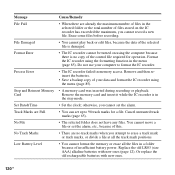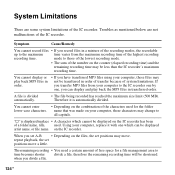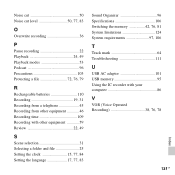Sony ICD-PX312 Support Question
Find answers below for this question about Sony ICD-PX312.Need a Sony ICD-PX312 manual? We have 2 online manuals for this item!
Question posted by parabxp on December 30th, 2013
Ic Recorder Can Not Save Time Set
The person who posted this question about this Sony product did not include a detailed explanation. Please use the "Request More Information" button to the right if more details would help you to answer this question.
Current Answers
Related Sony ICD-PX312 Manual Pages
Similar Questions
Sony Ic Recorder Icd-ux71f(je)
sony IC Recorder ICD-UX71F(JE) RCORDING NOT WORKING, can you give me a solution or why?
sony IC Recorder ICD-UX71F(JE) RCORDING NOT WORKING, can you give me a solution or why?
(Posted by sampjdxb 12 years ago)
Can The Ic Recorder Icd-px720 Be Put On A Mac Computer?
can my IC Recorder -ICD-PX720 be used on my Mac computer?
can my IC Recorder -ICD-PX720 be used on my Mac computer?
(Posted by ksschulte 12 years ago)