Sony ICD-BP150 Support Question
Find answers below for this question about Sony ICD-BP150 - Ic Recorder.Need a Sony ICD-BP150 manual? We have 4 online manuals for this item!
Current Answers
There are currently no answers that have been posted for this question.
Be the first to post an answer! Remember that you can earn up to 1,100 points for every answer you submit. The better the quality of your answer, the better chance it has to be accepted.
Be the first to post an answer! Remember that you can earn up to 1,100 points for every answer you submit. The better the quality of your answer, the better chance it has to be accepted.
Related Sony ICD-BP150 Manual Pages
Digital Voice Editor 2 Instructions - Page 1
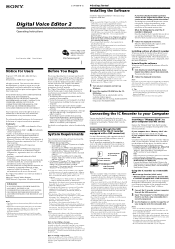
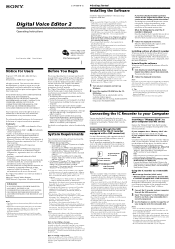
... Editor" software, and the overview of the "Digital Voice Editor" software. Note on your computer). the compatible file formats. •Do not connect the IC recorder to the computer before
connecting the IC recorder to install the driver for Sony IC recorders ICD-S series, ICD-ST series, ICD-MS series, ICD-BP series, and ICD-P series. Installing a driver of other countries.
software...
Digital Voice Editor 2 Instructions - Page 2
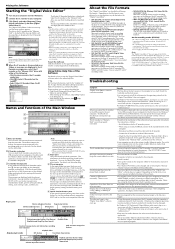
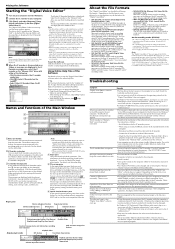
...
Starting the "Digital Voice Editor"
1 Turn on your computer and start Windows. 2 Connect the IC recorder to your computer does not appear on the IC Recorder combo box, check the connection. • When you connect the Memory Stick IC recorder ICD-MS series, the IC recorder name does not appear on the IC Recorder combo box. The data in the IC recorder or the "Memory...
Operating Instructions (primary manual) - Page 1
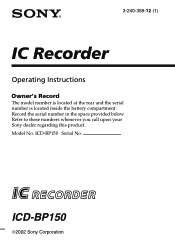
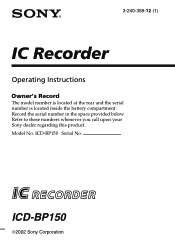
Record the serial number in the space provided below. Model No. ICD-BP150
2002 Sony Corporation Refer to these numbers whenever you call upon your Sony dealer regarding this product. ICD-BP150 Serial No. 3-240-358-12 (1)
IC Recorder
Operating Instructions
Owner's Record
The model number is located at the rear and the serial number is located inside the battery compartment.
Operating Instructions (primary manual) - Page 3
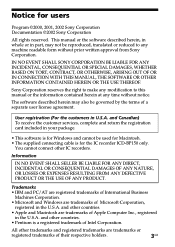
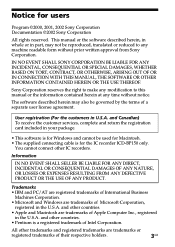
...connect other countries.
• Pentium is a registered trademark of their respective holders.
3GB and other IC recorders.
Trademarks
• IBM and PC/AT are registered trademarks of International Business Machines Corporation.
• ... separate user license agreement. Notice for the IC recorder ICD-BP150 only. This manual or the software described herein, in whole or in U.S.A.
Operating Instructions (primary manual) - Page 4
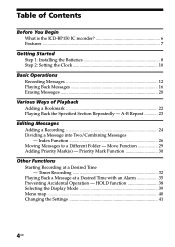
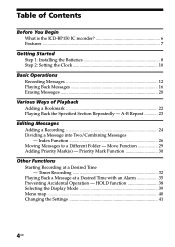
... 39 Menu map ...40 Changing the Settings 41
4GB Table of Contents
Before You Begin What is the ICD-BP150 IC recorder 6 Features ...7
Getting Started Step 1: Installing the Batteries 8 Step 2: Setting the Clock 10
Basic Operations Recording Messages 12 Playing Back Messages 16 Erasing Messages 20
Various Ways of Playback Adding a Bookmark 22 Playing Back...
Operating Instructions (primary manual) - Page 5
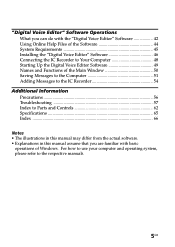
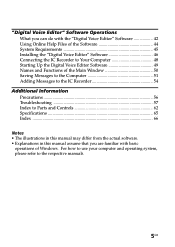
... Main Window 50 Saving Messages to the Computer 51 Adding Messages to the IC Recorder 54
Additional Information Precautions 56 Troubleshooting 57 Index to the respective manuals.
5GB "Digital Voice Editor" Software Operations What you are familiar with the "Digital Voice Editor" Software 42 Using Online Help Files of the Software 44 System Requirements...
Operating Instructions (primary manual) - Page 6
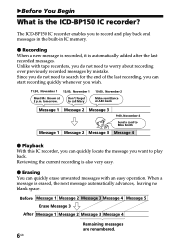
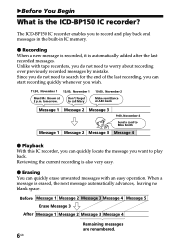
...an easy operation.
BBefore You Begin
What is automatically added after the last recorded messages. Before Message 1 Message 2 Message 3 Message 4 Message 5
Erase Message 3
After Message 1 Message 2 Message 3 Message 4
Remaining messages are renumbered.
6GB z Recording
When a new message is recorded, it is the ICD-BP150 IC recorder?
The ICD-BP150 IC recorder enables you do not need to...
Operating Instructions (primary manual) - Page 7
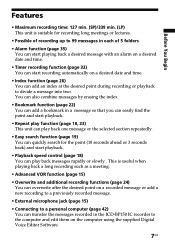
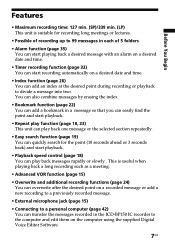
...; Bookmark function (page 22) You can add a bookmark in the ICD-BP150 IC recorder to the computer and edit them on the computer using the supplied Digital Voice Editor Software.
7GB This is suitable for the point (10 seconds ahead or 3 seconds back) and start recording automatically on a desired date and time.
• Index function (page...
Operating Instructions (primary manual) - Page 15
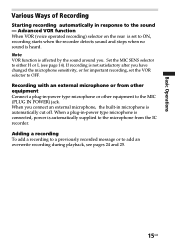
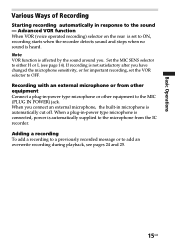
... response to OFF. Adding a recording To add a recording to a previously recorded message or to the MIC (PLUG IN POWER) jack. If recording is automatically cut off. Advanced VOR function When VOR (voice operated recording) selector on the rear is set the VOR selector to the sound - Recording with an external microphone or from the IC recorder. When a plug-in...
Operating Instructions (primary manual) - Page 42
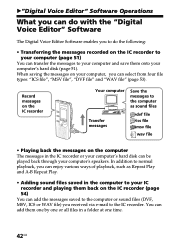
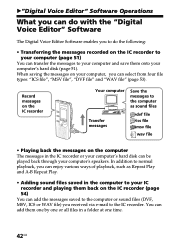
... sound files saved in the computer to your IC recorder and playing them back on the IC recorder (page 54)
You can add the messages saved to the computer or sound files (DVF, MSV, ICS or WAV file) you to do with the "Digital Voice Editor" Software
The Digital Voice Editor Software enables you received via e-mail...
Operating Instructions (primary manual) - Page 43
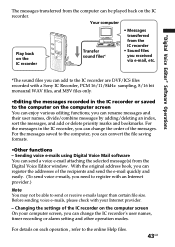
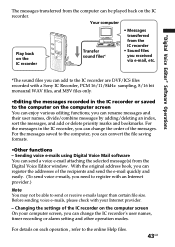
.... For details on each operation , refer to the computer on the IC recorder.
For the messages in the IC recorder or saved to the online Help files.
43GB you can change the IC recorder's user names, timer recording or alarm setting and other operation modes. "Digital Voice Editor" Software Operations
The messages transferred from the computer can rename...
Operating Instructions (primary manual) - Page 46
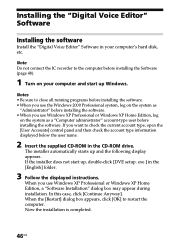
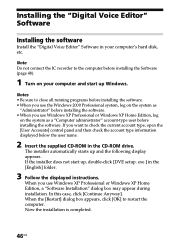
...starts up Windows. Note Do not connect the IC recorder to close all running programs before installing the ...Voice Editor" Software in your computer and start up, double-click [DVE setup.
exe.] in the [English] folder.
3 Follow the displayed instructions. Now the installation is completed.
46GB Notes • Be sure to the computer before installing the Software (page 48).
1 Turn...
Operating Instructions (primary manual) - Page 47
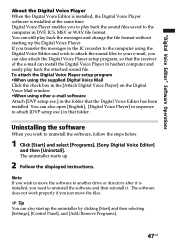
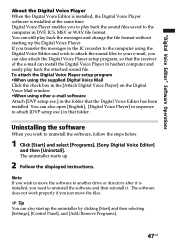
.... Uninstalling the software
When you need to uninstall the software and then reinstall it is installed at the same time.
Digital Voice Player enables you transfer the messages in the IC recorder to the computer using other e-mail software Attach [DVP setup exe.] in his(her) computer and easily play back the attached...
Operating Instructions (primary manual) - Page 48
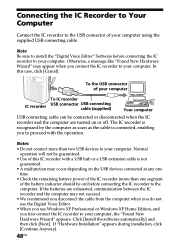
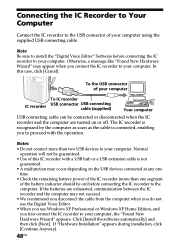
...turned on ) before connecting the IC recorder to your computer using the supplied USB connecting cable. Normal
operation will not be guaranteed. • Use of this case, click [Cancel]. In this IC recorder with the operation.
Notes • Do not connect more than two USB devices to your computer. The IC recorder...Digital Voice Editor" Software before connecting the IC recorder ...
Operating Instructions (primary manual) - Page 49
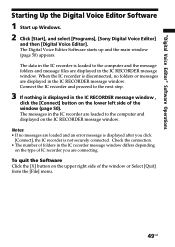
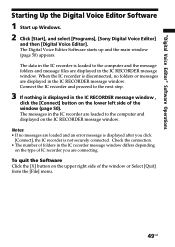
... folders and message files are displayed in the IC recorder are connecting. The messages in the IC RECORDER message window. "Digital Voice Editor" Software Operations
Starting Up the Digital Voice Editor Software
1 Start up and the main window (page 50) appears. When the IC recorder is not securely connected. The Digital Voice Editor Software starts up Windows. 2 Click [Start...
Operating Instructions (primary manual) - Page 50
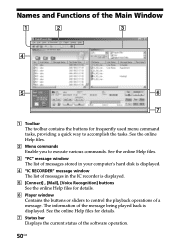
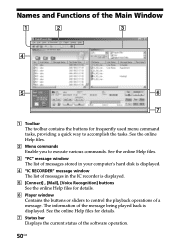
... of the message being played back is displayed.
5 [Connect] , [Mail], [Voice Recognition] buttons See the online Help files for details.
6 Player window Contains the buttons...window The list of messages stored in your computer's hard disk is displayed.
4 "IC RECORDER" message window The list of messages in the IC recorder is displayed. Names and Functions of the Main Window
1
2
3
4
5
6...
Operating Instructions (primary manual) - Page 51
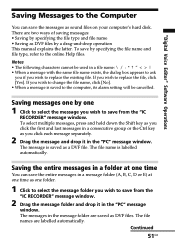
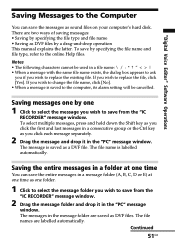
...you wish to the online Help files. "Digital Voice Editor" Software Operations
Saving Messages to replace the file, click [Yes].
To save by specifying the file name and file type, refer to save from the
"IC RECORDER" message window.
2 Drag the message folder ... is saved to the computer, its alarm setting will be cancelled.
If you wish to save from the "IC
RECORDER" message window.
Operating Instructions (primary manual) - Page 52
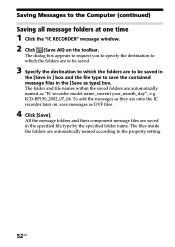
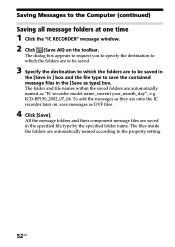
...
1 Click the "IC RECORDER" message window. 2 Click (Save All) on , save the contained message files in the specified file type by the specified folder name. The files inside the folders are automatically named as type] box. To add the messages as they are saved in the [Save as "IC recorder model name_current year_month_day", e.g.
ICD-BP150_2002_07_04.
Operating Instructions (primary manual) - Page 53
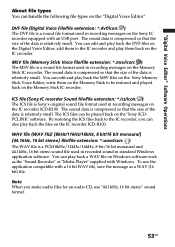
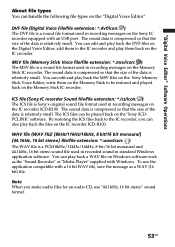
... a WAV file on Windows software such as a WAV (16 bit) file. DVF file (Digital Voice File/file extension: *.dvf/icon: ) The DVF file is a sound file format used in recording messages on the IC recorder ICD-R100. MSV file (Memory Stick Voice file/file extension: *.msv/icon: ) The MSV file is a sound file format used in...
Operating Instructions (primary manual) - Page 55
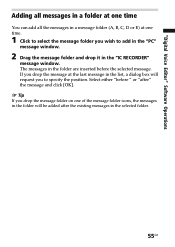
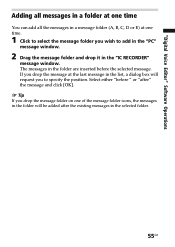
If you drop the message at one time.
1 Click to select the message folder you wish to specify the position. "Digital Voice Editor" Software Operations
Adding all messages in a folder at one time
You can add all the messages in a message folder (A, B,... the selected message. The messages in the folder are inserted before " or "after the existing messages in the "IC RECORDER"
message window.
Similar Questions
Driver For Sony Ic Recorder Icd-p17
I lost my cd driver for my sony ic recorder icd-p17. Can I downloaded from somewhere? Thx...
I lost my cd driver for my sony ic recorder icd-p17. Can I downloaded from somewhere? Thx...
(Posted by angelokonstas 11 years ago)
Driver For Sony Icd-bp150 - Ic Recorder.
I need the driver for Sony ICD-BP150IC Recorder. How can I get it?
I need the driver for Sony ICD-BP150IC Recorder. How can I get it?
(Posted by nestorvega55 12 years ago)
Copy Voice Message From Icd-bp150 To Pc?
Where do I get enabling software so that I can load my voice recordings on my PC?
Where do I get enabling software so that I can load my voice recordings on my PC?
(Posted by nungesser50 12 years ago)
Can The Ic Recorder Icd-px720 Be Put On A Mac Computer?
can my IC Recorder -ICD-PX720 be used on my Mac computer?
can my IC Recorder -ICD-PX720 be used on my Mac computer?
(Posted by ksschulte 12 years ago)
I Need The Drivers Of Windows7 For Use With The Sony Ic Recorder, Icd-bp150.
(Posted by efeliberty 12 years ago)

