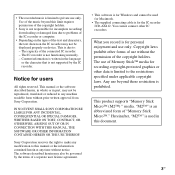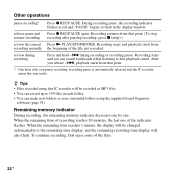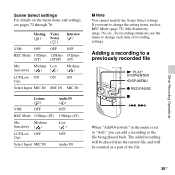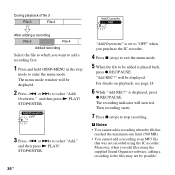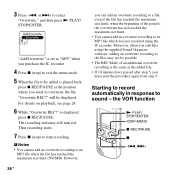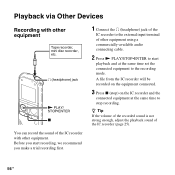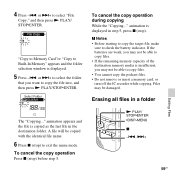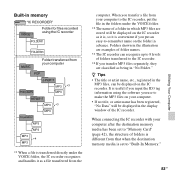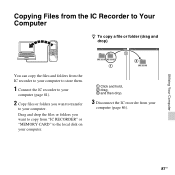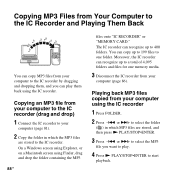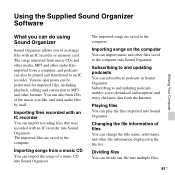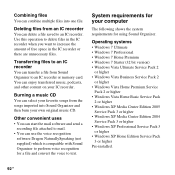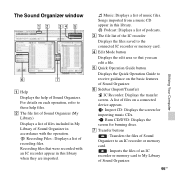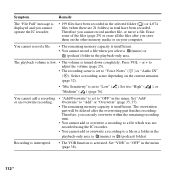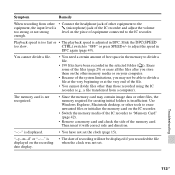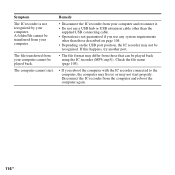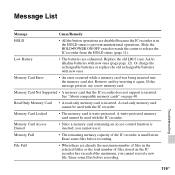Sony ICD-AX412 Support Question
Find answers below for this question about Sony ICD-AX412.Need a Sony ICD-AX412 manual? We have 1 online manual for this item!
Question posted by Anonymous-40522 on October 17th, 2011
When I Try To Record, It Says Memory Full But The Files Are All Empty.
The person who posted this question about this Sony product did not include a detailed explanation. Please use the "Request More Information" button to the right if more details would help you to answer this question.
Current Answers
Answer #1: Posted by mbourque028 on November 4th, 2011 2:53 AM
i have this recorder and just encountered the same problem. figured out that in order to free-up the space on your memory you need to re-format the recorder. to do this simply hold down the 'disp -menu' button to bring up the menu options. scroll to the left (or right but the ladder is quicker) and select 'detail menu' by hitting the play button. next scroll to the left again until you reach the option 'format'. select this option using the play button and then it should give you the option to 'erase all data', select yes and that should reformat the device erasing all data and freeing up the space you need to record more! hope this helps.
Answer #2: Posted by mbourque028 on November 4th, 2011 2:57 AM
i have this recorder and just encountered the same problem. figured out that in order to free-up the space on your memory you need to re-format the recorder. to do this simply hold down the 'disp -menu' button to bring up the menu options. scroll to the left (or right but the ladder is quicker) and select 'detail menu' by hitting the play button. next scroll to the left again until you reach the option 'format'. select this option using the play button and then it should give you the option to 'erase all data', select yes and that should reformat the device erasing all data and freeing up the space you need to record more! hope this helps.
Related Sony ICD-AX412 Manual Pages
Similar Questions
Can't Record. Says, Memory Full. However All Files Are Erased. What Now?
(Posted by parrydr1 9 years ago)
Digital Voice Recorder Model Number: Icd-ax412 How To Access Extended Memory
(Posted by dennykld 10 years ago)
How Do I Set The Date
On Sony Ic Recorder Icd-ax412
(Posted by KATHYHANNUM 11 years ago)
Says Memory Full When I've Deleted All Files.
How do i fix the recorder when it says memory full but all files are deleted?
How do i fix the recorder when it says memory full but all files are deleted?
(Posted by jasonsheffieldattorney 11 years ago)
Manual For 'sony Icd-ax412 Digital Flash Memory Voice Recorder'
(Posted by ow9l 12 years ago)