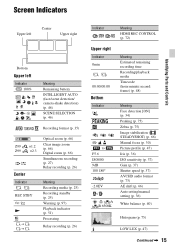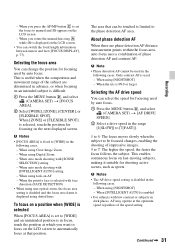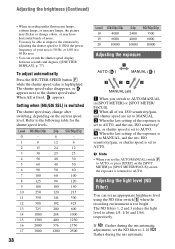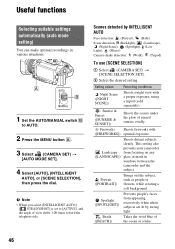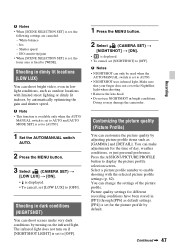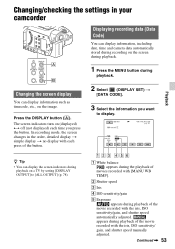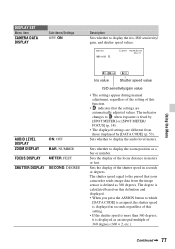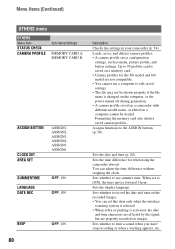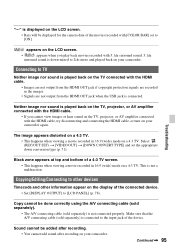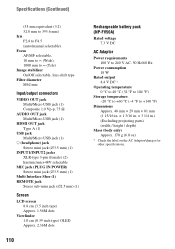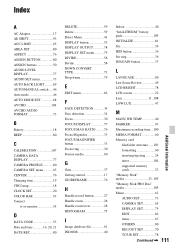Sony HXR-MC88 Support Question
Find answers below for this question about Sony HXR-MC88.Need a Sony HXR-MC88 manual? We have 1 online manual for this item!
Question posted by petert0749 on June 11th, 2022
Manual Iris
The camcorder is set on Manual but the iris is operating as though it's on auto after I press the Iris button to brighten or darken the picture when I move to a darker area the iris brightens the picture which is like auto ?
Current Answers
Answer #1: Posted by SonuKumar on June 11th, 2022 10:42 AM
Please respond to my effort to provide you with the best possible solution by using the "Acceptable Solution" and/or the "Helpful" buttons when the answer has proven to be helpful.
Regards,
Sonu
Your search handyman for all e-support needs!!
Related Sony HXR-MC88 Manual Pages
Similar Questions
Sony Video Camera Recorder 8 (ccd-fx310) Troubleshooting
I have a Sony Video Camera Recorder 8 (CCD-FX310) which has not been used for years....... I am supp...
I have a Sony Video Camera Recorder 8 (CCD-FX310) which has not been used for years....... I am supp...
(Posted by bobkerestes 1 year ago)
Video Camera Eating Tapes
My video camera Sony DCR-TRV27 started messing up tapes (eating tapes) Any sugestion
My video camera Sony DCR-TRV27 started messing up tapes (eating tapes) Any sugestion
(Posted by janosurimb 1 year ago)
Sony Ccd-tr64 Sony Analog Video Camera
The camera has a video cassette in the cartridge since the camera will not turn on with the battery ...
The camera has a video cassette in the cartridge since the camera will not turn on with the battery ...
(Posted by fenchak 3 years ago)
How Do I Use My Mac Computer With This Video Camera?
(Posted by Dolores61907 12 years ago)
Free Operation Manual For Dcr Trv27 Digital Video Camera Recorder
i want a free copy or download for an operation manual of sony dcr tvr27 digital video camera record...
i want a free copy or download for an operation manual of sony dcr tvr27 digital video camera record...
(Posted by sevengrace 12 years ago)