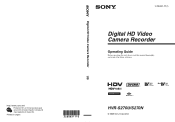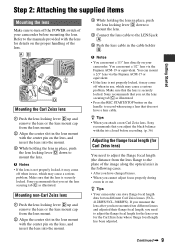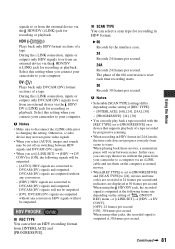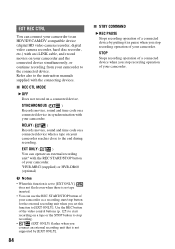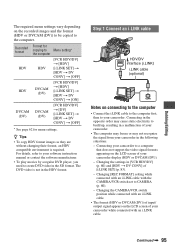Sony HVR-S270U Support Question
Find answers below for this question about Sony HVR-S270U - Camcorder - 1080p.Need a Sony HVR-S270U manual? We have 1 online manual for this item!
Question posted by sophiasomkhit on October 10th, 2011
Need Answers
i read the manual but still lost and confuse....
how do i time recording to work, when i press REC and the the end?
How do i set the focus, to have it where its set zoom in or out to have it as clear shot no matter how close or far?
Current Answers
Related Sony HVR-S270U Manual Pages
Similar Questions
Sony Video Camera Recorder 8 (ccd-fx310) Troubleshooting
I have a Sony Video Camera Recorder 8 (CCD-FX310) which has not been used for years....... I am supp...
I have a Sony Video Camera Recorder 8 (CCD-FX310) which has not been used for years....... I am supp...
(Posted by bobkerestes 1 year ago)
Video Camera Eating Tapes
My video camera Sony DCR-TRV27 started messing up tapes (eating tapes) Any sugestion
My video camera Sony DCR-TRV27 started messing up tapes (eating tapes) Any sugestion
(Posted by janosurimb 1 year ago)
I Am Looking For A Mic Holder For The Hvr-s270u
I am looking for a Mic holder for the HVR-S270U
I am looking for a Mic holder for the HVR-S270U
(Posted by ray61115 8 years ago)
Sony Hvr S 270u Select Push Exec Dial Operation Wheel Not Performing Well, Why?
Dear friend, I have a problem with " select push exec dial " operation wheel is not controlled and i...
Dear friend, I have a problem with " select push exec dial " operation wheel is not controlled and i...
(Posted by maashankar 9 years ago)
Hello! What Cable Do I Need For Watching From The Camera To The Tv?
Hello! What cable do i need for watching from the camera to the tv?
Hello! What cable do i need for watching from the camera to the tv?
(Posted by Ninossaliba78 11 years ago)