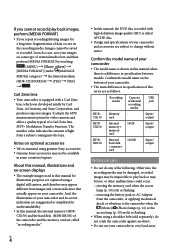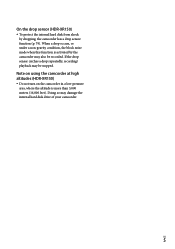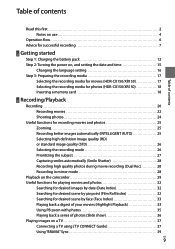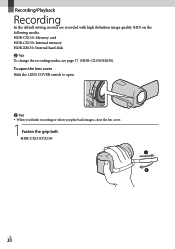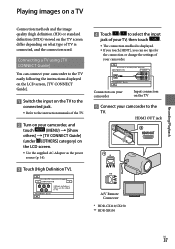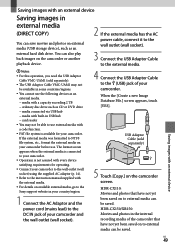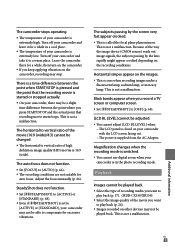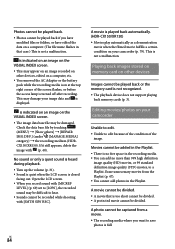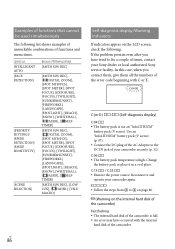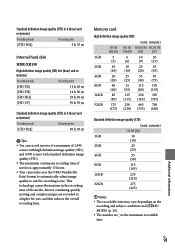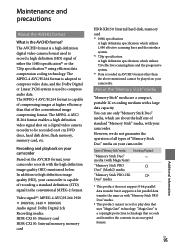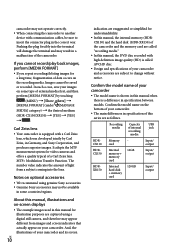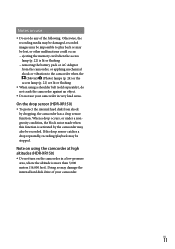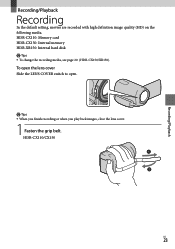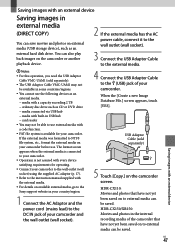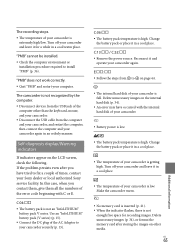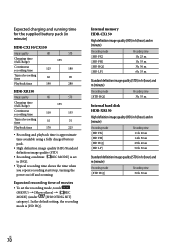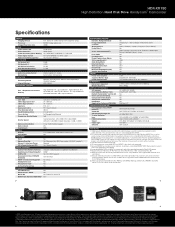Sony HDR-XR150 Support Question
Find answers below for this question about Sony HDR-XR150 - High Definition Hard Disk Drive Handycam Camcorder.Need a Sony HDR-XR150 manual? We have 6 online manuals for this item!
Question posted by stwittyw on September 5th, 2014
Hdr-xr150 Won't Turn On
The person who posted this question about this Sony product did not include a detailed explanation. Please use the "Request More Information" button to the right if more details would help you to answer this question.
Current Answers
Related Sony HDR-XR150 Manual Pages
Similar Questions
How To Fix Hard Disk Sony Handycam
(Posted by Palersi 9 years ago)
Hdr-xr150 Hdd Error
My sony HDR-XR150 developed an error, E:31:00. When connected to computer, it doesn't read (using pm...
My sony HDR-XR150 developed an error, E:31:00. When connected to computer, it doesn't read (using pm...
(Posted by edler7892 11 years ago)
I Have A Sony Cx160 Handycam. Beside The External Hard Disk Drive, How Do I
transfer the video images from the camcorder to an external media device without using a PC.
transfer the video images from the camcorder to an external media device without using a PC.
(Posted by caesarwan 11 years ago)
Speed Of Dubbing From Hard Disk To Flash Card
If you dub a movie from the HD to a memory card, does it take the same amount of time as the recordi...
If you dub a movie from the HD to a memory card, does it take the same amount of time as the recordi...
(Posted by maharba 12 years ago)
Sony Hdr-xr150 Avchd 3.1 Mp Hd Manual
I need a Sonyb HDR-XR150 AVCHD 3.1 Megapixels Manual
I need a Sonyb HDR-XR150 AVCHD 3.1 Megapixels Manual
(Posted by rlora 12 years ago)