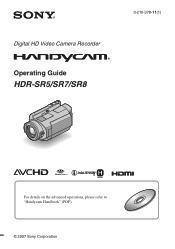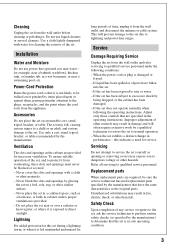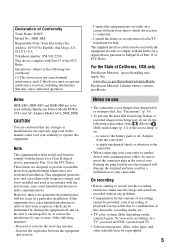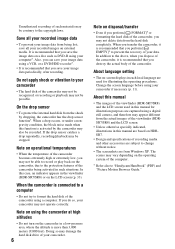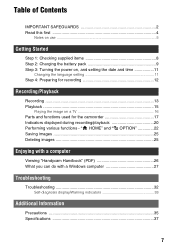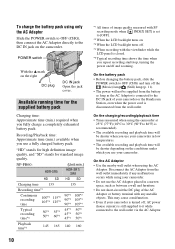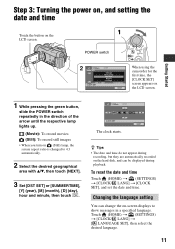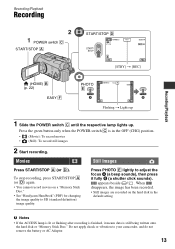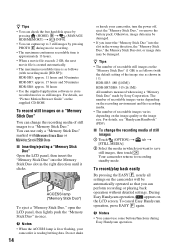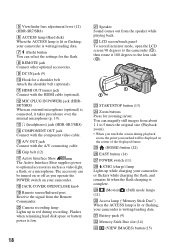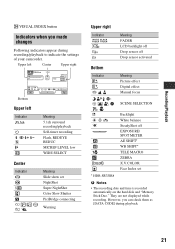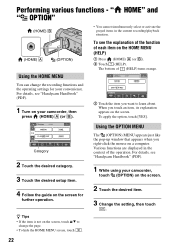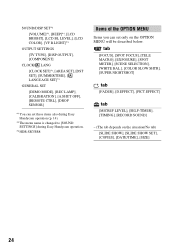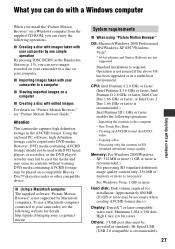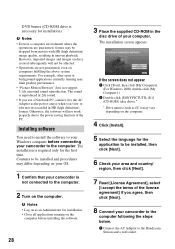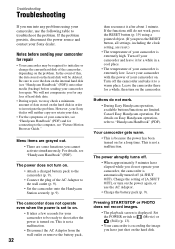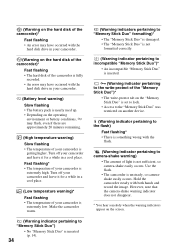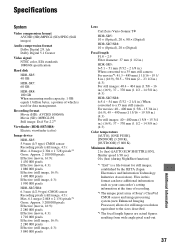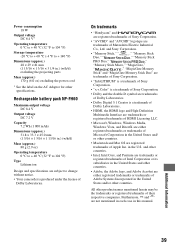Sony HDR SR7 Support Question
Find answers below for this question about Sony HDR SR7 - AVCHD 6.1MP 60GB High Definition Hard Disk Drive Camcorder.Need a Sony HDR SR7 manual? We have 1 online manual for this item!
Question posted by sjee1727 on October 17th, 2023
How Can I Change The Language Of My Japanese Camera To English?
Current Answers
Answer #1: Posted by SonuKumar on October 17th, 2023 9:16 AM
Turn on your camera.
Press the MENU button.
Use the arrow keys to navigate to the Setup menu.
Press the ENTER button.
Use the arrow keys to navigate to the General Settings menu.
Press the ENTER button.
Use the arrow keys to navigate to the Language Setting option.
Press the ENTER button.
Use the arrow keys to select English.
Press the ENTER button.
Press the MENU button to exit the menu.
Your camera's language should now be set to English.
If you are having trouble finding the Language Setting option, you can consult your camera's user manual.
Please note that changing the language of your camera will not change the language of any pre-installed content, such as menus or help messages.
Please respond to my effort to provide you with the best possible solution by using the "Acceptable Solution" and/or the "Helpful" buttons when the answer has proven to be helpful.
Regards,
Sonu
Your search handyman for all e-support needs!!
Related Sony HDR SR7 Manual Pages
Similar Questions
how to change language japanese to english
need to know how to change languagr to english
Hi, Does anyone know how to change from Japanese to English in a camera that had Japanese as factory...
I am not able to connect my camcorder to PC via USB cable. It is telling me that is connecting on th...