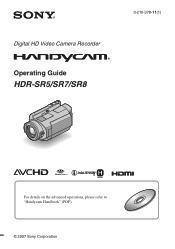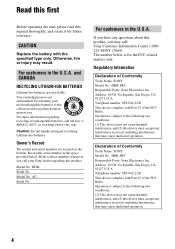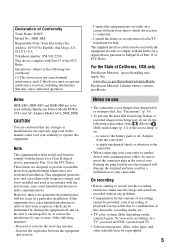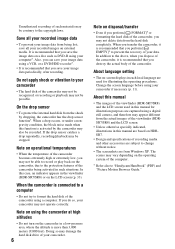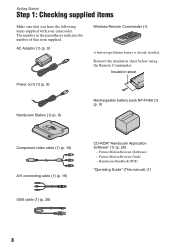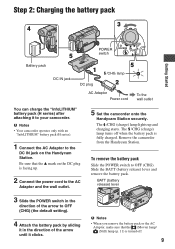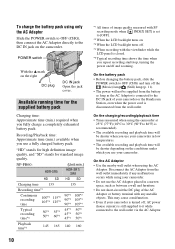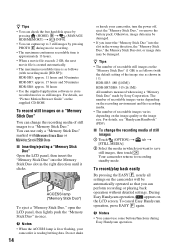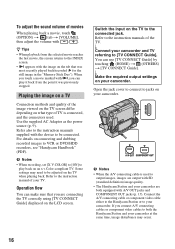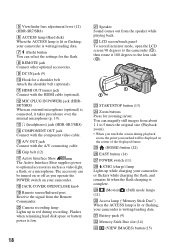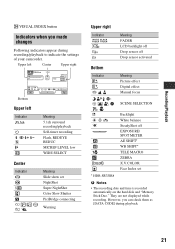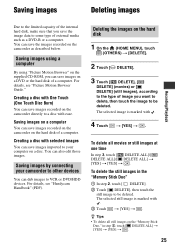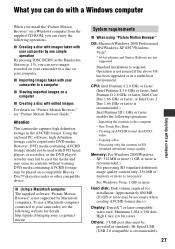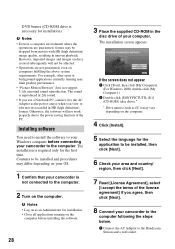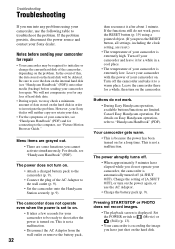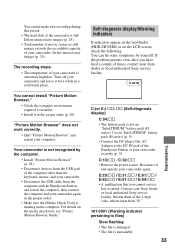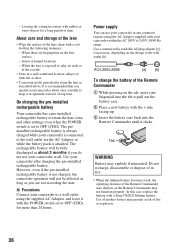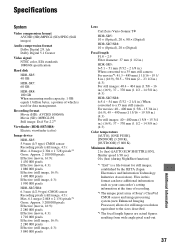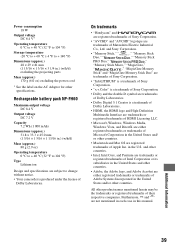Sony HDR SR7 Support Question
Find answers below for this question about Sony HDR SR7 - AVCHD 6.1MP 60GB High Definition Hard Disk Drive Camcorder.Need a Sony HDR SR7 manual? We have 1 online manual for this item!
Question posted by juliannawr on August 3rd, 2014
How To Connect Sony Sr67 With Computer Live Streaming
The person who posted this question about this Sony product did not include a detailed explanation. Please use the "Request More Information" button to the right if more details would help you to answer this question.
Current Answers
Related Sony HDR SR7 Manual Pages
Similar Questions
Downloading My Videos Onto My Pc And To A Memory Stick
What equipment and software do I need to be able to download my videos onto my PC? how do I do it?
What equipment and software do I need to be able to download my videos onto my PC? how do I do it?
(Posted by ttodhunter 9 years ago)
Sony Digital Video Camera Recorder Dcrsx85 How To Connect To Computer
(Posted by davidahyoe 10 years ago)
Problems Connecting Hdr-sr7 To Pc Via Usb Cable
I am not able to connect my camcorder to PC via USB cable. It is telling me that is connecting on th...
I am not able to connect my camcorder to PC via USB cable. It is telling me that is connecting on th...
(Posted by radetic 11 years ago)
Price Of Station Of Sr7 To Connect My Pc Tell Me
[email protected]
Price of Station of SR7 to connect my PC tell me [email protected]
Price of Station of SR7 to connect my PC tell me [email protected]
(Posted by mohaziz55 12 years ago)