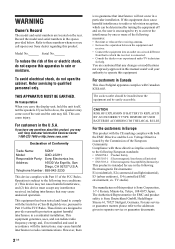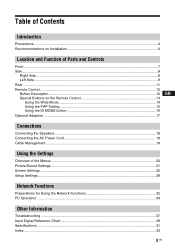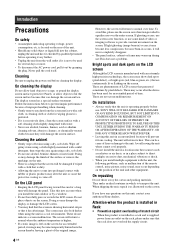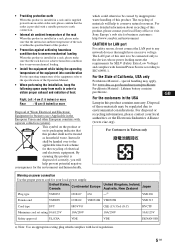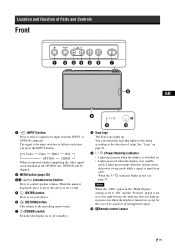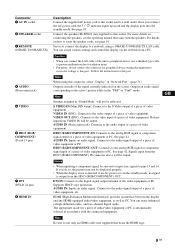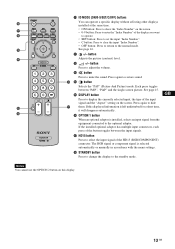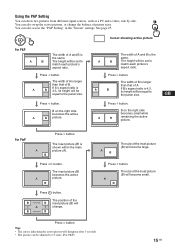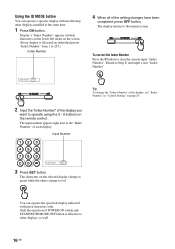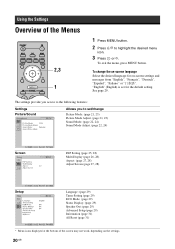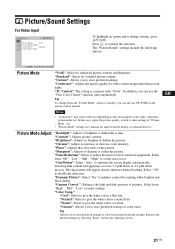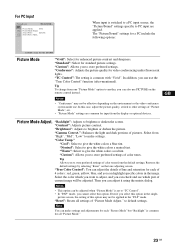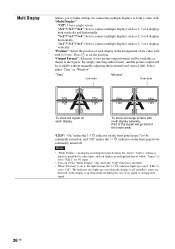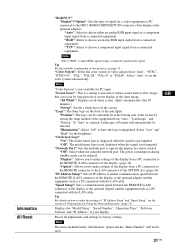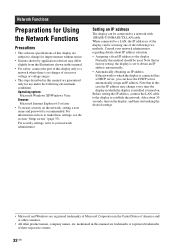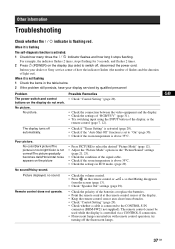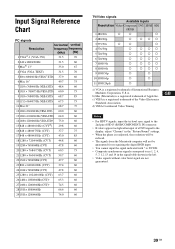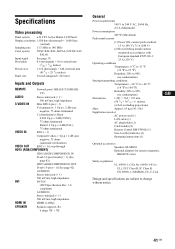Sony GXDL52H1 Support Question
Find answers below for this question about Sony GXDL52H1 - 52" LCD Flat Panel Display.Need a Sony GXDL52H1 manual? We have 1 online manual for this item!
Question posted by clement2001 on May 5th, 2014
The Set Is Dead And The Stdby Light Is Blinking Please Help
The person who posted this question about this Sony product did not include a detailed explanation. Please use the "Request More Information" button to the right if more details would help you to answer this question.
Current Answers
Related Sony GXDL52H1 Manual Pages
Similar Questions
The Monitor Some Times Starts For Few Second Then Went Dead Having The Stdby
light blinking
light blinking
(Posted by clement2001 10 years ago)
My Sony Gxdl52h1 Std Light Is Blinking. Set Is Dead Please Help
the powersupply seems to be faulty. it works for few seconds and set is dead. stdby light stars blin...
the powersupply seems to be faulty. it works for few seconds and set is dead. stdby light stars blin...
(Posted by clement2001 10 years ago)
Looking For A Manual P.s.u. Of Gxd L 52 H1
the set is dead and the stdby light is blinking. please i need help
the set is dead and the stdby light is blinking. please i need help
(Posted by clement2001 10 years ago)
Sony Kdl-37xbr6 Standby Light Blinks 6 Times. Won't Come On.
Recent lightning storm, 3 year old KDL37XBR6 won't come on. When turned on, the green power light co...
Recent lightning storm, 3 year old KDL37XBR6 won't come on. When turned on, the green power light co...
(Posted by jeber69 11 years ago)
Red Light Blinks 3 Times. Tv Doesn't Start. Please Help!
Was watching tv. When it stopped working. Won't start after that. Red light blinks 3 times in interv...
Was watching tv. When it stopped working. Won't start after that. Red light blinks 3 times in interv...
(Posted by rashmighosh1 11 years ago)