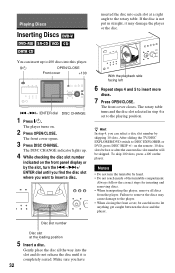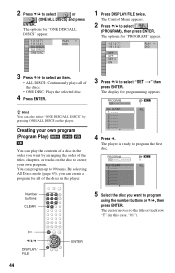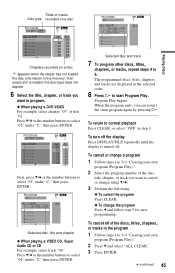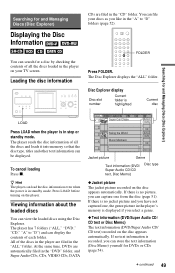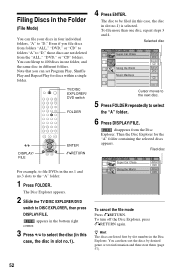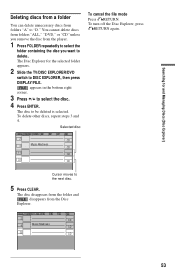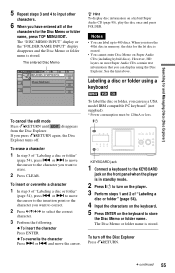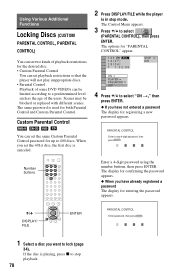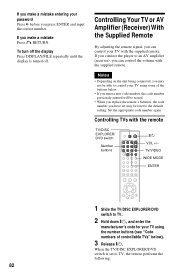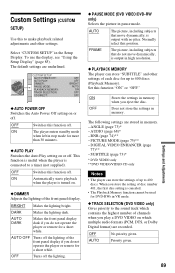Sony DVP-CX985V Support Question
Find answers below for this question about Sony DVP-CX985V - 400 Disc Progressive DVD.Need a Sony DVP-CX985V manual? We have 1 online manual for this item!
Question posted by salal53 on July 1st, 2013
Faulty Memory
Periodically the player loses some of my DVD titles from the list so I have to reload them. Is there a solution?
Current Answers
Related Sony DVP-CX985V Manual Pages
Similar Questions
Sony Cd Dvd Player Dvp-cx985v
How do you do a system reset or reboot
How do you do a system reset or reboot
(Posted by Sammytc4s 4 years ago)
Sony Dvp-cx777es - Es 400 Disc Error Code C 32 00
door keeps opening and closing but the carousel does not move. error code appears and the unit shuts...
door keeps opening and closing but the carousel does not move. error code appears and the unit shuts...
(Posted by rzagarra 6 years ago)
How To Erase Memory From Sony 400 Disc Dvd Player
(Posted by itbo 10 years ago)
How To Erace Memory From Dvd Player
i bought a used 400 disc DVD player and it has memory from other owner i would like to erase memory ...
i bought a used 400 disc DVD player and it has memory from other owner i would like to erase memory ...
(Posted by dfwessel 11 years ago)
Sony Dvd Fx 750 Shows 'cannot Play This Disc' For Dvds With Logos 'dvdvideo'
(Posted by ashwinierande 11 years ago)