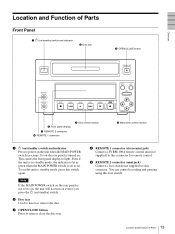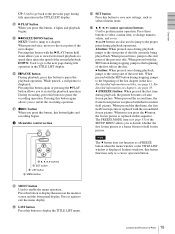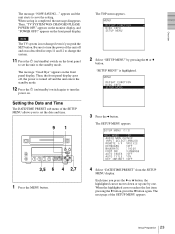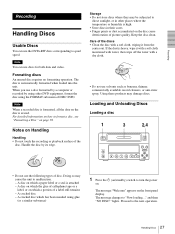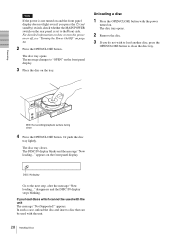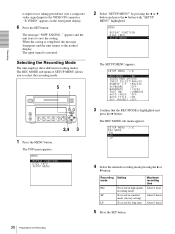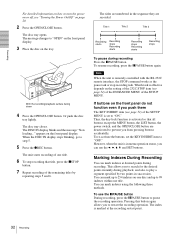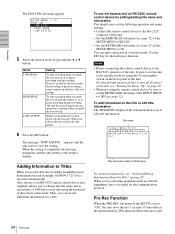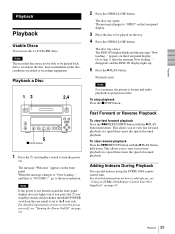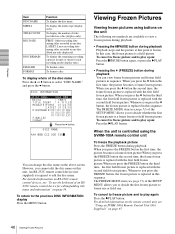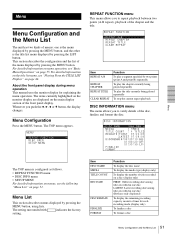Sony DVO1000MD Support Question
Find answers below for this question about Sony DVO1000MD.Need a Sony DVO1000MD manual? We have 4 online manuals for this item!
Question posted by weechew on March 10th, 2019
Showing 'low Battery' On Front Display Panel
1. Where is the battery located inside the unit? 2. What type of battery am I looking for?
Current Answers
Answer #1: Posted by Odin on March 10th, 2019 6:41 PM
See LOW BATTERY at https://www.manualslib.com/manual/551636/Sony-Dvo-1000md.html?page=59&term=batter&selected=2. (For referral to a Sony dealer, use the contact information at https://www.contacthelp.com//customer-service.) It's a lithium battery.
Hope this is useful. Please don't forget to click the Accept This Answer button if you do accept it. My aim is to provide reliable helpful answers, not just a lot of them. See https://www.helpowl.com/profile/Odin.
Related Sony DVO1000MD Manual Pages
Similar Questions
Error Problem On Dvd Recorder
What could be the possible problem of such ERROR 40-605; ERROR 40-505 and ERROR 40-000
What could be the possible problem of such ERROR 40-605; ERROR 40-505 and ERROR 40-000
(Posted by sorianojoji75 2 years ago)
Software For Icd-mx20 Sony Voice Recorder
Hello : Where could i find the software for the ICD-MX20 voice recorder ? thanks
Hello : Where could i find the software for the ICD-MX20 voice recorder ? thanks
(Posted by albonube 2 years ago)
Sony Dvo-1000md - Powers Up, But Display Reads: 'error 91-215'
Bought a used SONY DVO-1000MD. The unit powers up, but the display reads: "ERROR 91-215". It won't o...
Bought a used SONY DVO-1000MD. The unit powers up, but the display reads: "ERROR 91-215". It won't o...
(Posted by roegcamel 5 years ago)
The Dvd Won't Open When There Is No Disc Inside
The DVD won't open when there is no disc insideHow can I manually get the recorder to open
The DVD won't open when there is no disc insideHow can I manually get the recorder to open
(Posted by monicarhealy 8 years ago)
Sony Icd P520 Voice Recorder Issue
Can anyone suggest me any updates on Sony-ICD P520 Voice recorder made compatible with Windows 7 (64...
Can anyone suggest me any updates on Sony-ICD P520 Voice recorder made compatible with Windows 7 (64...
(Posted by hcsrinivas 9 years ago)