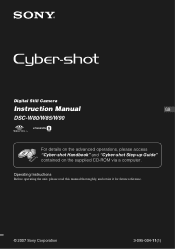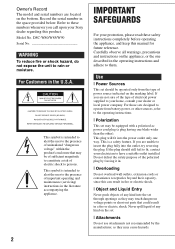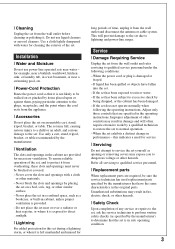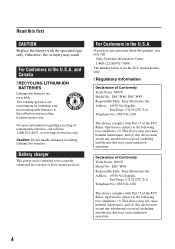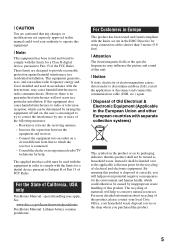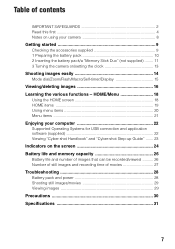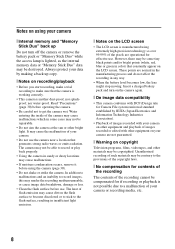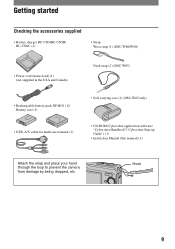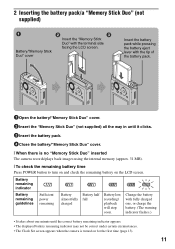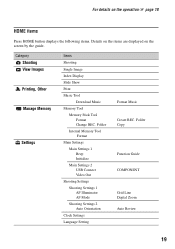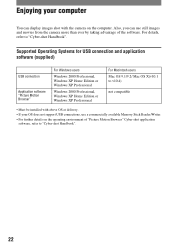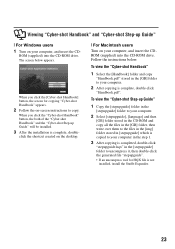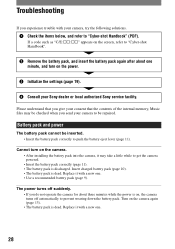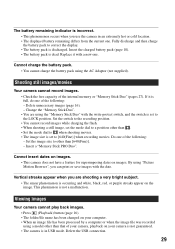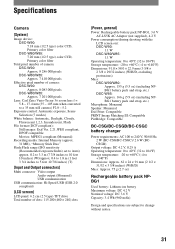Sony DSC W90 Support Question
Find answers below for this question about Sony DSC W90 - Cyber-shot Digital Camera.Need a Sony DSC W90 manual? We have 1 online manual for this item!
Question posted by gombaobem on November 2nd, 2012
My Usb Cable Is Not Recognized By My Laptop And So I Am Not Able To Upload Fotos
The person who posted this question about this Sony product did not include a detailed explanation. Please use the "Request More Information" button to the right if more details would help you to answer this question.
Current Answers
Related Sony DSC W90 Manual Pages
Similar Questions
How Do I Get The Date To Show Up On My Cyber-shot Dsc-w90?
(Posted by kvis 9 years ago)
Sony Dsc-t99 - Cyber-shot Digital Still Camera- Silver Model Is Available?
I want Sony cybershot DSC T99 Silver Argent model camera? Is iit Available?
I want Sony cybershot DSC T99 Silver Argent model camera? Is iit Available?
(Posted by wizjean 10 years ago)
Genuine Sony Replacement Micro Usb Cable?
I need a genuine Sony micro USB cable for the DSC-HX200V Cybershot camera. I want to return the came...
I need a genuine Sony micro USB cable for the DSC-HX200V Cybershot camera. I want to return the came...
(Posted by jots4us 11 years ago)
Not Able To Connect Cyber Shot Dsc Wx50 To Pc And Not Able To Install Play Memor
Not able to connect DSC WX50 to lap top and not able to install play memories home. asking to connec...
Not able to connect DSC WX50 to lap top and not able to install play memories home. asking to connec...
(Posted by aanson 11 years ago)
I Want A Usb Cable.where Can I Get One
(Posted by Anonymous-54601 12 years ago)