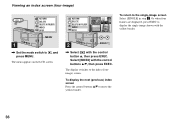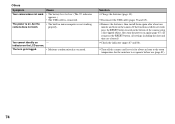Sony DSC-U40 Support Question
Find answers below for this question about Sony DSC-U40 - Cyber-shot Digital Still Camera.Need a Sony DSC-U40 manual? We have 4 online manuals for this item!
Question posted by habibhakro on April 23rd, 2012
Screen Not Showing Image
my sony DSC-U40 does not work properly and screen not show object / just like black ?
Current Answers
Related Sony DSC-U40 Manual Pages
Similar Questions
I Have A Problem With My Digital Camera, A Sony Cyber-shot Dsc-hx50.
I have a problem with my digital camera, a Sony Cyber-shot Dsc-hx50. When I start my SONY Cyber-shot...
I have a problem with my digital camera, a Sony Cyber-shot Dsc-hx50. When I start my SONY Cyber-shot...
(Posted by retienne50 9 years ago)
Sony Dsc-t99 - Cyber-shot Digital Still Camera- Silver Model Is Available?
I want Sony cybershot DSC T99 Silver Argent model camera? Is iit Available?
I want Sony cybershot DSC T99 Silver Argent model camera? Is iit Available?
(Posted by wizjean 10 years ago)
Battery Charger For Digital Stll Camera Dsc-w510
From Where I Get A Charger For Digital Camera Dsc-w510
From Where I Get A Charger For Digital Camera Dsc-w510
(Posted by kakaflora 11 years ago)
From Where We Purchase Sony Cyber-shot Dsc-s40 Memory Stick Pro Duoin Delhi
Sony Cyber-shot Dsc-s40 Memory Stick Pro Duo
Sony Cyber-shot Dsc-s40 Memory Stick Pro Duo
(Posted by rsinhaqa 11 years ago)
Need Download Instructions For Cyber-shot Dsc-t700
Where do I find the download to install my cyber-shot DSC-T700 into the new Windows 8 HP computer so...
Where do I find the download to install my cyber-shot DSC-T700 into the new Windows 8 HP computer so...
(Posted by marge10peirs 11 years ago)