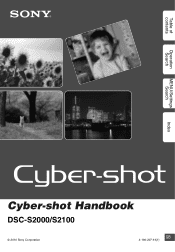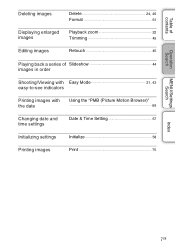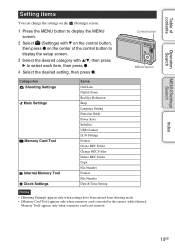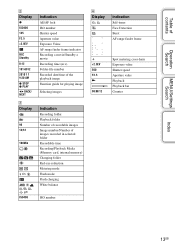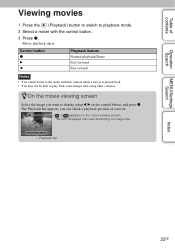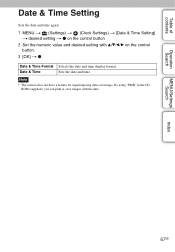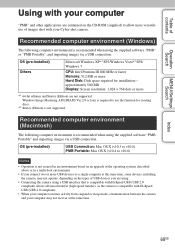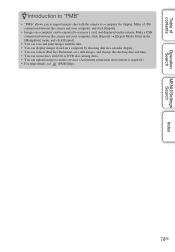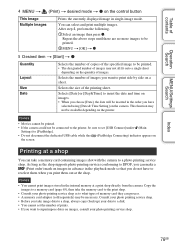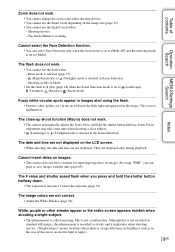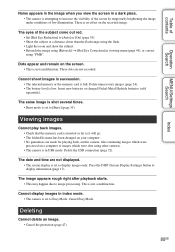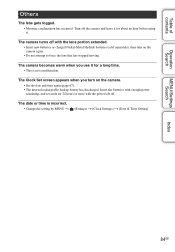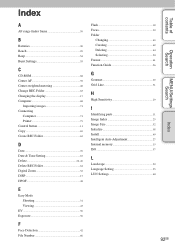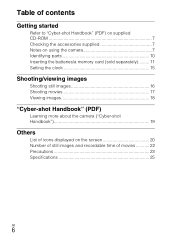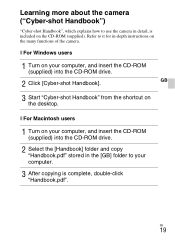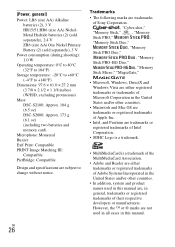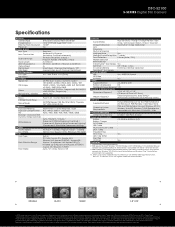Sony DSC-S2100 Support Question
Find answers below for this question about Sony DSC-S2100 - Cyber-shot Digital Still Camera.Need a Sony DSC-S2100 manual? We have 4 online manuals for this item!
Question posted by wgqc1 on December 30th, 2014
Display Of Date And Time In Pc After Transferring Images
We are able to set the date and time in the camera and are able to view this in the camera. Once we transfer the images to our PC, we are unable to view the date and time. How do we get the date and time in the PC and also can we print the image from PC with date and time ??
Current Answers
Answer #1: Posted by TommyKervz on January 24th, 2015 7:29 AM
Printing from a computer will not print date and time to the photos unless you use a special software for picture edit on your pics. to edit your pictures before you print them out
Related Sony DSC-S2100 Manual Pages
Similar Questions
How To Date And Time Stamping On Photos While Printing
Date and time stamping on photos required
Date and time stamping on photos required
(Posted by mcsekhar54808 9 years ago)
Sony Dsc-t99 - Cyber-shot Digital Still Camera- Silver Model Is Available?
I want Sony cybershot DSC T99 Silver Argent model camera? Is iit Available?
I want Sony cybershot DSC T99 Silver Argent model camera? Is iit Available?
(Posted by wizjean 10 years ago)
Date/ Time Stamp Querry In Dsc-s2100
Date\time stamp is showing on the pics inside the camera but when they are transffered to pc there i...
Date\time stamp is showing on the pics inside the camera but when they are transffered to pc there i...
(Posted by jvshaaz 11 years ago)
Protect Some Pictures
I have sony cyber-shot. How can i do that some photographs captured by me are not displayed or playe...
I have sony cyber-shot. How can i do that some photographs captured by me are not displayed or playe...
(Posted by kaura 12 years ago)
How To Display Date On Photo
How do I set the camera so it displays the date on the photo?
How do I set the camera so it displays the date on the photo?
(Posted by jamesmcentire2011 12 years ago)