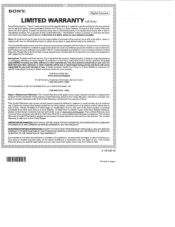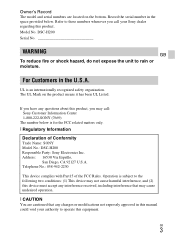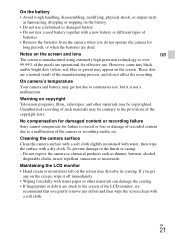Sony DSC-H200 Support Question
Find answers below for this question about Sony DSC-H200.Need a Sony DSC-H200 manual? We have 3 online manuals for this item!
Question posted by stevereedmail on December 19th, 2014
Focussing Problems (factory Reset?)
Hi, my camera is playing up in auto-focus mode and refuses to focus on an object, and flicks to scene mode. I have read that I could factory reset it, but don't know how. Please help me!
Current Answers
Answer #1: Posted by TheWiz on December 19th, 2014 1:12 PM
I don't think a factory reset will fix this issue. It sounds more like a hardware issue to me. I recommend calling Sony support at 1-239-245-6360. They should be able to walk you through some troubleshooting. If they're unable to fix the issue over the phone then you can send it in for repair.
Related Sony DSC-H200 Manual Pages
Similar Questions
Sony Dsc H200 Lens Stuck Out
Sony DSC H200 lens stuck out and LCD shows Syber Shotcamera do nothing
Sony DSC H200 lens stuck out and LCD shows Syber Shotcamera do nothing
(Posted by samieefar 8 years ago)
Reset Button?
MY zoom is stuck out & will not go back in. Cannot turn my camera on or off. Needing help & ...
MY zoom is stuck out & will not go back in. Cannot turn my camera on or off. Needing help & ...
(Posted by amberjlawson 9 years ago)
I Have A Problem With My Digital Camera, A Sony Cyber-shot Dsc-hx50.
I have a problem with my digital camera, a Sony Cyber-shot Dsc-hx50. When I start my SONY Cyber-shot...
I have a problem with my digital camera, a Sony Cyber-shot Dsc-hx50. When I start my SONY Cyber-shot...
(Posted by retienne50 9 years ago)
Sony Cyber-shot Dsc-w50 6.0 Mp Digital Camera
I had no problems with my camera loved it. Someone borrowed it and when it was returned all the pic ...
I had no problems with my camera loved it. Someone borrowed it and when it was returned all the pic ...
(Posted by brenwhite05 10 years ago)