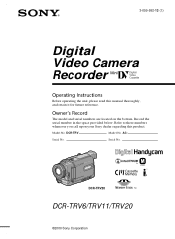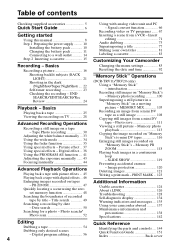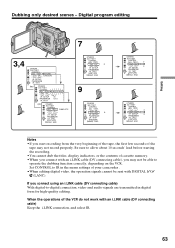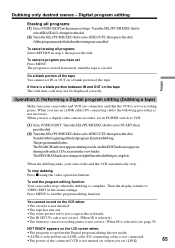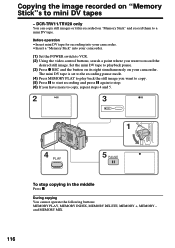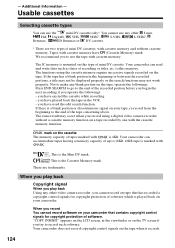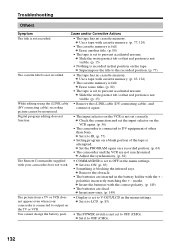Sony DCR-TRV6 Support Question
Find answers below for this question about Sony DCR-TRV6 - Digital Video Camera Recorder.Need a Sony DCR-TRV6 manual? We have 2 online manuals for this item!
Question posted by victorbuckman on July 20th, 2014
Copy Sony Dcr-trv6 Dv Tape To File On Computer In Order To Create Dvd Disk
what connector do i use to copy dcr-tv6 tape to computer file how do you do it ? i have picture-gear 4.1 lite !!
Current Answers
Related Sony DCR-TRV6 Manual Pages
Similar Questions
Can You Hook A Sony Dcrtrv6/trv11/trv20 Into A Computer Monitor And Watch A Tape
I have recordings I recorded on my Sony ono DVM60 tapes can I hook my camcorder into a comupter moni...
I have recordings I recorded on my Sony ono DVM60 tapes can I hook my camcorder into a comupter moni...
(Posted by crsdepo 12 years ago)
Free Operation Manual For Dcr Trv27 Digital Video Camera Recorder
i want a free copy or download for an operation manual of sony dcr tvr27 digital video camera record...
i want a free copy or download for an operation manual of sony dcr tvr27 digital video camera record...
(Posted by sevengrace 12 years ago)