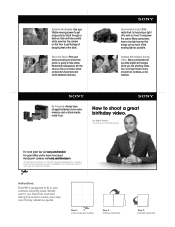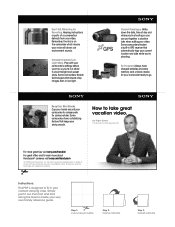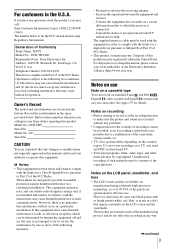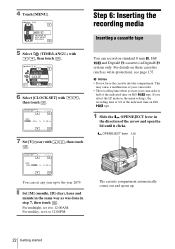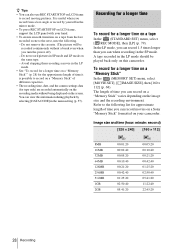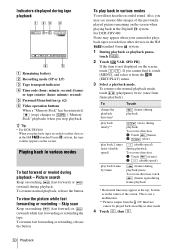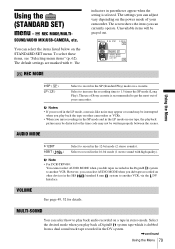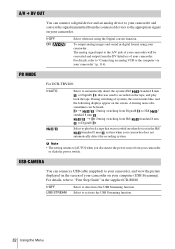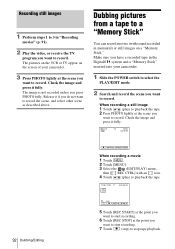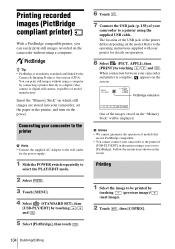Sony DCR TRV480 Support Question
Find answers below for this question about Sony DCR TRV480 - Digital8 Handycam Camcorder.Need a Sony DCR TRV480 manual? We have 3 online manuals for this item!
Question posted by atrickle on August 19th, 2011
Sp Or Lp Which Is Better?
Current Answers
Answer #1: Posted by kcmjr on August 19th, 2011 4:47 PM
SP is standard play mode. LP is long play mode. LP mode will record up to 1.5 times longer than SP mode on the same tape. Quality will not be as good since the tape is packing more data into the same space than it was using SP mode. The user manual recommends that LP recording are ONLY played by in the same camcorder. This is most likely to allow the software to compensate for the picture quality.
The user manual can be downloaded here: http://www.helpowl.com/manuals/Sony/DCRTRV480/40117
Licenses & Certifications: Microsoft, Cisco, VMware, Novell, FCC RF & Amateur Radio licensed.
Related Sony DCR TRV480 Manual Pages
Similar Questions
recordings
I want to capture my video tape from my Sony DCR TRV480 camcorder into the editing software for Fina...
I need a driver for using my DCR -TRV 480 handycam digital camera , with my computer with Wndows Vis...