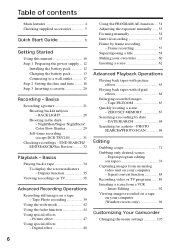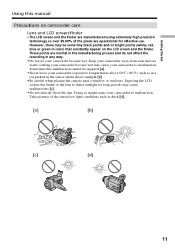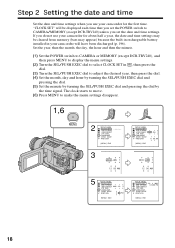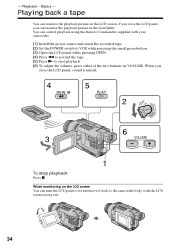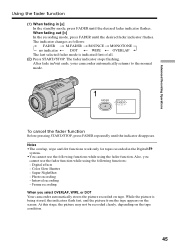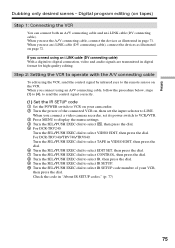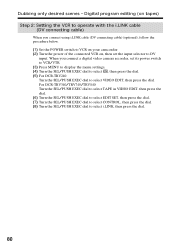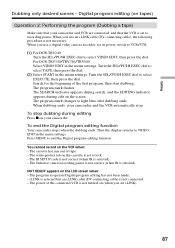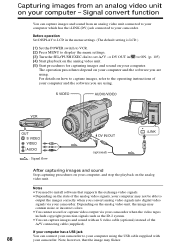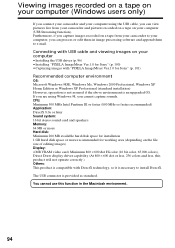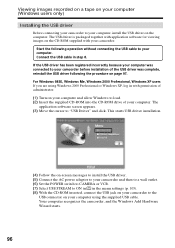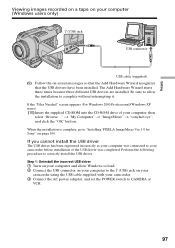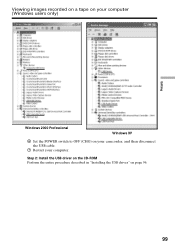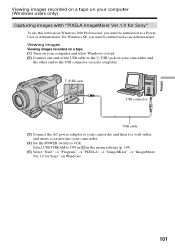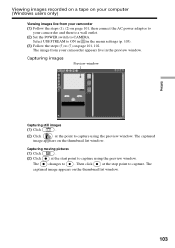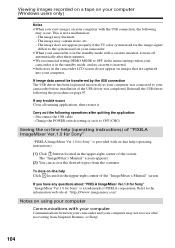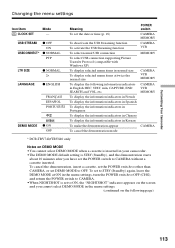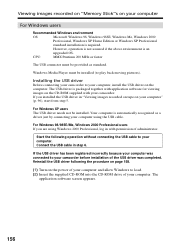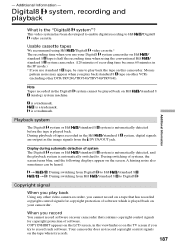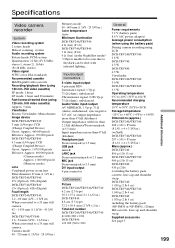Sony DCR-TRV340 Support Question
Find answers below for this question about Sony DCR-TRV340 - Digital8 Camcorder w/ 2.5" LCD USB Streaming.Need a Sony DCR-TRV340 manual? We have 1 online manual for this item!
Question posted by rossgreg on November 28th, 2012
Error Code C:31:23
My camera will not function. There is a flahing code of C:31:23. Is there a way to fix it?
Current Answers
Related Sony DCR-TRV340 Manual Pages
Similar Questions
How To Backup Data From A Sony Camera Model Number Dcr-sr68 When An Error Code
is present e:31:00
is present e:31:00
(Posted by tomsmal 9 years ago)
Blinking Error Code Meaning
Please provide SONY BRAVIA KLV 46X200A LCD TV red stand by LED blinking error code meaning
Please provide SONY BRAVIA KLV 46X200A LCD TV red stand by LED blinking error code meaning
(Posted by crkgamage1 9 years ago)
Error Code C31:23. Camera Sony Tr840e
I need help to fix camera. The tape suddenly stopped and the errorcode showed c31:23. any easy way...
I need help to fix camera. The tape suddenly stopped and the errorcode showed c31:23. any easy way...
(Posted by Petku 10 years ago)
I Get A C:21:00 Error Code.will Not Go Off/reset.
Sony CCD-TRV75 camcorder. Ejects tape. Will not allow tape back in. Works for a few minutes, then ki...
Sony CCD-TRV75 camcorder. Ejects tape. Will not allow tape back in. Works for a few minutes, then ki...
(Posted by muskymagic 11 years ago)