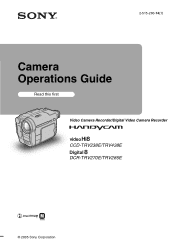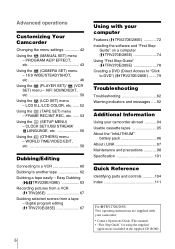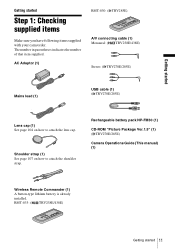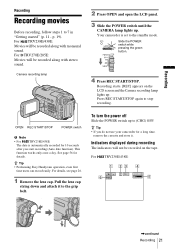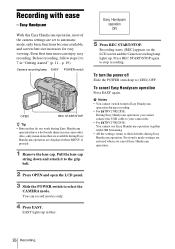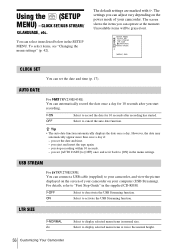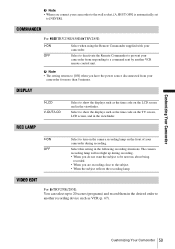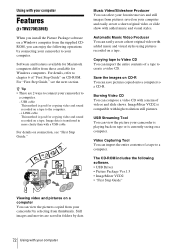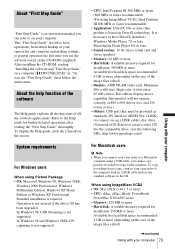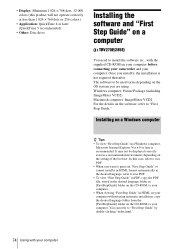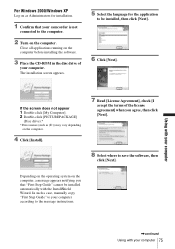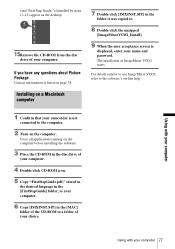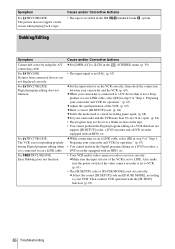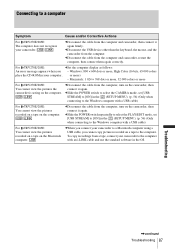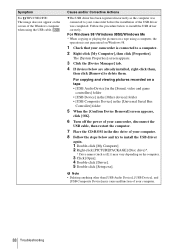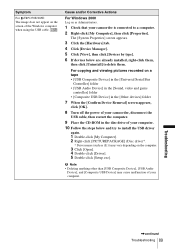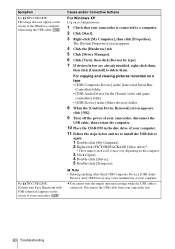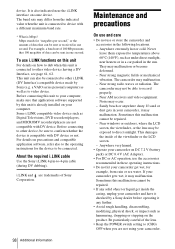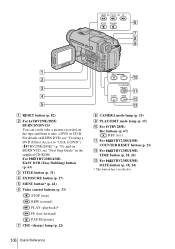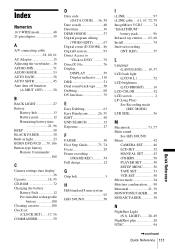Sony DCR-TRV285E Support Question
Find answers below for this question about Sony DCR-TRV285E.Need a Sony DCR-TRV285E manual? We have 1 online manual for this item!
Question posted by antenehedesta on December 27th, 2019
I Want A Free Copy Of Download For An Operation Cd-rom Of Sony Dcr Tvr285e
digital video camera record.
Current Answers
Answer #1: Posted by Odin on December 27th, 2019 11:39 AM
Hope this is useful. Please don't forget to click the Accept This Answer button if you do accept it. My aim is to provide reliable helpful answers, not just a lot of them. See https://www.helpowl.com/profile/Odin.
Related Sony DCR-TRV285E Manual Pages
Similar Questions
How To Download Usb Drive For Digital 8 Dcr-trv285e For Windows 7
how to download usb drive for digital 8 dcr-trv285e for windows 7
how to download usb drive for digital 8 dcr-trv285e for windows 7
(Posted by drthushara 6 years ago)
Where Can I Get A Copy Of The Cd Rom Handycam Application Software Please?
(Posted by tonyharrison 11 years ago)