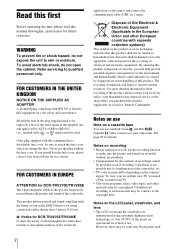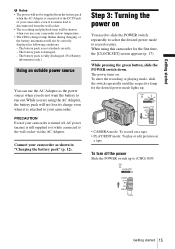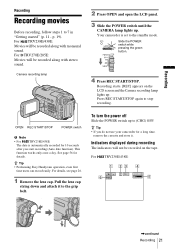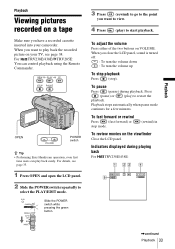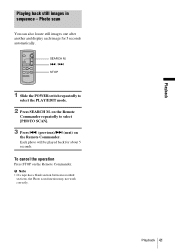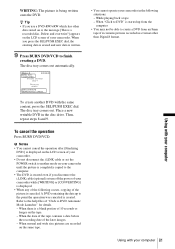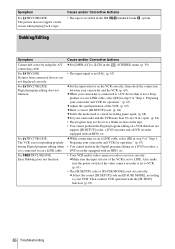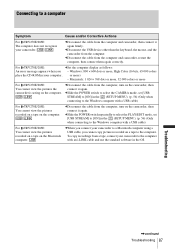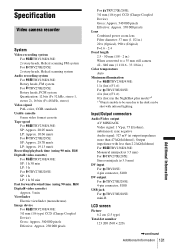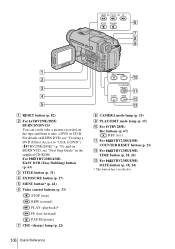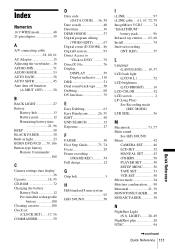Sony DCR-TRV285E Support Question
Find answers below for this question about Sony DCR-TRV285E.Need a Sony DCR-TRV285E manual? We have 1 online manual for this item!
Question posted by edsbiz on January 28th, 2014
No Display Of Recorded Std 8mm Tape In Playback
How do I get a standard 8 mm recorded tape to display in Easy playback (Play/Edit mode)? The tape rewinds and fast forwards correctly, but when I press play, the tape runs but nothing is displayed. The manual states that you can use standard 8 mm, Hi8 and Digital8 tapes on this camcorder, so why won't it display my std 8 mm tapes? Surely you must be able to see what you have recorded!!??
Current Answers
Related Sony DCR-TRV285E Manual Pages
Similar Questions
I Want A Free Copy Of Download For An Operation Cd-rom Of Sony Dcr Tvr285e
digital video camera record.
digital video camera record.
(Posted by antenehedesta 4 years ago)
Sony Video Camera Dcr-sx85 Date Stamp On Photo Only Shows On Viewfinder Not
when uploaded
when uploaded
(Posted by jess7he 10 years ago)
Can't Identify Problem With Sony Dcr-trv285e
Are there others out there still using a Sony DCR-TRV285E ? I have a fault code C31 22 and have done...
Are there others out there still using a Sony DCR-TRV285E ? I have a fault code C31 22 and have done...
(Posted by boveyboy 10 years ago)
Will My Ccd-trv67 Hi 8 Play Standard 8mm Tapes?
I'm trying to watch some old 8mm tapes on my Hi-8 camcorder but I never see anything. Will my camcor...
I'm trying to watch some old 8mm tapes on my Hi-8 camcorder but I never see anything. Will my camcor...
(Posted by ceojklbus 12 years ago)