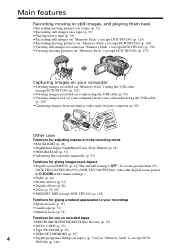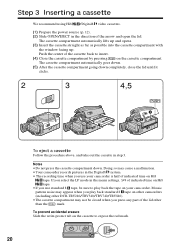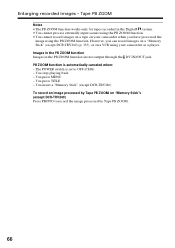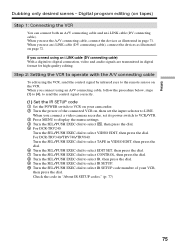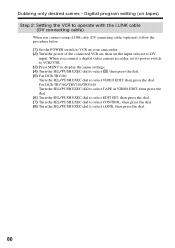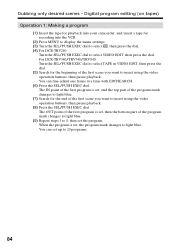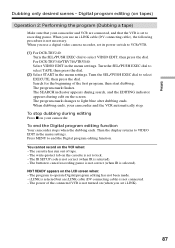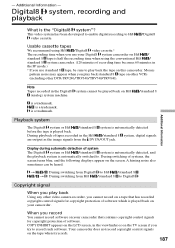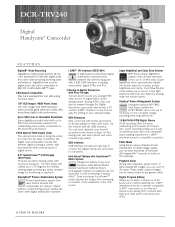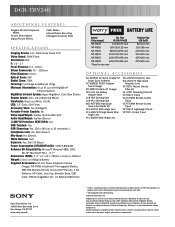Sony DCR-TRV240 Support Question
Find answers below for this question about Sony DCR-TRV240 - Digital Handycam Camcorder.Need a Sony DCR-TRV240 manual? We have 4 online manuals for this item!
Question posted by armagar57 on September 10th, 2011
I Have A Little Missing Or Loose Rubber Black Barrel From The Tape Chamber Mech
The person who posted this question about this Sony product did not include a detailed explanation. Please use the "Request More Information" button to the right if more details would help you to answer this question.
Current Answers
Related Sony DCR-TRV240 Manual Pages
Similar Questions
Video Camera Eating Tapes
My video camera Sony DCR-TRV27 started messing up tapes (eating tapes) Any sugestion
My video camera Sony DCR-TRV27 started messing up tapes (eating tapes) Any sugestion
(Posted by janosurimb 1 year ago)
My Digital Handycam Dcr-trv120e Does Not Display The Tape Contents When I Play I
(Posted by halaabulleil 10 years ago)
What Type Of Tapes The Sony Ccdtrv608 Hi8 Camcorder With 3.0' Lcd Uses?
(Posted by paco52 11 years ago)
I Am Trying To Get A Tape Out Of My Sony Camcorder Ccd-trv37 Ntsc And It Will No
t open Please let me know?
t open Please let me know?
(Posted by nlanwermeyer 12 years ago)
Tape Stuck In Sony Handycam Ccd-trv65
Tape is stuck in trv65 video cam. Removing battery and power and repowering will not correct error 3...
Tape is stuck in trv65 video cam. Removing battery and power and repowering will not correct error 3...
(Posted by pcdondero 12 years ago)