Sony DCR-TRV17 Support Question
Find answers below for this question about Sony DCR-TRV17 - Digital Video Camera Recorder.Need a Sony DCR-TRV17 manual? We have 2 online manuals for this item!
Question posted by Anonymous-78535 on October 11th, 2012
Transfering Video From Cassette To Computer Via Firewire Cable
I am trying to transfer the video from the cassettes to the computer by using a firewire dv adapter. I am on a mac, and there are no indications that the computer recognizes the camera. Am I supposed to use more cables?
Current Answers
There are currently no answers that have been posted for this question.
Be the first to post an answer! Remember that you can earn up to 1,100 points for every answer you submit. The better the quality of your answer, the better chance it has to be accepted.
Be the first to post an answer! Remember that you can earn up to 1,100 points for every answer you submit. The better the quality of your answer, the better chance it has to be accepted.
Related Sony DCR-TRV17 Manual Pages
Operating Instructions (primary manual) - Page 6


... Making your own titles 92 Labeling a cassette 94
Customizing Your Camcorder
Changing the menu settings 96
"Memory Stick" Operations (DCR-TRV17 only)
Using a "Memory Stick" - BACK LIGHT 26 Shooting in the dark - Cut recording 56
Advanced Playback Operations
Playing back a tape with picture effects 57
Playing back a tape with analog video unit and
personal computer - Date...
Operating Instructions (primary manual) - Page 10


... 158. The DCR-TRV17 is designed to use a printer (optional) (p. 148). As you use mini DV cassettes with MEMORY marked on the POWER switch is based on whether the tape has the cassette memory or not are clearly indicated in the illustrations. When you carry out an operation, you can hear a beep sound to CAMERA. Tapes with cassette memory .
Types...
Operating Instructions (primary manual) - Page 40


...S VIDEO jack and the S video input of the video printer as well.
Recording a still image on a tape - S VIDEO
Video printer
LINE IN VIDEO S VIDEO
AUDIO/VIDEO
: Signal flow If the video printer is equipped with your camcorder. Tape Photo recording
Printing the still picture
You can print a still picture by using the A/V connecting cable supplied with S video input Use the S video...
Operating Instructions (primary manual) - Page 44


... t no indicator
The last selected fader mode is carried out, your camcorder automatically returns to the normal mode.
1
FADER
FADER
To cancel the fader function
Before pressing START/STOP, press FADER until the indicator disappears. Tape Photo recording
When the OVERLAP, WIPE, or DOT indicator appear in MEMORY mode (DCR-TRV17 only)
44
You cannot use the...
Operating Instructions (primary manual) - Page 50


...Digital effect - Dot • While setting the NIGHTSHOT to ON, the PROGRAM AE function does not work (The indicator flashes.) : - Even if the PROGRAM AE function is set to focus only on distant subjects in CAMERA or MEMORY (DCR-TRV17... camcorder is selected You can adjust the exposure.
50 Using the PROGRAM AE function
(1) Press MENU to display menu settings in the following modes: -
Operating Instructions (primary manual) - Page 58


.../ PUSH EXEC dial. When you have processed using the digital effect function, record the
pictures on the VCR, using the digital effect functions: STILL, FLASH, LUMI. The digital effect indicator lights up and the bars appear.
Notes •You cannot process externally input scenes using the digital effect function. •To record pictures that you set the POWER switch to...
Operating Instructions (primary manual) - Page 67


... to connect the yellow (video) plug of cassette memory.
Dubbing a tape
If your VCR has an S video jack Connect using an S video cable (optional) to VCR. (4) Play back the recorded tape on your camcorder. (5) Start recording on the VCR. With this connection, you have finished dubbing a tape
Press x on the "Memory Stick" index screen (DCR-TRV17 only). Picture effect
If...
Operating Instructions (primary manual) - Page 68


... can connect both an A/V connecting cable and an i.LINK cable (DV connecting cable).
If you may not be sent with an i.LINK cable (DV connecting cable), you connect using the same VCR again, you use the A/V connecting cable, connect the devices as illustrated in digital format for high-quality editing.
68 Step 3 Adjusting the synchronicity of cassette memory. • When you connect...
Operating Instructions (primary manual) - Page 69


... a video camera recorder, set the input selector to VCR on your VCR, then
press the dial.
RETURN
---
---
---
---
[ MENU ] : END
OTHERS ED I TSET
CONTROL I TSET
CONTROL
ADJ TEST
" CUT- I N " " CUT-OUT " I R SETUP P AUS EMODE I R TEST
RETURN [ MENU ] : END
OTHERS
ED I R ADJ TEST " CUT- Digital program editing
Step 2: Setting the VCR to operate with the A/V connecting cable...
Operating Instructions (primary manual) - Page 73


..., eject the cassette from your camcorder.
(1) Set the POWER switch to VCR on your camcorder and the VCR. When you select i.LINK in CONTROL, you connect using an i.LINK cable (DV connecting cable) (optional), follow the procedure below. (1) Set the POWER switch to VCR on , then set
to DV
input. When you want to record over) into...
Operating Instructions (primary manual) - Page 78


... to select START, then
press the dial. (2) Turn the SEL/PUSH EXEC dial to VIDEO EDIT in the menu settings.
You cannot record on . (when you use a digital video camera recorder, set to VCR/VTR. (1) Select VIDEO EDIT. The write-protect tab on the cassette is selected.) NOT READY appears on the LCD screen when: - The program to quit...
Operating Instructions (primary manual) - Page 82


... the DV IN/OUT jack The recorded picture becomes rough. Before recording Make sure if the DV IN indicator appears on both equipment.
82 If you play back the picture using the i.LINK cable (DV connecting cable) When you dub a picture in digital form The color of the display may appear on the screen. The DV IN indicator may be uneven. Recording video or...
Operating Instructions (primary manual) - Page 88


...record on a tape recorded with another camcorder (including other DCR-TRV15/TRV17), the sound quality may become worse. Slide the write-protect tab to 5. Recording automatically stops at the point where you want to stop recording...add new sound on a tape. If an i.LINK cable (DV connecting cable) (optional) is connected to a recorded tape. Carry out steps 3 to release the write protection....
Operating Instructions (primary manual) - Page 122


... well do not turn the TV on to the video jack on "Memory Stick" •You cannot use the PB ZOOM function. •You cannot record data codes from tape
Recording a moving image with START/STOP.
Using the A/V connecting cable
OUT
TV
S VIDEO AV connecting cable
VIDEO
AUDIO
: Signal flow
S VIDEO AUDIO/VIDEO
122
Connect the yellow plug of the other...
Operating Instructions (primary manual) - Page 123
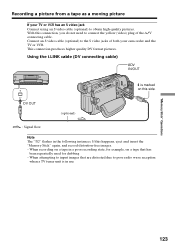
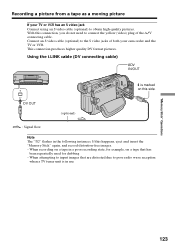
Connect an S video cable (optional) to the S video jacks of the A/V connecting cable.
Using the i.LINK cable (DV connecting cable)
DV IN/OUT
DV
DV OUT
(optional)
is in the following instances. This connection produces higher quality DV format pictures. When recording on a tape in a poor recording state, for dubbing - If this connection, you do not need to poor radio wave ...
Operating Instructions (primary manual) - Page 156


..., environment and battery condition, the E indicator may flash, even if there are trying to 10 minutes remaining. Warning indicator as to file Slow flashing: •The...DCR-TRV17 only Fast flashing: •The battery is dead.
% Moisture condensation has occurred* Fast flashing: •Eject the cassette, turn off your camcorder (p. 103). •The image cannot be recorded on the cassette...
Operating Instructions (primary manual) - Page 162


...equipment having the i.LINK jack, and for handling digital video, digital audio and other devices via the directly connected ...this unit by the i.LINK cable (DV connecting cable). When connecting this unit is a digital serial interface for controlling other equipment... from the indicated baud rate.
*What is a more i.LINK jacks (DV jacks), refer to but also with various digital AV equipment....
Operating Instructions (primary manual) - Page 168


... the video camera recorder in the following : •Be sure to salt such as in a car
parked in the battery compartment carefully before replacing the batteries. •If you are not using them ...above . Dusty or dirty - We recommend turning on and operating the video camera recorder about once per month to the video equipment securely. Notes on the lens surface - Very humid - Vibrating...
Operating Instructions (primary manual) - Page 179


... Recording mode indicator (p. 25, 101) qf STBY/REC indicator (p. 21)/Video control mode indicator (p. 33)/Image size indicator (DCR-TRV17 only) (p. 108)/Image quality mode indicator (DCR-TRV17 only) (p. 107) qg NIGHTSHOT (p. 27)/SUPER NIGHTSHOT indicator (p. 27) qh Warning indicators (p. 156)
qd
qf qg qh
qj
qk
ql
w; wg Video flash ready indicator This indicator appears when you use the video...
Operating Instructions (primary manual) - Page 180


... BOUNCE 43
C, D
Camera chromakey 124 Cassette memory 10, 158 Charging battery 13 Charging built-in
rechargeable battery .......... 166 Clock set 18 Continuous 114 Cut recording 56 Data code 32 Date search 62 DEMO 101 DIGITAL EFFECT 46, 58 Digital program editing ......... 68 DISPLAY 32 DOT 43 Dual sound track tape .......... 159 DV connecting cable
67, 119, 123...
Similar Questions
How Can I Transfer Video From Sony Dcr Trv17 To My Pc Windows 8
(Posted by olenfitch 8 years ago)
How To Get Photos From Digital Video Camera Recorder Sony Handycam Dcr -
sx45/sx65/sx85
sx45/sx65/sx85
(Posted by kathysblake 9 years ago)
Windows 7's Usb Driver
i want a right usb driver to transfer video files from DCR-TRV17 to my PC which runs on Win 7
i want a right usb driver to transfer video files from DCR-TRV17 to my PC which runs on Win 7
(Posted by dajinghu 11 years ago)
How Do I Transfer A Video From A Dcr-trv17 To A Pc
(Posted by singingcomic 11 years ago)

