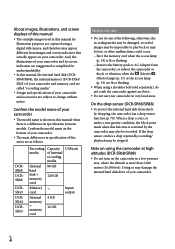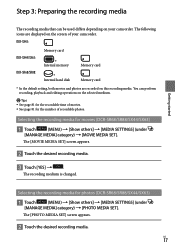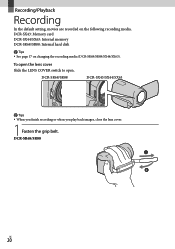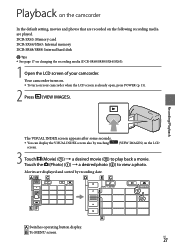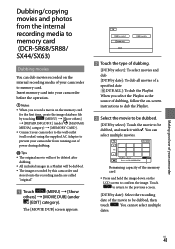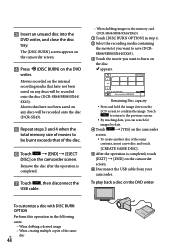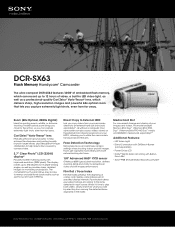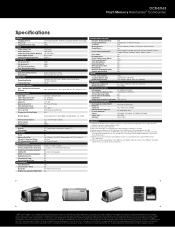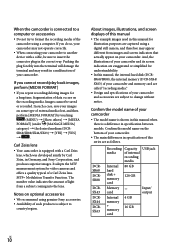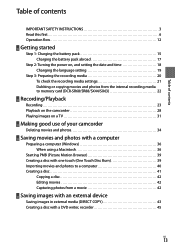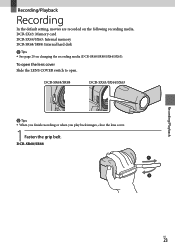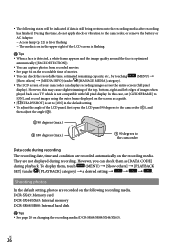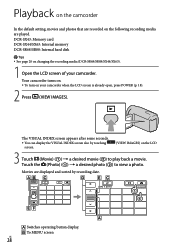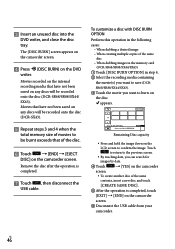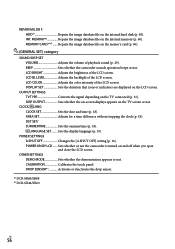Sony DCR-SX63 Support Question
Find answers below for this question about Sony DCR-SX63 - Flash Memory Handycam Camcorder.Need a Sony DCR-SX63 manual? We have 4 online manuals for this item!
Question posted by mzshaSab on August 4th, 2014
How Do I Change From Internal Memory To Memory Card On The Dcr-sx63
The person who posted this question about this Sony product did not include a detailed explanation. Please use the "Request More Information" button to the right if more details would help you to answer this question.
Current Answers
Related Sony DCR-SX63 Manual Pages
Similar Questions
Can You Replace Internal Memory Cards In Sony Dcr-sx63
(Posted by wdBoceph 9 years ago)
How Do You Change Internal Memory To Sd Card On Sony Dcr Sx85
(Posted by ppbst 9 years ago)
How Do I Pause My Sony Dcr-sx85 Handycam Digital Video Camera
(Posted by BUDpsc 10 years ago)
Internal Memory Format Error E94.01
The camaera is flashing E94.01 as the internal memory error/ The internal memory is full. How can I ...
The camaera is flashing E94.01 as the internal memory error/ The internal memory is full. How can I ...
(Posted by yohanness 12 years ago)
Handycam Is Flashing Internal Memory Format Error--how Do I Fix That?
The handycam was recently used and now we are trying to download the game we recorded and it is flas...
The handycam was recently used and now we are trying to download the game we recorded and it is flas...
(Posted by bdemuth 13 years ago)