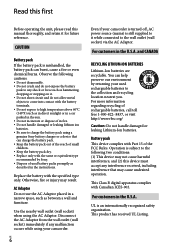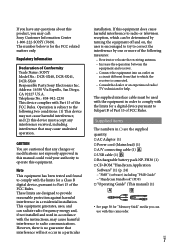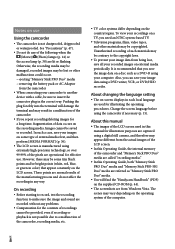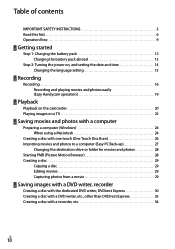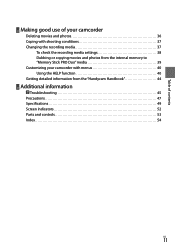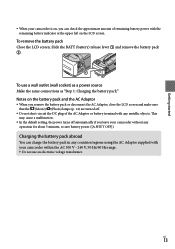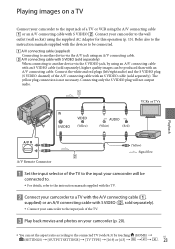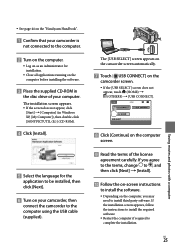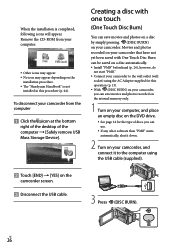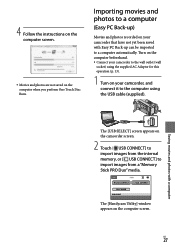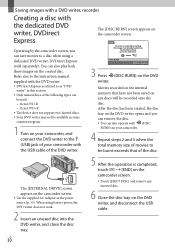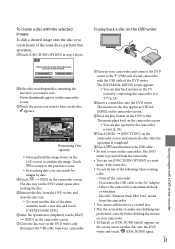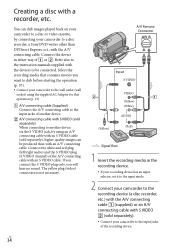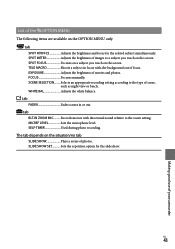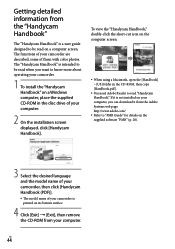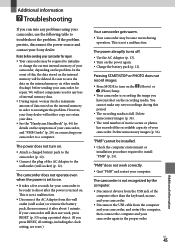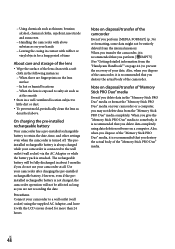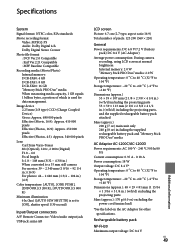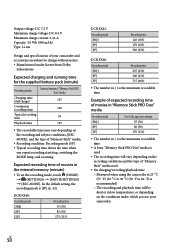Sony DCR-SX40 Support Question
Find answers below for this question about Sony DCR-SX40 - Handycam Camcorder - 680 KP.Need a Sony DCR-SX40 manual? We have 1 online manual for this item!
Question posted by henryvidangos on July 5th, 2015
Can I Use External Microphone On My Dcr-sx40.?
The person who posted this question about this Sony product did not include a detailed explanation. Please use the "Request More Information" button to the right if more details would help you to answer this question.
Current Answers
Related Sony DCR-SX40 Manual Pages
Similar Questions
Sony External Microphone Socket.
I have Sony ccd-trv67e pal camcorder. I've just purchased a Sony Electret Condenser Microphone but a...
I have Sony ccd-trv67e pal camcorder. I've just purchased a Sony Electret Condenser Microphone but a...
(Posted by cliffordjohnleech 10 years ago)
Which External Microphone Should I Purchase ?
I use my Sony HDR-XR160 to record live performances of brass bands. Using the built in 5.1 camera mi...
I use my Sony HDR-XR160 to record live performances of brass bands. Using the built in 5.1 camera mi...
(Posted by mellodoug1 11 years ago)
Need Cd For Sony Handycam Dcr-sx40
C D was damage, need to download CD to my computer, Please direct me to a link
C D was damage, need to download CD to my computer, Please direct me to a link
(Posted by misdas 11 years ago)
Need Sony Handycam Charger
(Posted by zupasha 12 years ago)