Sony DCR-SR47/R Support Question
Find answers below for this question about Sony DCR-SR47/R - 60gb Hdd Camcorder.Need a Sony DCR-SR47/R manual? We have 4 online manuals for this item!
Question posted by derriettmoore on November 1st, 2011
I Changed The File Name To My Video,now They Show Up But Won't Play Back On Cam
WHat can I do to play them back on my camcorder in the movie file
Current Answers
There are currently no answers that have been posted for this question.
Be the first to post an answer! Remember that you can earn up to 1,100 points for every answer you submit. The better the quality of your answer, the better chance it has to be accepted.
Be the first to post an answer! Remember that you can earn up to 1,100 points for every answer you submit. The better the quality of your answer, the better chance it has to be accepted.
Related Sony DCR-SR47/R Manual Pages
Operating Guide - Page 10
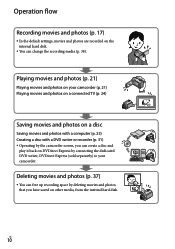
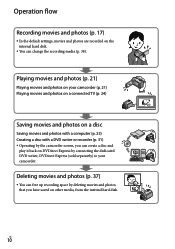
...)
You can change the recording media (p. 38). Operation flow
Recording movies and photos (p. 17)
In the default settings, movies and photos are recorded on the internal hard disk.
You can free up recording space by connecting the dedicated DVD writer, DVDirect Express (sold separately) to your camcorder (p. 21) Playing movies and photos on...
Operating Guide - Page 22
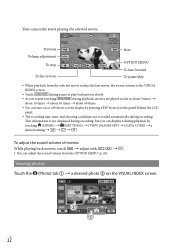
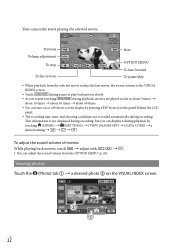
...camcorder starts playing the selected movie. Previous Volume adjustment
To stop
To fast-reverse
Next
OPTION MENU To fast-forward To pause/play
When playback from the selected movie reaches the last movie...] [DATA CODE] a desired setting
To adjust the sound volume of movies While playing back movies, touch adjust with / .
You can turn on or ...
Operating Guide - Page 24
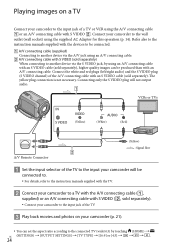
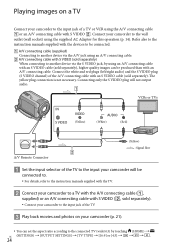
... the devices to be produced than with an A/V connecting cable. Connect the white and red plugs (left/right audio) and the S VIDEO plug (S VIDEO channel) of the TV.
Play back movies and photos on a TV
Connect your camcorder to the wall
outlet (wall socket) using the supplied AC Adaptor for this operation (p. 14).
IN...
Operating Guide - Page 32


...;Close the disc tray on the DVD writer, and disconnect the USB cable from the camcorder You cannot add movies to a created disc. Play the created disc to confirm the image. The movie plays back on the camcorder screen. You can play back movies on the DVD writer
Select the recording media containing the...
Operating Guide - Page 42


... a playlist. MOVE Changes the order of movies. Connects the "Memory Stick PRO Duo" media via USB. DIVIDE Divides movies. ERASE Erases a movie from a playlist. USB CONNECT USB CONNECT........... List of the HOME MENU
(CAMERA) category
MOVIE p. 17 PHOTO p. 19
(VIEW IMAGES) category
VISUAL INDEX p. 21 FILM ROLL p. 21 FACE p. 21
PLAYLIST Displays and plays a movie playlist.
(OTHERS...
Operating Guide - Page 55
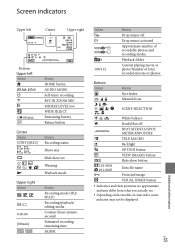
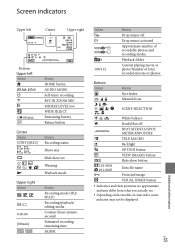
... folder
Current playing movie or photo/Number of total recorded movies or photos
Bottom Indicator
Meaning Face Index Manual focus
SCENE SELECTION
White balance
SteadyShot off
SPOT MTR/FCS/SPOT METER/EXPOSURE
TELE MACRO
Backlight
OPTION button
VIEW IMAGES button
101-0001 101-0005
Slide show button Data file name Protected...
Handycam® Handbook - Page 4


... recording media
Changing the recording media 59 Selecting the recording media 59 Selecting the recording media for photos 59 Inserting "Memory Stick PRO Duo" media 59
Checking the media information 61 Deleting all movies and photos (Formatting 62 Preventing data on the internal hard disk from being recovered 63
Customizing your camcorder
MOVIE SETTINGS...
Handycam® Handbook - Page 9
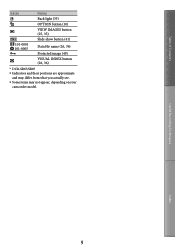
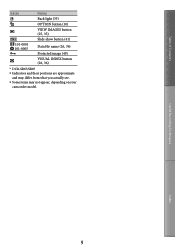
... button (25, 35)
101-0001 101-0005
Slide show button (41) Data file name (26, 36) Protected image (49)
VISUAL INDEX button (26, 36)
* DCR-SR67/SR87 Indicators and their positions are approximate
and may differ from what you actually see. Some items may not appear, depending on your
camcorder model.
Handycam® Handbook - Page 14
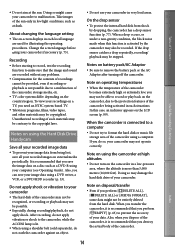
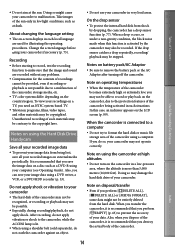
...Change the screen language before using your image data using a DVD writer, a VCR, or a DVD/HDD recorder (p. 53). Also, you can save your camcorder if necessary (p. 75). Do not apply shock or vibration to format the hard disk or music file storage area of the camcorder... the camcorder, it is recommended that you need an NTSC system-based TV.
Television programs, films, video tapes...
Handycam® Handbook - Page 15
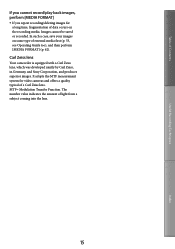
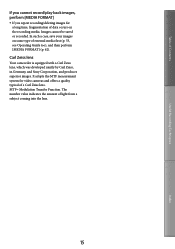
...light from a subject coming into the lens.
15
Index Carl Zeiss lens
Your camcorder is equipped with a Carl Zeiss lens, which was developed jointly by Carl Zeiss,...). Table of Contents
Useful Recording Techniques
If you cannot record/play back images, perform [MEDIA FORMAT]
If you repeat recording/deleting images for video cameras and offers a quality typical of a Carl Zeiss lens. MTF...
Handycam® Handbook - Page 29
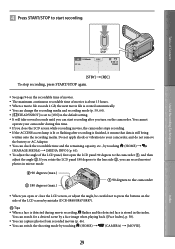
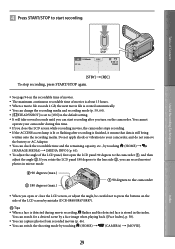
... screen while recording movies, the camcorder stops recording. If the ACCESS/access lamp is lit or flashing after you turn on the recordable time of movies. The maximum continuous recordable time of movies is about 13 hours. When a movie file exceeds 2 GB, the next movie file is created automatically. You can change the recording media...
Handycam® Handbook - Page 33


...microphone
Notes If you play the disc on a 5.1ch surround system, you play back 5.1ch sound on your camcorder, 5.1ch sound is automatically converted and output... with more presence (5.1ch surround recording) (DCR-SR67/ SR87)
Dolby Digital 5.1ch surround sound can create a disc, which contains the movies recorded on your camcorder, on a computer using the
supplied software....
Handycam® Handbook - Page 36


... by touching (HOME) (SETTINGS) [VIEW IMAGES SET] [DATA CODE] a desired setting
To adjust the sound volume of Contents
Your camcorder starts playing the selected movie. Viewing photos
Touch the (Photo) tab () a desired photo () on the VISUAL INDEX screen. Previous Volume adjustment
To stop
To fast-reverse...
Handycam® Handbook - Page 43


...;
When connecting to your TV via a VCR
Connect your camcorder to the audio input jack of Contents
Play back movies and photos on the VCR using the A/V connecting cable.
This is ...full mode automatically. The TV switches to LINE (VIDEO 1, VIDEO 2, etc.). Table of your TV or VCR.
Notes When you play back an image recorded in 4:3 aspect ratio may...
Handycam® Handbook - Page 54


... screen.
By touching date, you want to save. The DVD
writer is completed, touch [EXIT] [END] on the camcorder screen.
Turn on the camcorder. The movie plays back on the camcorder screen. You can use [DISC BURN OPTION] to create
many of the same discs, perform this operation.
Touch [DISC...
Handycam® Handbook - Page 64
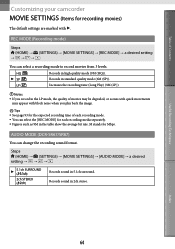
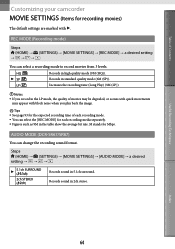
...you play back the image.
Tips See page 93 for the expected recording time of Contents
Customizing your camcorder
MOVIE SETTINGS (Items for recording movies)
The...) [MOVIE SETTINGS] [REC MODE] a desired setting
You can select the [REC MODE] for Mbps.
AUDIO MODE (DCR-SR67/SR87)
You can change the recording sound ...
Handycam® Handbook - Page 82


... lamps
The white balance is appropriately adjusted for the following recording conditions: Indoors At party scenes or studios where the lighting conditions change quickly Under video lamps in [ONE PUSH] under white or cool white fluorescent lamps.
When you select [ONE PUSH], keep framing white objects while is...
Handycam® Handbook - Page 87


... it to a warm place.
The data file name is not indicated correctly or flashes.
The file is damaged. The file format is not supported by your camcorder, there may be a slight time difference between the point when START/STOP is pressed and the point that the recording movie is started or stopped actually.
...
Handycam® Handbook - Page 88
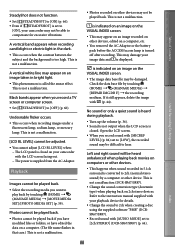
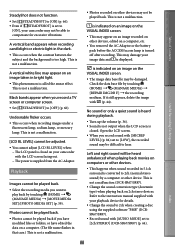
... your camcorder may be played back. Select the recording media you have
modified files or folders, or have edited the data on a computer. (The file name flashes...a malfunction (DCR-SR67/SR87).
Change the sound conversion type (downmix type) when playing back on 2ch stereo devices. Check the data base file by touching (HOME) (MANAGE MEDIA) [MOVIE MEDIA SET]/[...
Handycam® Handbook - Page 98
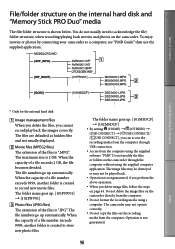
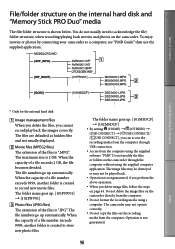
... folders on page 44. The camcorder may not be played back. Operation is created to acknowledge the file/ folder structure, when recording/playing back movies and photos on the recording media from the computer using the supplied software "PMB."
The maximum size is not guaranteed.
98
Index The folder name goes up : [101MSDCF] [102MSDCF...
Similar Questions
Sony Video Camera Recorder 8 (ccd-fx310) Troubleshooting
I have a Sony Video Camera Recorder 8 (CCD-FX310) which has not been used for years....... I am supp...
I have a Sony Video Camera Recorder 8 (CCD-FX310) which has not been used for years....... I am supp...
(Posted by bobkerestes 1 year ago)
Video Camera Eating Tapes
My video camera Sony DCR-TRV27 started messing up tapes (eating tapes) Any sugestion
My video camera Sony DCR-TRV27 started messing up tapes (eating tapes) Any sugestion
(Posted by janosurimb 1 year ago)
Sony Video Camera Dcr-sx85 Date Stamp On Photo Only Shows On Viewfinder Not
when uploaded
when uploaded
(Posted by jess7he 10 years ago)

