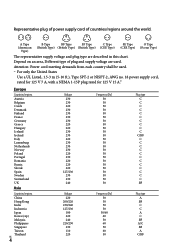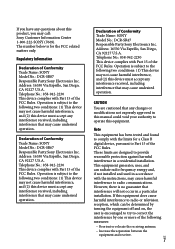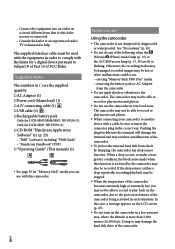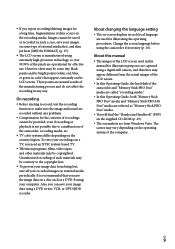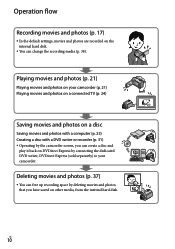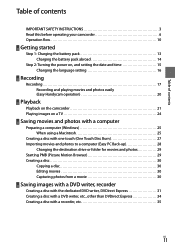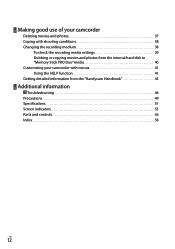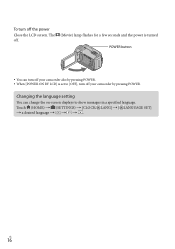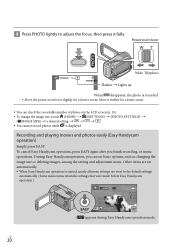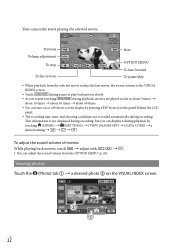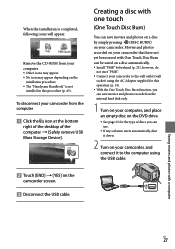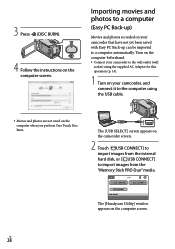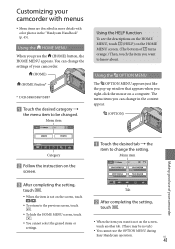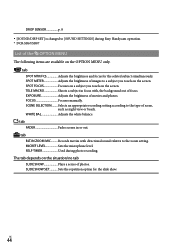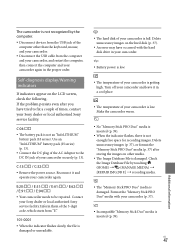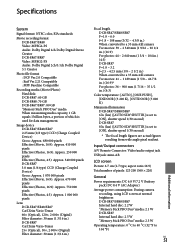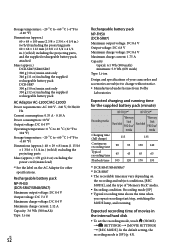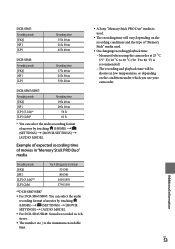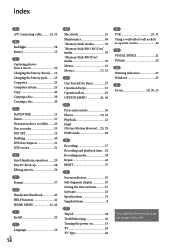Sony DCRSR47 Support Question
Find answers below for this question about Sony DCRSR47 - Handycam DCR SR47 Camcorder.Need a Sony DCRSR47 manual? We have 1 online manual for this item!
Current Answers
Answer #1: Posted by waelsaidani1 on July 28th, 2013 4:03 PM
Hello ramseycharles this error codes indicate that the camcorder has a problem with the lens or optical assembly. Try in resetting the camcorder by removing the battery or ac power, wait 10 second, put back the battery or ac power and try again. If the camcorder is still not working it is time to send the camcorder in for servicing
Related Sony DCRSR47 Manual Pages
Similar Questions
Sony Handycam Dcr Sr47 Wont Turn On
(Posted by maoldsko 9 years ago)
My Unit Has Posted An Error Message C-31-00.i Have Removed The Battery.
Removing the battery to POWER UP,didn,t help
Removing the battery to POWER UP,didn,t help
(Posted by MITCHMARY 10 years ago)
My Camera Keep Geting Error Message C3221 ...re Insert Cassette..it Wont Play Ca
why my camera wont play cassette?it keeps giving me an error message of c3221...reinsert cassette......
why my camera wont play cassette?it keeps giving me an error message of c3221...reinsert cassette......
(Posted by tybase 11 years ago)
Buffer Overflow Error Messageon Sony Hdr-xr160 Handycam
When recording over the past week I have benen getting a "Buffer Overflow - Recovering Data" error m...
When recording over the past week I have benen getting a "Buffer Overflow - Recovering Data" error m...
(Posted by gplaw 11 years ago)
Help With Error Message
My Sony DCRSR47 will not allow me to view or download my videos. When I open the screen to view vide...
My Sony DCRSR47 will not allow me to view or download my videos. When I open the screen to view vide...
(Posted by shakleegirl 13 years ago)