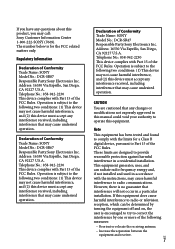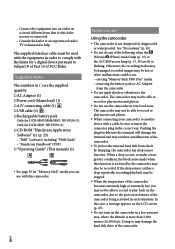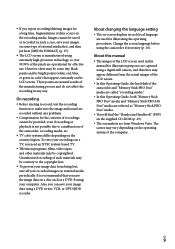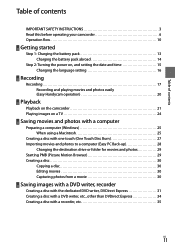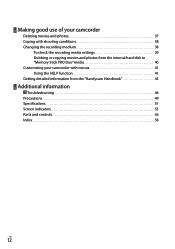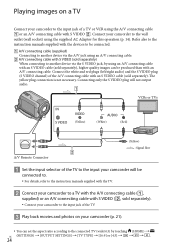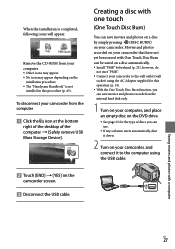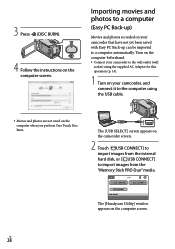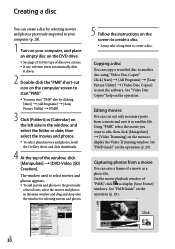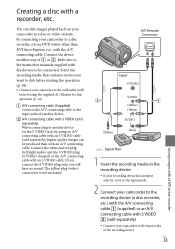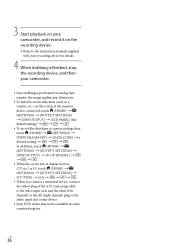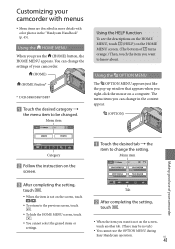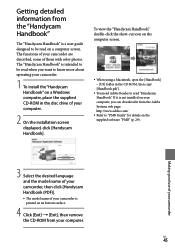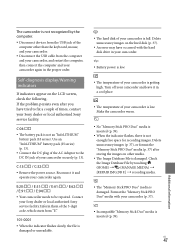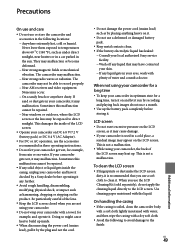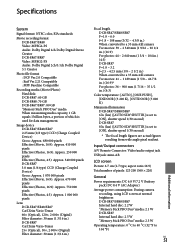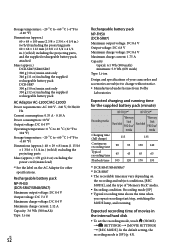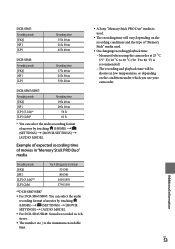Sony DCRSR47 Support Question
Find answers below for this question about Sony DCRSR47 - Handycam DCR SR47 Camcorder.Need a Sony DCRSR47 manual? We have 1 online manual for this item!
Question posted by urssenthil21 on December 10th, 2012
How To Web Cam
how to use my sony dcr sr47 model as a web cam give me its possible or not?
Current Answers
Related Sony DCRSR47 Manual Pages
Similar Questions
Sony Video Camera Recorder 8 (ccd-fx310) Troubleshooting
I have a Sony Video Camera Recorder 8 (CCD-FX310) which has not been used for years....... I am supp...
I have a Sony Video Camera Recorder 8 (CCD-FX310) which has not been used for years....... I am supp...
(Posted by bobkerestes 1 year ago)
Video Camera Eating Tapes
My video camera Sony DCR-TRV27 started messing up tapes (eating tapes) Any sugestion
My video camera Sony DCR-TRV27 started messing up tapes (eating tapes) Any sugestion
(Posted by janosurimb 1 year ago)
Where Is The Serial Number For Sony Camcorder Dcr-sr47
(Posted by arhmabi 9 years ago)
Sony Handycam Dcr Sr47 Wont Turn On
(Posted by maoldsko 9 years ago)
Can Sony Dcr-sr47 Be Used As A Webcam
can sony dcr- sr47 be used as a webcam????????????????
can sony dcr- sr47 be used as a webcam????????????????
(Posted by arjitcool123 12 years ago)